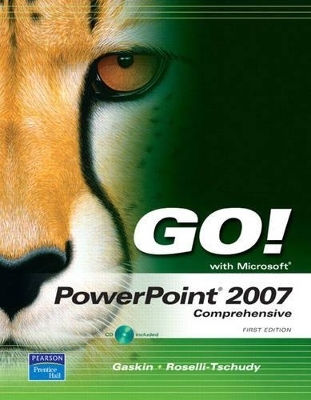
GO! with PowerPoint 2007 Comprehensive
Pearson
978-0-13-232767-1 (ISBN)
- Titel ist leider vergriffen;
keine Neuauflage - Artikel merken
Teach the course YOU want in LESS TIME! The primary goal of the GO! Series, aside from teaching computer applications, is ease of implementation, with an approach that is based on clearly defined projects for students and a one-of-a-kind supplements package for instructors.
Shelley Gaskin, Series Editor for the GO! Series, is a professor of business and computer technology at Pasadena City College in Pasadena, California. She holds a master's degree in business education from Northern Illinois University and a doctorate in adult and community education from Ball State University. Dr. Gaskin has 15 years of experience in the computer industry with several Fortune 500 companies and has developed and written training materials for custom systems applications in both the public and private sector. She is also the author of books on Microsoft Outlook and word processing.
Chapter 1: Getting Started with Microsoft PowerPoint 2007
Project 1A Advertising Presentation
Objective 1: Open, View, and Save a Presentation with Footers
Activity 1.1 Starting PowerPoint and Opening a Presentation
Activity 1.2 Accessing the Various Presentation Views
Activity 1.3 Displaying ScreenTips
Activity 1.4 Adding Footers to Slides
Activity 1.5 Creating a Folder and Saving a File
Objective 2: Edit a Presentation in Normal View Using the Outline Tab
Activity 1.6 Promoting and Demoting Slide Text Using Outline View
Activity 1.7 Moving and Deleting Slides in Outline View
Activity 1.8 Spell Checking a Presentation
Activity 1.9 Editing Text Using the Thesaurus
Objective 3: Edit a Presentation in Normal View Using the Slides Tab
Activity 1.10 Editing Slide Text Using Slides View
Activity 1.11 Moving Slides Using Slides View
Objective 4: Use Slide Sorter View
Activity 1.12 Moving Slides in Slide Sorter View
Objective 5: View a Slide Show
Activity 1.13 Viewing a Slide Show
Activity 1.14 Closing a Slide Show and Exiting PowerPoint
Project 1B Packages
Objective 6: Add Speaker Notes to a Presentation
Activity 1.15 Adding Speaker Notes to a Presentation
Objective 7: Add Headers and Footers to Notes Pages
Activity 1.16 Adding Headers and Footers to Notes Pages
Activity 1.17 Previewing Headers and Footers on Notes Pages
Objective 8: Preview and Print Slides and Notes Pages
Activity 1.18 Previewing and Printing Slides
Activity 1.19 Printing Notes Pages
Objective 9: Use Microsoft PowerPoint Help
Activity 1.20 Accessing PowerPoint Help
Chapter 2: Creating a Presentation with PowerPoint 2007
Project 2A Organization
Objective 1: Create a New Presentation
Activity 2.1 Creating a New Presentation
Activity 2.2 Inserting Text in the Title Slide
Activity 2.3 Inserting New Slides
Objective 2: Modify Slide Text and Format Fonts
Activity 2.4 Editing Slide Text
Activity 2.5 Editing Fonts Using the Ribbon
Activity 2.6 Editing Fonts Using the Font Dialog Box
Activity 2.7 Editing Fonts Using the Mini Toolbar
Activity 2.8 Applying a Custom Font Color
Activity 2.9 Applying Other Formatting Styles to Text
Activity 2.10 Applying Formatting Techniques Using Format Painter
Activity 2.11 Applying Formatting Techniques to Multiple Instances of Text
Objective 3: Move and Copy Text
Activity 2.12 Moving Text Using Drag and Drop
Activity 2.13 Copying Text Using Drag and Drop
Activity 2.14 Copying and Pasting Text Using the Clipboard
Activity 2.15 Moving Text Using the Clipboard
Project 2B Marketing
Objective 4: Create a Presentation Using a Design Theme
Activity 2.16 Creating a Presentation Using a Design Theme
Objective 5: Modify a Design Theme
Activity 2.17 Modifying Theme Colors
Activity 2.18 Modifying Theme Fonts
Objective 6: Modify Slide Backgrounds
Activity 2.19 Modifying the Background Style using the Background Styles
Activity 2.20 Modifying the Background Using the Format Background Dialog Box
Activity 2.21 Modifying the Background of a Single Slide Using the Format Background Dialog Box
Objective 7: Modify Slide Format
Activity 2.22 Formatting the Content and Design of Individual Slides
Activity 2.23 Modifying Slide Content Using the Undo and Redo Buttons
Chapter 3: Formatting a Presentation
Project 3A Garden Design Seminar
Objective 1: Format Slide Text
Activity 3.1 Editing Text and Changing Text Case
Activity 3.2 Changing the Direction of the Placeholder
Activity 3.3 Changing Character Spacing
Activity 3.4 Changing Line Spacing and Text Alignment
Activity 3.5 Editing Text Using Select All
Activity 3.6 Editing Text Using Find and Replace
Objective 2: Create a Customized Color Theme
Activity 3.7 Creating New Theme Colors
Activity 3.8 Saving a Custom Theme
Objective 3: Insert an Image Using Clip Art
Activity 3.9 Inserting Clip Art
Objective 4: Size and Move an Image
Activity 3.10 Sizing and Moving a Graphic Object
Project 3B Landscape Plants Presentation
Objective 5: Format Bullets and Numbering
Activity 3.11 Modifying the Style, Size, and Color of Bullets
Activity 3.12 Inserting Picture Bullets
Activity 3.13 Removing Bullets
Activity 3.14 Numbering a List
Objective 6: Insert an Image from a File
Activity 3.15 Inserting an Image as a Background
Activity 3.16 Customizing the Background Using Texture Fill
Objective 7: Insert and Customize an Image from a File
Activity 3.17 Inserting and Customizing an Image from a File
Objective 8: Modify Slide Master Elements
Activity 3.18 Modifying Elements on the Slide Master
Activity 3.19 Inserting Footers into a Customized Layout
Chapter 4 Enhancing a Presentation with Graphic Elements
Project 4A DeLong Grant Law Partners
Objective 1: Insert and Format Shapes
Activity 4.1 Inserting Shapes
Activity 4.2 Formatting Shapes
Activity 4.3 Inserting and Formatting Lines
Activity 4.4 Using the Format Tab to Modify Text
Objective 2: Insert Text into Shapes
Activity 4.5 Adding Text to Shapes
Project 4B Entertainment Law Basics
Objective 3: Insert and Format SmartArt
Activity 4.6 Converting Bulleted Lists to SmartArt Graphics
Activity 4.7 Inserting Text into SmartArt Graphics
Activity 4.8 Formatting SmartArt Graphics
Activity 4.9 Inserting Pictures into SmartArt Graphics
Objective 4: Insert and Format WordArt
Activity 4.10 Inserting WordArt into Slides
Activity 4.11 Applying WordArt to Selected Text and formatting WordArt
Activity 4.12 Applying Text Effects
Activity 4.13 Formatting Notes with WordArt
Chapter 5: Advanced Graphic Techniques and Inserting Sound
Project 5A Cross Oceans Music
Objective 1: Change the Brightness and Contrast of a Picture
Activity 5.1 Changing the Brightness of a Picture
Activity 5.2 Changing the Contrast of a Picture
Objective 2: Add a Border to a Picture
Activity 5.3 Adding a Border to a Picture
Objective 3: Change the Shape of a Picture
Activity 5.4 Changing the Shape of a Picture
Objective 4: Enhance a Presentation with Sound
Activity 5.5 Adding an Embedded Sound to a Presentation
Activity 5.6 Applying Custom Animation to a Presentation
Project 5B Jazz Album
Objective 5: Create a Photo Album
Activity 5.7 Creating a Photo Album
Objective 6: Edit a Photo Album and Add a Caption
Activity 5.8 Editing a Photo Album and Adding a Caption
Objective 7: Crop a Picture
Activity 5.9 Cropping a Picture
Chapter 6: Delivering a Presentation
Project 6A Penn Liberty Motors
Objective 1: Apply and Modify Slide Transitions
Activity 6.1 Applying Slide Transitions
Activity 6.2 Modifying Slide Transitions
Activity 6.3 Advancing Slides Automatically
Objective 2: Apply Custom Animation Effects
Activity 6.4 Adding Entrance Effects
Activity 6.5 Adding Emphasis Effects
Activity 6.6 Adding Exit Effects
Activity 6.7 Adding Motion Paths
Objective 3: Modify Animation Effects
Activity 6.8 Modifying Animation Effects
Activity 6.9 Setting Effect Options
Project 6B Penn Liberty Motors Advertisement
Objective 4: Insert Hyperlinks
Activity 6.10 Inserting a Hyperlink to a Web Page
Activity 6.11 Inserting a Hyperlink to a Slide in Another Presentation
Activity 6.12 Inserting a Hyperlink to an E-Mail Address
Activity 6.13 Inserting a Hyperlink to a New File
Activity 6.14 Creating an Action Button
Objective 5: Create Custom Slide Shows
Activity 6.15 Creating a Basic Custom Slide Show
Activity 6.16 Creating a Hyperlinked Custom Slide Show
Objective 6: Present and View a Slide Presentation
Activity 6.17 Hiding a Slide
Activity 6.18 Using the Onscreen Navigation Tools
Activity 6.19 Using the Annotation Tool
Activity 6.20 Creating a Self-Running Presentation
Chapter 7 Presentations Using Charts and Graphs
Project 7A Project 7A Graduate Statistics
Objective 1 Create and Modify Line Charts
Activity 7.1 Creating Line Charts
Objective 2: Create and Modify Column Charts
Activity 7.2 Modifying Line Charts
Activity 7.3 Creating Column Charts
Activity 7.4 Modifying Column Charts
Project 7B Pennsylvania Demographics
Objective 3: Create and Modify Pie Chart
Activity 7.5 Creating Pie Charts
Activity 7.6 Modifying Pie Charts
Objective 4: Create and Apply a Chart Template
Activity 7.7 Creating a Chart Template
Activity 7.8 Applying a Chart Template
Objective 5: Apply Animation to a Chart
Activity 7.9 Applying Animation to a Chart
Chapter 8: Presentations Using Tables and Publishing Presentations
Project 8A Job Fair Database
Objective 1: Add a Table to a Presentation
Activity 8.1 Creating a Table in PowerPoint
Activity 8.2 Copying a Table from Microsoft Word 2007
Activity 8.3 Copying a Table from Microsoft Excel 2007
Objective 2: Add or Delete Table Rows, Columns, or Cells
Activity 8.4 Adding and Deleting Table Rows
Activity 8.5 Adding and Deleting Table Columns
Activity 8.6 Merging and Splitting Table Cells
Objective 3: Move and Size a Table
Activity 8.7 Moving a Table
Activity 8.8 Sizing a Table
Objective 4: Modify a Table
Activity 8.9 Modifying a Table
Project 8B Job Fair Interviews
Objective 5: Insert Outline Text from Another Program into a PowerPoint Presentation
Activity 8.10 Inserting Outline Text from Another Program into a PowerPoint Presentation
Activity 8.11 Publishing a PowerPoint Presentation as a Web Page
Objective 7: Copy a Presentation CD, a Network, or a Local Drive
Activity 8.12 Copying a Presentation using Package for CD
| Erscheint lt. Verlag | 19.2.2008 |
|---|---|
| Sprache | englisch |
| Maße | 277 x 220 mm |
| Gewicht | 1290 g |
| Themenwelt | Informatik ► Office Programme ► Powerpoint |
| ISBN-10 | 0-13-232767-8 / 0132327678 |
| ISBN-13 | 978-0-13-232767-1 / 9780132327671 |
| Zustand | Neuware |
| Informationen gemäß Produktsicherheitsverordnung (GPSR) | |
| Haben Sie eine Frage zum Produkt? |