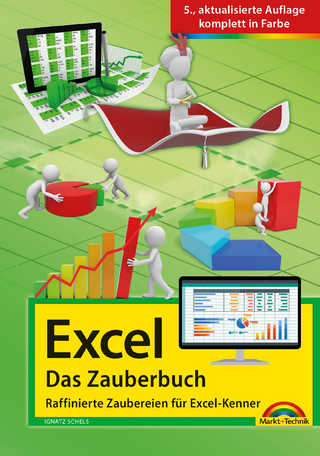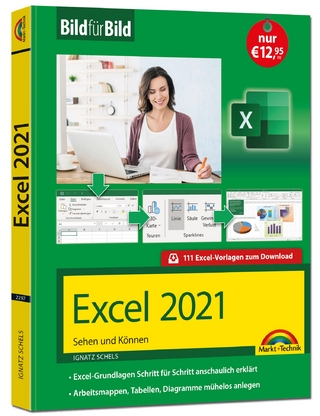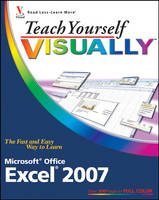
Teach Yourself Visually Excel 2007
John Wiley & Sons Ltd (Verlag)
978-0-470-04595-4 (ISBN)
- Titel ist leider vergriffen;
keine Neuauflage - Artikel merken
Nancy C. Muir is an award-winning author who has written over 50 books on topics ranging from desktop applications to online safety and distance learning. She has also contributed articles to magazines on topics such as distance learning and home design. Prior to her freelance career, Nancy worked in both the software and publishing industries and has taught technical writing at the university level. She holds a certificate in distance learning design from the University of Washington.
Chapter 1. Excel Basics. An Introduction to Excel. Start and Close Excel. Navigate the Excel Program Window. Understanding the Ribbon, Galleries, and Contextual Tools. Change Views. Customize the Quick Access Toolbar. Display Task Panes. Find Help. Chapter 2. Workbook Fundamentals. Start a New Workbook File. Save a Workbook. Publish a Workbook as an Excel Binary Workbook. Open an Existing Workbook. Close a Workbook. Delete a Workbook. Arrange Workbook Windows. Protect a Workbook. Hide or Show a Worksheet. Chapter 3. Entering Data. Enter Data. Turn On Text Wrapping. Resize Columns and Rows. Select Cells. Enter Data with AutoFill. Work with AutoCorrect. Edit Data. Work with Smart Tags. Check Spelling in a Worksheet. Chapter 4. Working with Worksheets Understanding Worksheet Structure. Navigate Worksheets. Name a Worksheet. Add a Worksheet. Delete a Worksheet. Move a Worksheet. Copy a Worksheet. Format Worksheet Tab Color. Protect Worksheet Data. Chapter 5. Selecting Data with Formulas and Functions. Understanding Formulas. Create Formulas. Reference Absolute and Relative Cells. Copy Formulas. Name Cells and Ranges. Reference Ranges in Formulas. Reference Cells from Other Worksheets. Understanding Functions. Apply a Function. Total Cells with AutoSum. Check for Formula Errors. Audit a Worksheet for Errors. Chapter 6. Rearranging Worksheet Data. Move and Copy Data. Delete Data or Cells. Add Columns and Rows. Delete Columns and Rows. Center Data across Columns. Transpose Columns and Rows. Set Column Width and Row Height. Hide Columns and Rows. Freeze a Column or Row. Split a Worksheet into Panes. Find and Replace Data. Chapter 7. Formatting Worksheets. Apply Bold, Italics, and Underlining. Change the Font and Size. Change Number Formats. Increase or Decrease Decimals. Change Data Color. Apply Workbook Themes. Align Cell Data. Rotate Cell Data. Control Text Wrap. Add Borders. Add Background Color to Cells. Assign a Background to a Worksheet. Copy Cell Formatting. Apply a Style. Chapter 8. Enhancing Worksheets with Graphics. Insert Image Files. Insert Clip Art. View Clip Art with the Clip Organizer. Download Clip Art from the Web. Draw Shapes. Add a WordArt Object. Move and Resize Objects. Rotate and Flip Objects. Crop a Picture. Add Shadow and 3-D Effects. Format an Object. Group and Ungroup Objects. Chapter 9. Previewing and Printing. Add Headers and Footers. Insert Page Breaks. Preview a Worksheet. Set Up Printing Options. Print a Worksheet. Define a Print Area. Chapter 10. Communicating Information with Charts. Understanding Excel Charts. Create a Chart with Galleries. Move and Resize Charts. Change the Chart Type. Change the Axes Titles. Manipulate 3-D Charts. Format Chart Objects. Add Chart Objects. Change the Chart Data. Format Charts with Layouts and Styles. Insert SmartArt Charts. Chapter 11. Analyzing Worksheet Data. Understanding Database Lists. Create a Database Table. Add Records Using a Data Form. Edit Records. Search for Records. Identify Duplicate Values in a Table. Set Data Validation Rules. Sort Records. Filter Data with AutoFilter. Analyze Data with a PivotTable. Chapter 12. Using Excel Tools. Add a Watch Window. Load Add-Ins. Analyze Data with Add-In Tools. Examine Alternatives with Goal Seek. Create Scenarios. Optimize Formulas with Solver. Chapter 13. Sharing Excel Data. Link Data. Edit Linked Data. Link Between Worksheets. Embed Objects. Enable Workbook Sharing. Add a Comment. Track and Review Workbook Changes. Merge Workbooks. E-mail a Workbook. Import Data. Export Data. Chapter 14. Using Excel on the Web. Add Web Tools to the Quick Access Toolbar. Publish a Workbook as a Web Page. Insert a Hyperlink. Download a Stock Quote. Copy Web Data to a Worksheet. Run a Web Query. Chapter 15. Improving Excel Efficiency Personalize the Excel Program Window. Change the Default Font. Change the Default File Location. Open Files in a Specified Folder Automatically. Set Macro Security. Record a Macro. Create an Excel Template. Apply an Excel Template.
| Erscheint lt. Verlag | 6.12.2006 |
|---|---|
| Reihe/Serie | Teach Yourself Visually (Tech) |
| Zusatzinfo | col. Illustrations |
| Verlagsort | Chichester |
| Sprache | englisch |
| Maße | 188 x 230 mm |
| Gewicht | 704 g |
| Einbandart | Paperback |
| Themenwelt | Informatik ► Office Programme ► Excel |
| ISBN-10 | 0-470-04595-7 / 0470045957 |
| ISBN-13 | 978-0-470-04595-4 / 9780470045954 |
| Zustand | Neuware |
| Informationen gemäß Produktsicherheitsverordnung (GPSR) | |
| Haben Sie eine Frage zum Produkt? |
aus dem Bereich