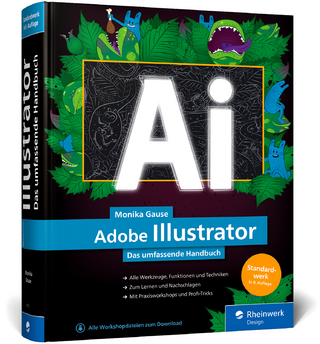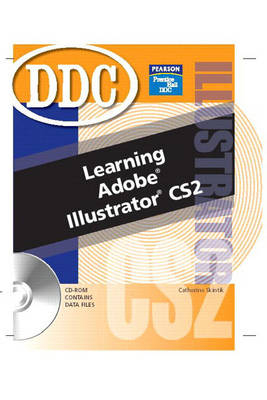
Learning Adobe Illustrator
Pearson (Verlag)
978-0-13-187195-3 (ISBN)
- Titel ist leider vergriffen;
keine Neuauflage - Artikel merken
Designed for students at a variety of skill levels, Learning Adobe Illustrator CS2 teaches using real-world design examples.
The Learning series provides students with a total-immersion, hands-on tutorial that walks them step-by-step, mouse-click by mouse-click, keystroke by keystroke through all the features of the software application. The spiral-bound text contains easy-to-read, appealingly formatted procedural explanations and step-by-step exercises in a multi-part Lesson format.
Illustrator CS2 Outline
Lesson 1 Get Started with Adobe Illustrator Exercise 1 About Adobe Illustrator CS2
Start Illustrator
Open Illustrator File
Illustrator Work Area
View Options
Change Magnification
Change View Mode
Navigate in an Illustration
Close Illustrator File
Exit Illustrator
Exercise 2 Start a New Drawing
Illustrator Tools
Illustrator Palettes
The Control Palette
Restore Illustrator Defaults
Create a Workspace
Basic Drawing Techniques
Save Illustrator File
Exercise 3 Use Smart Guides
Display Grid
Select Objects
Move and Delete Objects
More Drawing Techniques
About Paths and Anchor Points
Exercise 4 Pencil Tool Basics
Paintbrush Tool Basics
Understand Fill and Stroke
Apply Fill and Stroke Color
Select Fill or Stroke
Use the Swatches Palette
Use the Control Palette
Change Stroke Weight
Adjust a Color Using the Color Palette
Print a File
Exercise 5 Adjust Shapes While Drawing
Draw a Star
Draw a Polygon
Copy Objects
Select Multiple Objects
Group Objects
Position Objects
Change Stacking Order
Use Outline View
Exercise 6 Create a View
Resize Objects
Cut Objects into Sections
Reshape Objects
Rotate Objects
Insert Text
Exercise 7 Summary Exercise
Exercise 8 Application Exercise
Exercise 9 Curriculum Integration Exercise
Exercise 10 Critical Thinking Exercise
Lesson 2 Work with Paths Exercise 11 Refine the Pencil Tool
Modify Stroke Attributes
Cap and Join Options
Stroke Offset Options
Dash Options
Copy Attributes with the Eyedropper Tool
More Selection Options
Select Menu Options
Magic Wand Tool
Lasso Tool
Change Color of Selection Handles
Select Objects from a Group
Display Rulers and Guides
Exercise 12 Cutting Tools Revisited
Direct Selection Tool Techniques
Use the Scale Tool
Hide and Lock Objects
Exercise 13 Draw Multiple Objects
Draw an Arc
Create a Rectangular Grid
Draw a Polar Grid
Use the Flare Tool
Exercise 14 About the Pen Tool
Draw Straight Lines with the Pen Tool
Modify Curves and Anchors
Reflect Objects
Join Paths
Exercise 15 About the Paintbrush Tool
Use Brush Libraries (moved)
Apply Brush Formats to Paths
Modify Brush Formats
Modify a Calligraphic Brush
Modify a Scatter Brush
Modify an Art Brush
Modify a Pattern Brush
Exercise 16 Create a New Brush
Create a Calligraphic Brush
Create a Scatter Brush
Create an Art Brush
Create a Pattern Brush
Save in EPS Format
Save for Microsoft Office
Exercise 17 Place a File
About Tracing
Use Live Trace
Offset a Drop Shadow
Set “Nudge” Increment
Exercise 18 Summary Exercise
Exercise 19 Application Exercise
Exercise 20 Curriculum Integration Exercise
Exercise 21 Critical Thinking Exercise
Lesson 3 Work with Colors, Gradients, Patterns, and Styles Exercise 22 Color Models and the Color Palette
Grayscale Model
RGB Color Model
HSB Color Model
CMYK Color Model
Process and Spot Colors
Use a Spot Color
Add a Custom Color to the Swatches Palette
Work with the Swatches Palette
Exercise 23 Use Eyedropper to Apply Color
Modify Colors
Adjust Color Opacity
Create Opacity Mask
Use Swatch Libraries
Find Color by Name or Number
Exercise 24 About Live Paint
Create a Live Paint Object
Use the Live Paint Bucket Tool
Use Gap Detection
Use the Live Paint Selection Tool
Add Paths to a Live Paint Object
Expand a Live Paint Object
Exercise 25 About Gradients
Apply a Default Gradient
Adjust Gradient Angle
Create a Custom Gradient
Outline Stroke or Text
Gradient Cautions
Exercise 26 About Mesh Objects
Use the Mesh Tool
Use the Create Gradient Mesh Command
Apply Color to Mesh Object
Edit Mesh Points and Lines
Use Expand to Create a Mesh Object
Exercise 27 About Patterns
Apply a Default Pattern
Modify Pattern Direction on Rotation
Create a New Pattern
Pattern Size Considerations
Precise Positioning
Tile Spacing
Save and Name a Pattern
Modify a Pattern
Exercise 28 About Styles
Apply a Default Style
Use Style Libraries
Create a New Style
Modify a Style
About Effects
Use the Drop Shadow Effect
Use the Roughen Effect
Use the Scribble Effect
Exercise 29 Summary Exercise
Exercise 30 Application Exercise
Exercise 31 Curriculum Integration Exercise
Exercise 32 Critical Thinking Exercise
Lesson 4 Combine Objects and Colors Exercise 33 The Pathfinder Palette
Use the Add to Shape Area Tool
Use the Trim Tool
Offset a Path
Create a Compound Path
Use the Measure Tool
Exercise 34 Use Subtract and Minus Back Tools
Use Merge Tool
Use Crop Tool
Use Exclude Tool
Use Intersect Tool
Use Show Center
Use Align Options
Exercise 35 About Symbols
Place Symbols
Modify Symbols
Use the Symbol Shifter Tool
Use the Symbol Scruncher Tool
Use the Symbol Sizer Tool
Use the Symbol Spinner Tool
Use the Symbol Stainer Tool
Use the Symbol Screener Tool
Use the Symbol Styler Tool
Create a New Symbol
Use Symbol Libraries
Exercise 36 Use the Divide Tool
Use the Outline Tool
About Blending
Blend Objects
Adjust Blend Path
Exercise 37 Blend Colors with the Blend Tool
About Filters
Use Color Filters
Adjust Colors with Filters
Blend Colors with Filters
Convert Colors with Filters
Use Add Arrowheads Filter
Exercise 38 Summary Exercise
Exercise 39 Application Exercise
Exercise 40 Curriculum Integration Exercise
Exercise 41 Critical Thinking Exercise
Lesson 5 Work with Layers, Text, and Templates Exercise 42 About Layers
The Layers Palette
Create a New Layer
Name a Layer
Select Layer Objects
Move Objects to a Layer
Move Layers to Change Stacking Order
Exercise 43 Create a Sublayer
Make Global Changes to Layer Objects
View and Hide Layers
Lock a Layer
Merge and Flatten Layers
Other Layers Menu Options
Exercise 44 Apply Character Formats
Select Text
Change Type Font
Change Font Size and Font Style
Adjust Leading, Kerning, and Tracking
Adjust Scaling and Baseline Shift
Apply Paragraph Formats
Fill Shapes with Type
Place Type on Vertical or Horizontal Path
Warp Text
About Legacy Text
Exercise 45 About Text Styles
Create Paragraph Styles
Create Character Styles
Apply Styles to Text
Use Glyphs
Use OpenType Features
Exercise 46 Control Text in an Illustration
Wrap Text around an Object
Use Type Containers
Create Text Columns
Advanced Type Formats
Save as PDF
Exercise 47 Document Setup Type Options
Use Find and Replace
Check Spelling
Use Smart Punctuation
Control Hyphenation
Change Composition Methods
Set Tabs
Exercise 48 About Templates
Create a New Document from an Illustrator Template
Modify an Existing Template
Save a File as a Template
Exercise 49 Summary Exercise
Exercise 50 Application Exercise
Exercise 51 Curriculum Integration Exercise
Exercise 52 Critical Thinking Exercise
Lesson 6 Transform Objects and Use Actions Exercise 53 The Transform Palette
Use Free Transform Tool
Use the Move Command
Use Twist Effect
Use Pucker & Bloat Effect
Select Multiple Single Points
Exercise 54 Create Custom Guides
Use Shear Command and Tool
Use Rotate Command and Tool
Create a Clipping Mask
Exercise 55 Rotate from a Distant Point of Origin
Multiple Transformations
Distort Lines Using Zig Zag
Exercise 56 About Envelopes
Make Envelope
Use a Preset Warp Shape as an Envelope
Use a Mesh as an Envelope
Use a Path as an Envelope
Edit Envelope Objects
Release or Expand Envelope
Use Liquify Tools
Exercise 57 About Actions
Create and Record an Action
Stops, Menu Items, and Modal Controls
Play Actions
Exclude Commands
Delete Actions
Save Actions
Exercise 58 Summary Exercise
Exercise 59 Application Exercise
Exercise 60 Curriculum Integration Exercise
Exercise 61 Critical Thinking Exercise
Lesson 7 Apply Filter, Effects, and Attributes Exercise 62 Filters vs. Effects
Filters for Use in Any Drawing
Colors Filters
Create Filters
Distort Filters
Stylize Filters
Exercise 63 About Raster Images
Use Pixel Preview
Rasterize an Object
Apply Filters to Raster Objects
Object Mosaic Filter
Blur Filters
Pixelate Filters
Sharpen Filters
Exercise 64 Use Filters and Effects in RGB Files
The Filter Gallery
Artistic Filters and Effects
Brush Stroke Filters and Effects
Distort Filters and Effects
Sketch Filters and Effects
Texture Filters and Effects
Other Filters and Effects
Exercise 65 Familiar Commands to Apply as Effects
Document Raster Settings
Convert to Shape Effects
More Stylize Effects
SVG Filter Effects
Exercise 66 The Appearance Palette
Modify Appearance Attributes
Reorder Appearance Attributes
Add Stroke or Fill
Copy an Appearance
Apply an Appearance to a Layer
Exercise 67 About 3D Effects
Extrude and Bevel Objects
Revolve Objects
Rotate 3D Objects
Exercise 68 Fine-Tune 3D Appearance
Choose Surface Property
Change Lighting Options
Adjust Shading Color
Additional Options
Map Art to a 3D Object
Expand a 3D Object
Exercise 69 Summary Exercise
Exercise 70 Application Exercise
Exercise 71 Curriculum Integration Exercise
Exercise 72 Critical Thinking Exercise
Lesson 8 Illustrator for the Web Exercise 73 Prepare Graphics for Web Use
Use Web-safe Colors
Web File Formats
Bitmap Formats
Vector Formats
Save for Web and Export
Optimize a GIF File
Optimize a JPG File
Save as SVG
Exercise 74 Web Page Options
About Slices
Create Slices
Select Slices
Set Slice Type
Modify Slices
Move a Slice
Resize a Slice
Combine or Divide Slices
Release and Delete Slices
Slice View Options
Optimize Slices for the Web
Exercise 75 About Web Page Links
Create Links and Image Maps
Create a Link from a Slice
Create an Image Map
Use Symbols on a Web Page
Create a Symbol Library
Exercise 76 About Animations
Release Layers for Animations
Export a File
View an Animation
Edit an Animation
Exercise 77 Summary Exercise
Exercise 78 Application Exercise
Exercise 79 Curriculum Integration Exercise
Exercise 80 Critical Thinking Exercise
Lesson 9 Input and Output Exercise 81 Linking vs. Embedding
Link a file
The Links Palette
Modify a Linked File
Update and Maintain Links
Exercise 82 Use the Graph Tool
Enter Graph Data
Enter Data Manually
Copy or Import Data
Modify Graph Data and Appearance
Create and Apply Graph Design
Exercise 83 About Printing Options
What to Ask the Vendor
File and Font Formats
Line Screens and Resolution
Document Setup
Set Crop Area
Avoid Printing Problems
Font Issues
Color Issues
Gradient Issues
Other Precautions
Exercise 84 Color Management
Overprinting
About Trapping
Trapping Options
Exercise 85 The Print Dialog Box in Depth
General Options
Setup Options
Marks and Bleed Options
Output Options
Graphics Options
Color Management Options
Advanced Options
Color Separations
Select a Workflow
Exercise 86 Summary Exercise
Exercise 87 Application Exercise
Exercise 88 Curriculum Integration Exercise
Exercise 89 Critical Thinking Exercise
| Erscheint lt. Verlag | 23.8.2005 |
|---|---|
| Sprache | englisch |
| Maße | 274 x 217 mm |
| Gewicht | 955 g |
| Themenwelt | Informatik ► Grafik / Design ► Illustrator |
| ISBN-10 | 0-13-187195-1 / 0131871951 |
| ISBN-13 | 978-0-13-187195-3 / 9780131871953 |
| Zustand | Neuware |
| Informationen gemäß Produktsicherheitsverordnung (GPSR) | |
| Haben Sie eine Frage zum Produkt? |
aus dem Bereich