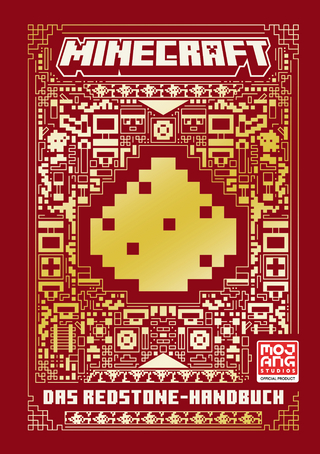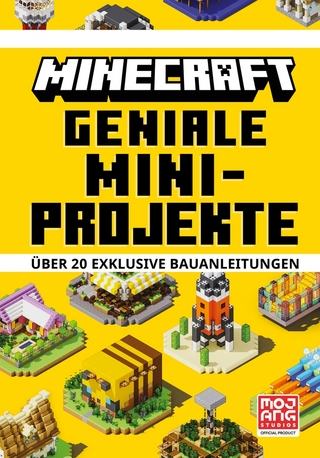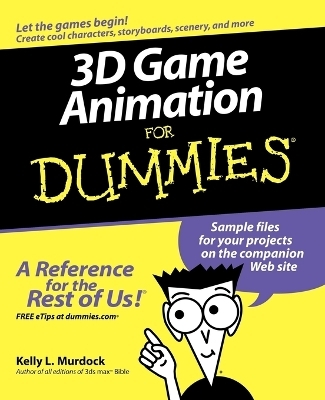
3D Game Animation For Dummies
For Dummies (Verlag)
978-0-7645-8789-4 (ISBN)
* For readers intrigued by 3D video games as a hobby or a potential career, this book offers an introduction to the world of 3D game animation and provides step-by-step instructions on creating storyboards, scenery, characters, and even software
* Cover topics such as working with 3D coordinates, keyframing, NURBS modeling, lighting, rigging, skinning, particle effects, and more
* Video game sales exceeded the movie industry's box office draw last year by $1 billion
Kelly L. Murdock has written about computer topics ranging from multimedia to JavaScript. He has also created 3D models for feature films and worked as a freelance 3D artist.
Introduction 1
About This Book 1
Conventions Used in This Book 2
Foolish Assumptions 3
How This Book Is Organized 3
Part I: Creating 3D Content for Games 3
Part II: Creating Interfaces, Modeling Scenery, and Texturing Backgrounds 3
Part III: Designing, Modeling, and Animating Game Characters 4
Part IV: Animating Game Cut Scenes 4
Part V: The Part of Tens 4
Icons Used in This Book 4
Part I: Creating 3D Content for Games 5
Chapter 1: Getting Started with 3D Game Animation 7
This Whole Place Is Full of 3D — Identifying 3D Game Elements 8
User interfaces 8
Backgrounds 9
Scenery and props 10
Characters 10
Cut scenes 11
Opening the Toolbox — the Tools Used to Create 3D Game Animations 11
Modeling, rendering, and animation software 12
Paint and texturing software 15
Compositing software 15
Hardware requirements 15
Creating 3D Games — Slightly More Complicated Than a Connect-the-Dots Puzzle 16
Game design 16
Art design 17
Integration 17
Testing 17
Learning the Big Picture 17
Chapter 2: Game and Art Design, and Creating Storyboards 19
Documenting the Game Design: What Exactly Does This Game Do? 20
Brainstorming 20
Gathering feedback 20
Writing a Game Design Document 21
Adding flowcharts 21
Obtaining approval 23
Growing Ideas into Design — Beginning the Art Design Phase 23
Sketching inspirations: You didn’t throw away your pencils, did you? 23
Compiling reference materials 24
Fleshing out details, and producing final designs 25
Labeling details 25
Creating Storyboard Documents 25
Types of storyboards 26
Specifying logical flow paths 26
Storyboarding cut scenes 27
Creating a master storyboard 27
Who’s Talking Now? Adding Dialogue 27
Chapter 3: Starting with Traditional Animation Basics 29
Layering Images — the Simplest Animation Technique 30
Look at the Birdie and Smile — Focusing the Audience’s View 30
Avoid complex motions 31
Displaying anticipation of intended motion 31
Emphasizing motion with exaggeration 32
Making foreground objects stand out 32
Do You Have a Good Stopwatch? Controlling Timing and Pacing 32
Establishing correct timing 33
Establishing pacing 34
Do I Need to Draw Every Frame? Accomplishing Efficient Animation Techniques 34
Posing characters and in-betweening 34
Using animation loops 35
Panning images 35
Animating Realistic Motions 36
Animating physically realistic reactions 36
Making realistic motion with primary and secondary motion 36
Developing a Unique Style 37
Part II: Creating Interfaces, Modeling Scenery, and Texturing Backgrounds 39
Chapter 4: Creating Game User Interfaces 41
Understanding the Basics of Interface Design 41
Identifying interface information 42
Defining interface backgrounds 43
Using interface fade in and fade out 43
Making the interface easy to navigate 43
Including sounds 44
Making the game area as big as possible: Maximizing interface real estate 44
Starting with a Layout: The Process of Interface Design 44
Importing drawing files 45
Building a 2D layout 45
Adding 3D Effects 54
Enhancing with 3D objects 54
Embellishing with 3D text 55
Beveling the interface border 57
Chapter 5: Modeling Scenery and Props 59
Discovering 3D Space All Around You 60
Moving about 3D Coordinates 60
Selecting scene views 61
Navigating scene views 62
Using coordinate values 64
Exploring the Various Modeling Types 65
Polygon modeling for man-made models 65
NURBS modeling for natural flowing surfaces 65
Patch modeling for curved surfaces 66
Moving, Rotating, and Scaling Objects 66
Transforming objects 66
Snapping objects into place 67
Aligning objects 70
Using pivot points 72
Learning the Art of Modeling 73
Using the easiest way to model 73
Starting with building blocks 75
Editing primitives 77
Building surfaces from curves and splines 78
Creating Lo-Polygon Models That Won’t Choke a Game Engine 83
Tips for reducing polygon count 83
Automating polygon reduction 85
Chapter 6: Adding Details with Materials 87
Defining Materials 87
Color 88
Transparency 88
Reflectivity 88
Refraction 88
Luminosity 88
Specularity 88
Bump map 89
Assigning Material Properties to Objects 89
Changing the view shading 89
Using preset materials 90
Creating unique materials 93
Assigning Material Properties to Object Parts 95
Chapter 7: Mapping Textures 97
Wrapping Texture Maps about Objects without Messy Glues 98
Positioning Textures with UV Coordinates 100
Offsetting a texture 100
Scaling a texture 101
Rotating a texture 101
Tiling a texture 101
Creating Seamless Textures That Tile Together: Look Ma, No Seams 103
Creating noisy tiles 104
Filling a solid tile 104
Matching opposite edges 104
Creating Raised Texture with Bump and Displacement Maps 106
Using bump maps 106
Using displacement maps 107
Creating Realistic Environments with Textures 107
Using reflection maps 108
Adding a background image 109
Creating a skybox for backdrops 110
Painting on Textures to Add Dirt and Grime 111
Efficiently Coloring Objects with Vertex Colors 113
Baking Textures for Quick Model Loading 113
Chapter 8: Creating Effective Lighting 115
Starting with a Basic Three-Point Lighting Configuration 116
Exploring the Different Light Types 117
Point light 117
Area light 117
Direct light 117
Ambient light 117
Spot light 117
Creating Lights 118
Changing Light Properties 120
Using light color 120
Changing light intensity 120
Enabling shadows 122
Setting falloff 124
Using Light Special Effects 124
Adding lens flares 124
Adding fog 126
Making glowing lights 126
Creating Realistically Lighted Scenes with Raytracing, Radiosity, and Global Illumination 128
Raytracing 128
Radiosity 129
Global illumination 129
Creating a Prelighted Map for Quick Scene Loading 130
Part III: Designing, Modeling, and Animating Game Characters 131
Chapter 9: Techniques for Modeling Characters 133
Modeling Methods 134
Knowing when to buy instead of build 134
Creating low-polygon models 134
Using symmetry 134
Using a default stance 134
Using mesh smooth features 135
Modeling the Torso 135
Chamfering edges 137
Sculpting muscles 137
Cutting limb holes 141
Creating and Attaching Limbs 142
Tapering limbs 144
Lofting limbs 146
Connecting limbs 146
Bridging limbs 148
Modeling Hands and Feet 148
Extruding fingers 148
Adding a thumb 150
Modeling shoes 151
Creating toes 153
Adding nails 153
Connecting hands and feet 153
Mirroring the Body 155
Making the Body Proportional 156
Getting “Ahead”: Creating a Head 158
Extruding a neck 159
Using Booleans 160
Modeling the windows to the soul: Creating eyes 161
Creating a nose 164
Creating ears 166
Creating a mouth 166
Adding facial hair 168
Sculpting the head 168
Creating Hair 170
Adding Accessory Props 170
Modeling clothes 170
Dressing a head 171
Adding jewelry 171
Embedding weapons and props 171
Chapter 10: Discovering the Basics of 3D Animation 173
Pacing an Animation with Frame Rates: What’s the Going Rate? 174
Changing the frame rate 175
Setting the total number of frames 176
Moving the Time Slider to select a frame 176
Creating Simple Animations with Keyframes 177
Animating an object by creating position keyframes 177
Animating an object with rotation and scale keyframes 179
Creating an attribute keyframe 181
Locating keyframes with the Animation Controls 183
Copying and pasting keyframes 184
Automating the creation of keyframes with Auto Keyframing 184
Moving an Object Along a Path 184
Animating an object moving along a path 185
Tracking an object’s motion with trajectories 185
Ghosting objects to get a sense of their motion 186
Using Animation Editors 187
Viewing animation graphs 187
Synchronizing animation keys 188
Chapter 11: Animating Characters 193
Rigging Characters to Move Realistically 194
Creating a skeleton that lies under the character 194
Setting constraints so the object doesn’t move when it shouldn’t 198
Controlling character motion with kinematics 199
Creating a Realistic Skin 201
Skinning a character 201
Setting a bone’s influence 202
Adding deformations to create muscle bulges 203
Animating with Bones 204
Integrating Motion Capture for the Ultimate in Realistic Motion 207
Lots of dots: Motion capture hardware 207
Unique motion capture systems 208
Buying motion 208
Chapter 12: Animating Facial Movements 209
Creating Morph Targets: The Character of a Thousand Faces 210
Working on a clone 210
Creating a blend control 211
Learning to Talk: Speaking the Basic Phonemes 213
Syncing Facial Movements with a Soundtrack 213
Building Controls for Handling Eye Movements 214
Chapter 13: Automating Reactions with Dynamics 217
Incorporating Physics: I’m Glad I Don’t Have to Calculate This by Hand 217
Soft and rigid body objects 218
Special object types 218
Making objects immovable 218
Defining Physical Properties Such as Gravity and Friction 220
Defining object properties 221
Defining forces 221
Using constraints 223
Part IV: Animating Game Cut Scenes 227
Chapter 14: Animating Scene Elements 229
Using Cut Scenes: All the Stuff That Happens Between Game Levels 230
The pregame show 230
Introducing the game 230
Explaining the game 231
Tell a story with animation 231
Presenting High-Resolution Images: What to Do After the Animations Are Finished 231
Rendering backgrounds 231
Rendering a title screen 231
Rendering marketing materials 231
Animating Cut Scenes: No Limits 232
Modeling for cut scenes: I can use NURBS! 232
Animating cameras: I finally have a chance to control the camera! 234
Animating lights (and not just a flashlight) 236
Animating textures: Just like television 237
Chapter 15: Animating with Particles 241
Creating Special Effects with Particles: A Treat for All the Pyromaniacs 241
Creating smoke and dust 242
Creating fire 242
Creating clouds 242
Pinpointing a Particle’s Starting Location with Particle Emitters 244
Using emitter types 244
Using an object as an emitter 245
Configuring Particle Systems: Randomness Is the Name of the Game 246
Setting particle rate 246
Setting particle life span 247
Setting particle shape and size 247
Spawning new particles 247
Changing particle materials 247
Creating a Blizzard: Combining Particles with Dynamics 249
Creating a Custom Particle with Instanced Objects: When Simple Shaped Particles Aren’t Enough 251
Chapter 16: Rendering an Animation 253
Creating Test Renders: Try It before You Buy It 253
Using the Render View window 254
Rendering an area 255
Selecting a view and range 256
Making animation previews 256
Exploring the Rendering Options 257
Selecting a format 258
Setting resolution 258
Using network rendering 258
Adding Effects at the Last Minute 258
Enabling anti-aliasing 259
Using the depth of field effect 259
Adding atmospheric effects 260
Adding motion blur 260
Raytracing Images for Realism 261
Cartoon Rendering: Saturday Morning Will Never Be the Same 262
Part V: The Part of Tens 265
Chapter 17: Ten Types of Tools Used by Game Companies 267
Introducing Your New Best Friend: 3D Modeling, Rendering, and Animation Tools 268
Maya 269
3ds max 269
Softimage XSI 269
Lightwave 270
Remembering Your Old Friends: 2D Painting and Drawing Tools 270
Photoshop 271
Illustrator 271
Painter 271
Z-Brush 271
Getting a Little Extra Realism: 3D Rendering Systems 272
Brazil Rendering System 272
Mental Ray Rendering System 272
Putting All the Pieces Together: Compositing Packages 272
After Effects 273
Combustion 273
Digital Fusion 273
Removing What Shouldn’t Be There: Video Editing Tools 273
Premiere 274
Final Cut Pro 274
Taking Your Designs Online: Web Creation Tools 274
Flash 274
GoLive 274
Making Your Voice Heard: Audition, an Audio Editing Tool 275
Animating Characters the Easy Way: Motion Capture Systems 275
Vicon Motion Systems 275
Motion Analysis 276
Animating a Talking Face: Lip Synching Systems 276
LifeStudio: HEAD 276
LipSync 276
Speaking the Programmers’ Language: 3D Programming Tools 276
DirectX 277
OpenGL 277
Chapter 18: Ten Creative Jobs in the Animation Industry 279
Producer/Director 280
Game Designer 280
Game Artists 281
3D Modeler 282
Lighting Director 283
Animator 283
Special Effects Artist 284
Tester 284
Grunt 285
Trainer 285
Chapter 19: Ten Ways to Land a Job as a 3D Game Animator 287
Gaining the Necessary Experience: First Things First 288
Developing software skills 288
Getting involved in creating games 289
Studying games 290
Finding Animation Programs and Schools 290
Knowing which degree to earn 291
Knowing which courses to take 292
Showing Off: Creating an Awesome Demo Reel 293
Creating a demo reel 294
Labeling a demo reel 295
Sending out demo reels 295
Establishing a Web Presence 295
Securing a domain name 296
Building an amazing Web site 296
Adding your work to an online gallery 297
Getting Feedback and Exposure 298
Entering Web animation contests 298
Entering animation festivals 299
Improving Your Skills 299
Learning from books 299
Training by video 300
Using Web tutorials 300
Attending workshops 300
Joining a user group 300
Attending Animation Conferences 300
Joining a Professional Organization 301
Knowing the Right People 302
Working Your Way Up 302
Getting your foot in the door 302
Getting on a beta test team 303
Starting as a junior animator 303
Making an internal move 304
Being Persistent 304
Appendix A: Using Game Engine Tools 305
Selecting a Game Engine 305
Using Game Engine Tools 308
Creating a User Interface 308
Accessing the GUI Editor 309
Creating a new GUI page 310
Adding controls and commands to a GUI page 312
Using the Mission Editor 313
Accessing the Mission Editor 315
Creating a terrain 316
Adjusting the Terraform 318
Texturing the terrain 319
Populating the environment 321
Moving objects 323
Defining the Scene Environment 323
Loading Maya Files into the Game Engine 326
Installing a DTS Export Utility 326
Changing default units 327
Exporting a Maya object 328
Viewing exported objects 329
Exporting textured objects 330
Exporting animation sequences 332
Making models available in the Mission Editor 333
Creating Interiors 334
Appendix B: Glossary of Animation Terms 337
Appendix C: Directory of Animation Schools 351
The Art Institutes 351
Ringling School of Art and Design 351
Full Sail 352
California Institute of the Arts 352
Vancouver Film School 352
Sheridan College 352
Savannah College of Art and Design 352
DigiPen Institute of Technology 353
Parsons School of Design 353
Digital Media Arts College 353
Ex’pression College for Digital Arts 353
Vancouver Institute of Media Arts 353
Academy of Art University 354
Gnomon, School of Visual Effects for Film, Television and Games 354
Oregon3D 354
Index 355
| Erscheint lt. Verlag | 10.6.2005 |
|---|---|
| Zusatzinfo | Screen captures: 200 B&W, 0 Color |
| Sprache | englisch |
| Maße | 188 x 232 mm |
| Gewicht | 621 g |
| Einbandart | Paperback |
| Themenwelt | Informatik ► Weitere Themen ► Computerspiele |
| ISBN-10 | 0-7645-8789-7 / 0764587897 |
| ISBN-13 | 978-0-7645-8789-4 / 9780764587894 |
| Zustand | Neuware |
| Informationen gemäß Produktsicherheitsverordnung (GPSR) | |
| Haben Sie eine Frage zum Produkt? |
aus dem Bereich