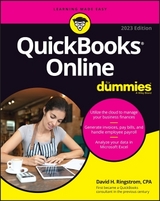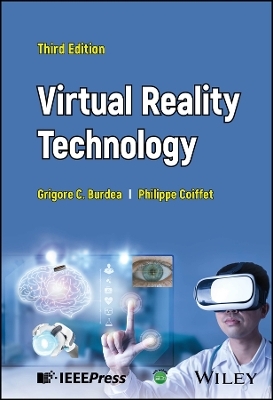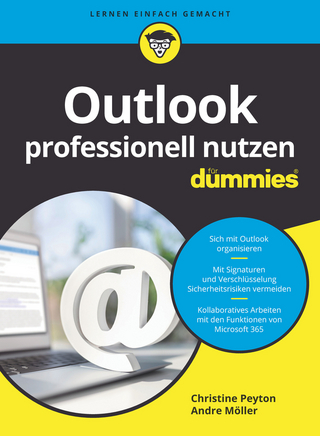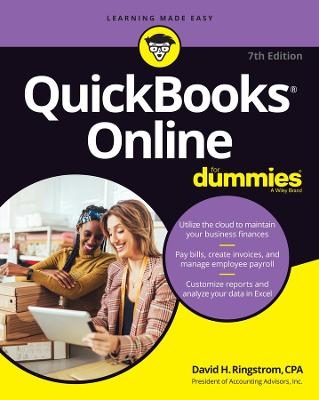
QuickBooks Online For Dummies, 7e
John Wiley & Sons Inc (Verlag)
978-1-119-81727-7 (ISBN)
QuickBooks Online comes second-to-none in providing simple and powerful bookkeeping and accounting features that can streamline your business, make you more profitable, and organize your company’s finances. But if you’re not quite sure how to make it all work, or if you just want to get a grip on its newest features, QuickBooks Online For Dummies is the companion you need to make the most of your favorite cloud accounting software.
This book walks you through each and every step of creating an invoice or credit memo, recording a sale, paying bills, setting up and managing your inventory, and tracking your business checkbook and credit cards. It also includes:
New updates on exporting data to Microsoft Excel or Google Sheets so that you can analyze your business data new ways.
Stepwise walkthroughs of how to install and set up a new instance of QuickBooks Online for your business or personal accounts.
Exclusive tips for bookkeepers and accountants working with clients in QuickBooks Online, including new techniques for automating monthly reports that you create in Excel from data that you export from QuickBooks.
Whether you’re a small business owner, an accountant, a bookkeeper, or just someone trying to help their boss keep up with their accounting records, QuickBooks Online For Dummies is the resource you need to make the most popular cloud bookkeeping and accounting software in the world work for you!
David H. Ringstrom, CPA, is president of Accounting Advisors, Inc., a spreadsheet and database consulting firm. He is a sought-after speaker on the subject of Microsoft Excel, QuickBooks, and QuickBooks Online. He is also the co-author of the previous edition of QuickBooks Online For Dummies and two previous accounting reference books.
Introduction 1
About This Book 1
Foolish Assumptions 3
Icons Used in This Book 4
Beyond the Book 4
Where to Go from Here 5
Part 1: Getting Started with QBO and QBOA 7
Chapter 1: Presenting QuickBooks Online 9
Comparing QuickBooks and QB Accountant 9
Comparing interfaces 10
Taking a look at QuickBooks Online Mobile 13
Understanding the Cloud 13
Chapter 2: Embracing QuickBooks Online 17
I’ll Subscribe to That 17
QuickBooks Online Self-Employed 18
QuickBooks Simple Start 19
QuickBooks Online Essentials 19
QuickBooks Online Plus 20
QuickBooks Online Advanced 21
Usage limits for QuickBooks Simple Start, Essentials, and Plus 22
The Dollars and Cents of QuickBooks Subscriptions 23
Payroll Options 24
Migration from QuickBooks Desktop 25
An App for That 26
Part 2: Managing Your Books 29
Chapter 3: Creating a QuickBooks Online Company 31
Signing Up for QuickBooks Online 32
Setting Up a New Company 34
Understanding the Dashboard 36
Updating the Chart of Accounts 40
Establishing Company Settings 44
Examining company preferences 44
Examining billing and subscription settings and use limits 45
Setting sales preferences 46
Taking a look at expense preferences 46
Examining options to receive customer payments 47
Reviewing advanced preferences 48
Customizing Sales Forms 50
Taking Advantage of QuickBooks Labs 54
Working with Multiple Currencies 55
Seeing how the Multicurrency feature changes QBO 56
Changing your home currency 57
Setting up currencies 58
Using multiple currencies 58
Chapter 4: Managing List Information 63
Importing Customers and Vendors 63
Adding New Records to a List 69
Creating a new customer 69
Using customer types 71
Adding subcustomers 72
Working with Records 72
Searching lists 73
Attaching files to a record 74
Adding attachments to specific transactions 74
Switching from record to record 75
Sorting a list on the Customers or Vendors page 76
Exporting a list to Excel or Google Sheets 77
Working with a batch of records 78
Changing Settings for Lists 78
Setting Up Sales Taxes 80
Working with Products and Services Items 82
Establishing categories 83
Adding service and noninventory items 85
Creating an inventory item 88
Working with bundles 90
Changing item types 92
Using pricing rules 94
Adjusting inventory item information 96
Accessing Other Lists 101
Chapter 5: Dealing with the Outflow of Money 103
Getting Up and Running 103
Writing a Check 105
Assigning a check to accounts or items 105
Writing a check for an outstanding bill 109
Creating an Expense 111
Entering a Purchase Order 112
Turning on the purchase-order feature 113
Creating a purchase order 114
Receiving items against purchase orders 116
Entering and Paying Bills 120
Entering a bill 120
Managing recurring transactions 122
Recording a vendor credit 125
Handling a refund check from a vendor 127
Paying bills 130
Chapter 6: Managing the Inflow of Money 133
Getting Started with Sales Transactions 133
Preparing an invoice 134
Printing invoices and packing slips 139
Configuring automatic subtotals 141
Keeping tabs on invoice status 144
Recording a customer payment 145
Using the Payments to Deposit account 147
Recording bank deposits 148
Recording electronic transaction fees 149
Entering a sales receipt 151
Giving Money Back to a Customer 153
Recording a credit memo 153
Issuing a refund to a customer 155
Working with Estimates 157
Preparing an estimate 158
Managing estimate statuses 161
Copying an estimate to a purchase order 161
Converting an estimate to an invoice 162
Copying an existing estimate 165
Creating a progress invoice for an estimate 165
Creating Billable Time Entries 167
Entering a single time activity 168
Adding a billable expense to an invoice 170
Managing Projects 171
Turning on the Projects feature 172
Enabling projects in Customer lists 173
Converting subcustomers to projects 173
Setting up a project 175
Adding transactions to a project 176
Reporting on projects 177
Chapter 7: Working in Registers 179
Understanding Registers 179
Customizing the Register View 181
Entering and Editing Transactions 184
Entering a transaction 184
Editing a transaction 187
Other Things You Can Do in a Register 188
Sorting transactions 189
Filtering transactions 190
Printing a register 191
Exporting a register 192
Chapter 8: Handling Bank and Credit Card Transactions 193
Setting Up a Bank or Credit Card Account 193
Making a Bank Deposit 195
Reconciling a Bank Account 198
Connecting QuickBooks Accounts to Financial Institutions 202
Connecting or not connecting 202
Directly connecting a Bank or Credit Card account 204
Troubleshooting connections to financial institutions 207
Managing Downloaded Activity 213
Excluding transactions 216
Including transactions 217
Confirming correct guesses 217
Changing incorrect guesses 217
Examining transactions QuickBooks thinks it can match 218
Establishing rules to accept transactions 219
Fixing mistakes 224
Converting Paper Receipts to Electronic Transactions 225
Controlling the Appearance of Bank Accounts 228
Tagging Transactions 229
Chapter 9: Paying Employees and Contractors 233
Understanding the Employee Payroll Process 234
Getting Started with QuickBooks Payroll 234
Turning on QuickBooks Payroll 234
Setting payroll preferences 240
Setting up payroll taxes 242
Preparing Payroll 244
Recording payroll information 245
Letting employees use time sheets 245
Reviewing and generating payroll checks 247
Establishing or correcting payroll exemptions 249
Printing payroll reports 252
Managing Payroll Taxes 252
Paying payroll taxes 252
Viewing payroll tax forms 253
Paying Contractors 254
Setting up 1099-eligible contractors 255
Paying contractors 256
Reporting on 1099 vendor payments 256
Preparing 1099s 258
Part 3: Reporting and Analysis 259
Chapter 10: Evaluating How the Business Is Doing 261
Reviewing Income and Expenses 261
Finding the Report You Want 263
Examining standard reports 263
Finding customized reports 264
Reviewing management reports 264
Contemplating Multi-Co Reporting 266
Searching for a report 266
Printing a Report 267
Customizing a report 268
Saving a customized report 271
Exporting to Excel 274
Exporting to PDF 276
Exporting to Google Sheets 276
Chapter 11: Analyzing QuickBooks Data in Excel 277
Automatically Opening Excel Reports Exported from QuickBooks 278
Sifting through Excel Reports 280
Filtering data 281
Guarding against a tricky trap 283
Slicing your data 284
Sorting data 286
Custom Reporting with Pivot Tables 287
Understanding pivot table requirements 287
Adding fields 288
Removing fields 289
Part 4: Working in QuickBooks Online Accountant 291
Chapter 12: Setting Up Shop in QuickBooks Online Accountant 293
Registering for and Signing in to QuickBooks Online Accountant 294
Examining the QB Accountant Interface 296
Working with Your Practice view 296
Working with Your Books 300
Setting Up Your Team 300
Controlling the Appearance of the Client List 304
Understanding and Using the Free QB Accountant Company 306
Working with the Sample Company 307
Closing Companies in QB Accountant 308
Working with ProAdvisor Preferred Pricing 309
Signing up for ProAdvisor Preferred Pricing 309
Adding existing clients to your ProAdvisor Preferred Pricing subscription 310
Removing clients from your ProAdvisor Preferred Pricing subscription 312
Stopping consolidated billing 314
Chapter 13: Adding Companies to the QB Accountant Client List 315
Adding a Client’s Company to the Client List 316
When a client invites you to be the accountant user 316
When you invite a client to your practice 319
Transferring primary rights to your client 321
Importing QuickBooks Desktop Data into QuickBooks Online 325
Preparing for conversion 326
Understanding what won’t import 328
Updating your edition of QuickBooks Desktop 329
Transferring data from desktop to online 331
Double-checking things after conversion 334
Switching between Client QuickBooks Companies 336
Chapter 14: Exploring a Client’s Company from QB Accountant 337
Opening a Client’s Company 337
Reviewing a Client’s QuickBooks Company 338
Taking a look at the Client Overview page 338
Examining company setup information 341
Taking a look at the chart of accounts 344
Reviewing list information 347
Exporting and importing bank feed rules 348
Chapter 15: Working in a Client’s Company 351
Making Navigation Easy 351
Using keyboard shortcuts 351
Opening multiple windows 352
Working in two companies simultaneously 354
Examining Available Transaction Types 355
Searching for Transactions 356
Making Client Notes 357
Communicating with a Client 359
Chapter 16: Using Accountant Tools 363
Reporting and Paying Sales Taxes 363
Managing Your Practice 365
Understanding Grid view 366
Creating projects and tasks 367
Updating task status 370
Editing and deleting project information 371
Working in List view 372
Working in Calendar view 373
Communicating with team members about work 374
Facilitating Accountant Activities 375
Reviewing reports 375
Examining voided and deleted transactions 377
Closing the books 378
Month-End Review 378
Account Reconciliation 379
Final Review 380
Reclassifying transactions 380
Writing off invoices 382
Understanding the Prep for Taxes page 383
Taking a brief look at other accountant tools 387
Chapter 17: Automating QuickBooks Analysis with Power Query 389
Introducing Power Query 389
Connecting to QuickBooks Reports 390
Removing header rows 392
Promoting headers 393
Removing unwanted columns 394
Filtering unnecessary rows 396
Returning the data to Excel 396
Creating Self-Updating Reports 398
Setting Power Query to refresh automatically 399
Adding a total row 402
Transforming QuickBooks Data 403
Unpivoting columns 404
Refreshing reports 405
Part 5: The Part of Tens 407
Chapter 18: Ten Ways to Use Chrome Effectively 409
Setting a Home Page 409
Duplicating and Pinning Tabs 411
Using Chrome on Multiple Monitors 411
Zooming In and Out 412
Using Bookmarks in Chrome 412
Creating a bookmark 413
Displaying the Bookmarks bar 414
Importing bookmarks 415
Managing bookmarks 415
Downloading Files 416
Using Keyboard Shortcuts 418
Working with Chrome Profiles 419
Adding a Chrome profile 419
Opening a different profile 420
Editing and removing profiles 421
Managing Privacy in Chrome 421
Handling cookies 421
Enabling JavaScript 422
Working in Incognito mode 422
Deleting browsing history 422
Reviewing miscellaneous privacy settings 424
Using Google tools to manage privacy 425
Managing Security in Chrome 426
Appendix: Quickbooks Online, Quickbooks Desktop, and Data Conversion 427
Index 443
| Erscheinungsdatum | 07.03.2022 |
|---|---|
| Verlagsort | New York |
| Sprache | englisch |
| Maße | 188 x 232 mm |
| Gewicht | 622 g |
| Themenwelt | Informatik ► Office Programme ► Outlook |
| ISBN-10 | 1-119-81727-7 / 1119817277 |
| ISBN-13 | 978-1-119-81727-7 / 9781119817277 |
| Zustand | Neuware |
| Haben Sie eine Frage zum Produkt? |
aus dem Bereich