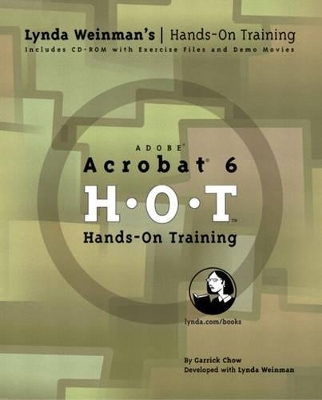
Adobe Acrobat 6 Hands-On Training
Peachpit Press Publications
978-0-321-20299-4 (ISBN)
- Titel ist leider vergriffen;
keine Neuauflage - Artikel merken
Learn about Acrobat 6 Professional, Acrobat 6 Standard and Acrobat Elements with hands-on exercises developed by Lynda Weinman. Learn with QuickTime movie tutorials to help illustrate complex techniques and the companion CD contains sample files and images from exercises in the book. The new Adobe Acrobat 6 family -- Acrobat 6 Professional, Acrobat 6 Standard and Acrobat Elements -- offers different levels of functionality to address specific customer needs. The most comprehensive product, Acrobat 6 Professional, helps business, creative and engineering professionals who work with complex, graphically rich layouts to improve the process of document exchange, review and archive. Acrobat 6 Standard enables workgroups to simplify document reviews using intuitive tools and a new, task-based interface. Acrobat Elements is a volume-license-only product that allows enterprises to place inexpensive Adobe PDF creation capability on every desktop, enabling reliable document distribution.
Acrobat 6 Hands-On Training is a step-by-step, tutorial-based book that teaches you not only how to create PDFs and how Acrobat can improve workplace efficiency, but also how to enhance those PDFs for optimal sharing and viewing. The book begins by introducing you to the interface of both Acrobat and Acrobat Reader, explaining the differences between the two applications and how each is used. From there, each chapter covers a different feature of Acrobat with special topics, such as PDF creation, covered at length. You are guided through step-by-step exercises, and the accompanying CD-ROM includes trial software, the entire project files necessary to work along with the lessons, and QuickTime movies to help with the more complex exercises.
Garrick Chow is an Adobe Certified Acrobat Expert. In addition to the book you hold in your hands, and its appropriately titled predecessor, Acrobat 5 Hands-On-Training, he has also authored Mac OS X Hands-On-Training, as well as Learning iLife, a self-paced study program on CD-ROM available through lynda.com. Garrick has been instructing students in Acrobat since version 3, and it remains as one of his favorite applications to teach. A freelance software trainer, Garrick has taught on-site classes at private companies, state and federal agencies, and college and universities. When he isn't traveling, Garrick lives in Harrisburg, Pennsylvania, where, in an effort to never hold down a regular day job, he plays bass and writes songs as a member of the pop-rock band The Jellybricks (http://www.thejellybricks.com). He can often be found playing music when he should be writing, and writing when he should be playing music.
Introduction.
1. Background.
Why Write a Book About Acrobat? Acrobat and PDF. The Acrobat Family. About This Book.
2. Interface.
Acrobat and Reader. The Acrobat Main Window. The Adobe Reader Main Window. The How To Window. The Status Bar. The Toolbars. Zoom Tools. Basic Tools. Undocking Toolbars. Toolbar Keyboard Shortcuts. The Navigation Pane.
3. Working with Links.
Exercise 1. Using Links. Exercise 2. Creating Links. Exercise 3. Linking to Destinations. Exercise 4. Correcting and Editing Links. Exercise 5. Cross-Document Linking. Exercise 6. Linking to a Web Page. Exercise 7. Automatically Creating Web Links. Exercise 8. Changing the Appearance of Web Links.
4. Creating and Editing Articles.
Exercise 1. Reading Article Threads. Exercise 2. Creating Article Threads. Exercise 3. Editing Article Threads. Exercise 4. Setting Magnification Preferences.
5. Bookmarks.
Exercise 1. Creating Simple Bookmarks. Exercise 2. Creating Bookmarks for Elements on a Page. Exercise 3. Nesting Bookmarks. Exercise 4. Changing the Appearance of Bookmarks. Exercise 5. Automatically Naming Bookmarks. Exercise 6. Setting Document Open Options.
6. Modifying PDFs.
Exercise 1. Inserting New Pages Using the Document Menu. Exercise 2. Inserting New Pages Using Thumbnails. Exercise 3. Deleting, Moving, Cropping, and Rotating. Exercise 4. Extracting Pages. Exercise 5. Renumbering Pages. Exercise 6. Adding Headers and Footers. Exercise 7. Touching Up PDFs. Editing Images. Exercise 8. Adding a Watermark.
7. Repurposing PDF Content.
Exercise 1. Exporting Images. Exercise 2. Exporting Text. Exercise 3. Picture Tasks.
8. Reviewing and Commenting.
Exercise 1. Viewing Comments. Exercise 2. Adding Comments. Exercise 3. Indicating Text Edits. Exercise 4. Graphic Markup Tools. Exercise 5. Attaching Files. Exercise 6. The Stamp Tool. Exercise 7. Exporting/Importing Comments. Exercise 8. Reviewing and Managing Comments. Exercise 9. Summarizing Comments. Email- and Browser-Based Reviews.
9. Forms.
Exercise 1. Filling Out a PDF Form. Exercise 2. Inserting Form Fields. Exercise 3. Formatting Text Fields. Exercise 4. Check Boxes. Exercise 5. Radio Buttons. Exercise 6. Combo Boxes. Exercise 7. Preparing for Form Field Calculations. Exercise 8. Performing Form Field Calculations. Exercise 9. Adding Custom JavaScript Calculations. Exercise 10. Calculating the Grand Total. Exercise 11. Form Buttons. Exercise 12. Sending Form Data over the Web.
10. Indexing and Searching PDFs.
Exercise 1. Basic and Advanced Searching. Exercise 2. Preparing Your Files for Indexing. Exercise 3. Creating an Index. Indexing Options Dialog Box. Exercise 4. Searching an Index. Exercise 5. Adding a Welcome Page. Exercise 6. More Searching! Searching for PDFs on the Internet.
11. Document Security.
Exercise 1. Acrobat Password Security. Exercise 2. Changing Security Settings. Encryption Permission Options. Exercise 3. Creating a User Profile. Exercise 4. Digitally Signing PDFs. Customizing Your Signature. Exercise 5. Validating Signatures. Exercise 6. Encrypt for Certain Identities Using Certificates. Exercise 7. Adding a Signature Form Field.
12. Creating an Interactive Multimedia Presentation.
Exercise 1. Adding a Link Action. Exercise 2. Creating and Duplicating Form Buttons. Exercise 3. Adding a Home Button. Exercise 4. Adding a Multiple-Action Button. Exercise 5. Playing a Sound with a Page Action. Exercise 6. Adding a Movie. Exercise 7. Show/Hide Form Fields. Exercise 8. Displaying the Presentation in Full Screen Mode.
13. Acrobat Distiller.
Exercise 1. What's Distiller? Exercise 2. Viewing PDF Setting Differences. Exercise 3. Customizing PDF Settings in Distiller. PDF Settings General, Images, and Fonts Tabs. Exercise 4. Creating PostScript Files. Steps for Creating PostScript Files in Windows. Steps for Creating PostScript Files in Macintosh. Exercise 5. Distilling a PostScript File. Exercise 6. Creating PDFs Directly from the Print Command. Steps for Creating PDFs in Windows. Steps for Creating PDFs in Macintosh. Exercise 7. Watched Folders.
14. Creating PDFs from Acrobat.
Exercise 1. The Create PDF Command. Exercise 2. Converting a Web Site into a PDF. Web Page Conversion Settings. Exercise 3. Examining the Converted Web Site. Scanning Documents. Exercise 4. Converting Scanned Documents to PDF. Paper Capture Settings.
15. Creating PDFs from Popular Applications.
Exercise 1. Microsoft Office (Windows Users). PDFMaker Options (Windows Only). Word Tab Options. Exercise 2. Microsoft Office (Macintosh Users). Exercise 3. Adobe Photoshop 7. Photoshop PDF Options. Exercise 4. Adobe Illustrator 10. Illustrator PDF Format Options. Exercise 5. Adobe InDesign 2. InDesign Export PDF Options.
16. Accessibility.
Accessibility Overview. Exercise 1. Creating a Tagged PDF. Exercise 2. Examining a Tagged PDF. Exporting a Tagged PDF as Text. Exercise 3. Checking for and Adding Accessibility. Full Accessibility Check. Adding Alternate Text. Exercise 4. Automatically Scroll and Read Out Loud. Exercise 5. Enhancing Visibility. Additional Color Scheme Settings (Windows Only). Additional Color Scheme Settings (Mac Only).
Appendix A: Resources.
Online Communities and Resources. Third-Party Acrobat Plug-Ins and Applications.
Appendix B: Troubleshooting.
Index.
| Erscheint lt. Verlag | 4.12.2003 |
|---|---|
| Verlagsort | Berkeley |
| Sprache | englisch |
| Maße | 235 x 192 mm |
| Gewicht | 1125 g |
| Themenwelt | Informatik ► Office Programme ► Outlook |
| Mathematik / Informatik ► Informatik ► Programmiersprachen / -werkzeuge | |
| Mathematik / Informatik ► Informatik ► Web / Internet | |
| ISBN-10 | 0-321-20299-6 / 0321202996 |
| ISBN-13 | 978-0-321-20299-4 / 9780321202994 |
| Zustand | Neuware |
| Haben Sie eine Frage zum Produkt? |