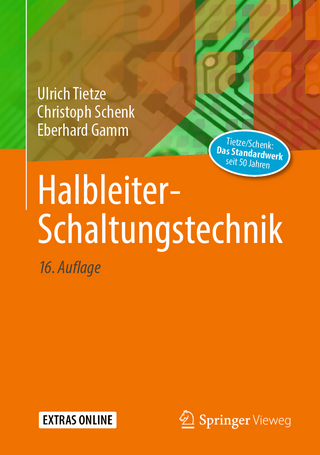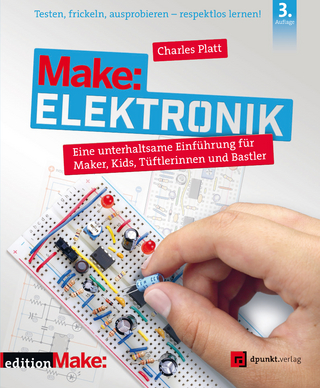iPad For Seniors For Dummies
John Wiley & Sons Inc (Verlag)
978-1-119-53914-8 (ISBN)
- Titel erscheint in neuer Auflage
- Artikel merken
An iPad can be so many things: an entertainment hub, a way to stay in touch with the world, a productivity tool, and many other things. iPad For Seniors For Dummies focuses on helping iPad users who are experienced in life—but not in technology.
In this friendly, easy-to-follow guide, you’ll find out how to fire up any model of iPad, connect to the internet, and use applications to play games, watch movies, listen to music, chat via video, update your social accounts, read the news, or just about anything else you'd want to do.
Teach your iPad to answer your commands
Stay connected with email, social apps, and video chat
Cue up music and movies
Find endless ways to let your iPad entertain you
If you’re anywhere from 50 to 100 and want to find accessible guidance on making the most of your iPad, you’re in good hands!
Dwight Spivey is Educational Technology Administrator at Spring Hill College and has been a technical writer and editor for more than a decade. His technological expertise covers just about every operating system as well as desktop publishing software, laser printers and drivers, color and color management, and networking.
Introduction 1
About This Book 1
Foolish Assumptions 1
Icons Used in This Book 2
Beyond the Book 2
Where to Go from Here 3
Part 1: Getting to Know Your iPad 5
Chapter 1: Buying Your iPad 7
Discover the Newest iPads and iOS 12 8
Choose the Right iPad for You 11
Decide How Much Storage Is Enough 13
Know What Else You May Need: Internet and Computer 13
Use basic Internet access for your iPad 14
Pair your iPad with a computer 14
Choose Wi-Fi Only or Wi-Fi + Cellular 15
Consider iPad Accessories 16
Explore What’s in the Box 18
Take a First Look at the Gadget 18
Chapter 2: Exploring Your iPad 23
See What You Need to Use iPad 23
Turn On iPad for the First Time 24
Meet the Multitouch Screen 26
Say Hello to Tap and Swipe 28
The Dock 33
Display and Use the Onscreen Keyboard 34
Use the Split Keyboard 38
Flick to Search 39
Easily Switch Between Apps 41
Use Slide Over and Split View 42
Starting with Slide Over 43
Moving to Split View 44
Examine the iPad Cameras 45
Discover Control Center 46
Understand Touch ID 49
Lock Screen Rotation 50
Explore the Status Bar 51
Take Inventory of Preinstalled Apps 52
Lock iPad, Turn It Off, or Unlock It 55
Chapter 3: Beyond the Basics 57
Update the Operating System to iOS 12 58
Charge the Battery 58
Sign into an iTunes Account for Music, Movies, and More 59
Sync Wirelessly 61
Understand iCloud 64
Turn on iCloud Drive 65
Setup iCloud Sync 66
Browse Your iPad’s Files 67
Chapter 4: Managing and Monitoring iPad Usage 71
Meet Screen Time 72
Create Some Downtime 75
Allow Certain Apps During Downtime 76
Set App Limits 77
Set Content and Privacy Restrictions 82
Part 2: Beginning to Use Your iPad 87
Chapter 5: Making Your iPad More Accessible 89
Use Magnifier 90
Set Brightness and Night Shift 92
Change the Wallpaper 94
Set Up VoiceOver 96
Use VoiceOver 98
Make Additional Vision Settings 100
Use iPad with Hearing Aids 102
Adjust the Volume 103
Set Up Subtitles and Captioning 104
Turn On and Work with AssistiveTouch 105
Turn On Additional Physical and Motor Settings 108
Focus Learning with Guided Access 108
Chapter 6: Conversing with Siri 111
Activate Siri 112
Understand All That Siri Can Do 114
Get Suggestions 117
Call Contacts via FaceTime 118
Create Reminders and Alerts 119
Add Tasks to Your Calendar 120
Play Music 121
Get Directions 122
Ask for Facts 124
Search the Web 124
Send Email, Messages, or Tweets 125
Use Dictation 125
Translate Words and Phrases 126
Type Your Commands or Questions 128
Chapter 7: Expanding Your iPad Horizons with Apps 129
Explore Senior-Recommended Apps 130
Search the App Store 132
Get Applications from the App Store 134
Organize Your Applications on Home Screens 136
Organize Apps in Folders 138
Delete Apps You No Longer Need 140
Offload Apps to Keep Data 141
Chapter 8: Managing Contacts 143
Add a Contact 144
Sync Contacts with iCloud 147
Assign a Photo to a Contact 149
Add Social Media Information 152
Designate Related People 154
Delete a Contact 155
Chapter 9: Getting Social with Your iPad 157
Understand Who Can Use FaceTime 158
Make a FaceTime Call with Wi-Fi or 3G/4G (LTE) 159
Accept and End a FaceTime Call 162
Switch Views 164
Set Up an iMessage Account 165
Use Messages to Address, Create, and Send Messages 166
Read Messages 169
Clear a Conversation 170
Send Emojis in Place of Text 171
Use the App Drawer 172
Send and Receive Audio 174
Send a Photo or Video 176
Send a Map of Your Location 177
Understand Group Messaging 178
Activate the Hide Alerts Feature 180
Find and Install Social Media Apps 180
Create a Facebook Account 182
Create a Twitter Account 183
Create an Instagram Account 184
Chapter 10: Browsing with Safari 185
Connect to the Internet 186
Explore Safari 187
Navigate among Web Pages 189
Use Tabbed Browsing 191
View Browsing History 192
Search the Web 194
Add and Use Bookmarks 195
Save Links and Web Pages to Safari Reading List 198
Send a Link 199
Adjust Privacy Settings 200
Print a Web Page 201
Understand iCloud Tabs 202
Chapter 11: Working with Email in Mail 203
Add an Email Account 204
Manually Set Up an Email Account 206
Open Mail and Read Messages 208
Reply To or Forward Email 210
Create and Send a New Message 212
Format Email 213
Search Email 215
Mark Email as Unread or Flag for Follow-Up 217
Create an Event from Email Contents 218
Delete Email 219
Organize Email 221
Create a VIP List 222
Part 3: Enjoying Media 225
Chapter 12: Shopping the iTunes Store 227
Explore the iTunes Store 227
Find a Selection 230
Preview Music, a Video, or an Audiobook 232
Buy a Selection 234
Rent Movies 235
Use Apple Pay and Wallet 237
Chapter 13: Reading Books 239
Discover E-Reading 240
Find Books with Apple Books 240
Explore Other E-Book Sources 244
Buy Books 246
Navigate a Book 247
Adjust Brightness in Apple Books 249
Change the Font Size and Type 251
Search in Your Book 253
Use Bookmarks and Highlights 255
Chapter 14: Enjoying Music and Podcasts 259
View the Library Contents 260
Create Playlists 263
Search for Music 265
Play Music 266
Shuffle Music 269
Use AirPlay 269
Find and Subscribe to Podcasts 270
Play Podcasts 273
Chapter 15: Taking and Sharing Photos 275
Take Pictures with the iPad Cameras 276
View an Album 279
View Individual Photos 281
Edit Photos 282
Organize Photos 283
Share Photos with Mail, Twitter, or Facebook 285
Share a Photo Using AirDrop 286
Share Photos Using iCloud Photo Sharing 288
Work in iCloud Photo Library 289
Print Photos 290
Delete Photos 291
Chapter 16: Creating and Watching Videos 293
Capture Your Own Videos with the Built-In Cameras 294
Play Movies or TV Shows with TV 295
Turn On Closed-Captioning 301
Delete a Video from the iPad 302
Part 4: Living with Your iPad 303
Chapter 17: Keeping on Schedule with Calendar and Clock 305
View Your Calendar 306
Add Calendar Events 309
Add Events with Siri 310
Create Repeating Events 311
View an Event 312
Add Alerts 312
Search for an Event 314
Create a Calendar Account 315
Use a Family Calendar 317
Delete an Event 319
Display Clock 320
Delete a Clock 321
Set an Alarm 322
Set Bedtime and Waking Alerts 323
Use Stopwatch and Timer 325
Chapter 18: Working with Reminders and Notifications 327
Create a Reminder 328
Edit Reminder Details 329
Schedule a Reminder by Time or Location 331
Create a List 333
Sync with Other Devices and Calendars 334
Mark as Complete or Delete a Reminder 335
Set Notification Types 336
View Notification Center 338
Get Some Rest with Do Not Disturb 340
Chapter 19: Making Notes 343
Open a Blank Note 344
Use Copy and Paste 347
Insert a Picture 349
Add a Drawing 350
Apply a Text Style 352
Create a Checklist 353
Delete a Note 354
Chapter 20: Getting the News You Need 357
Read Your News 357
See Who or What Is in the Spotlight 360
Follow Favorite Channels and Topics 361
Chapter 21: Using Utilities and Playing Games 365
Record Voice Memos 366
Measure Distances 368
Purchase and Download Games 372
Chapter 22: Troubleshooting and Maintaining Your iPad 377
Keep the iPad Screen Clean 378
What to Do with a Nonresponsive iPad 379
Update the iOS Software 380
Get Support 381
Find a Missing iPad 382
Back Up to iCloud 384
Index 387
| Erscheinungsdatum | 30.11.2018 |
|---|---|
| Verlagsort | New York |
| Sprache | englisch |
| Maße | 188 x 234 mm |
| Gewicht | 718 g |
| Themenwelt | Informatik ► Weitere Themen ► Hardware |
| Informatik ► Weitere Themen ► Smartphones / Tablets | |
| ISBN-10 | 1-119-53914-5 / 1119539145 |
| ISBN-13 | 978-1-119-53914-8 / 9781119539148 |
| Zustand | Neuware |
| Informationen gemäß Produktsicherheitsverordnung (GPSR) | |
| Haben Sie eine Frage zum Produkt? |
aus dem Bereich