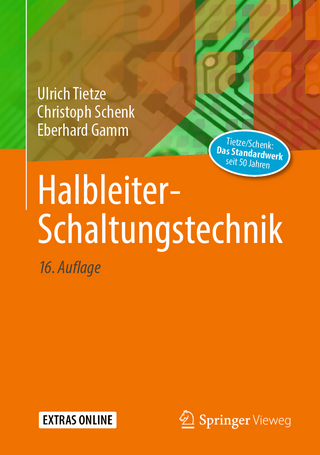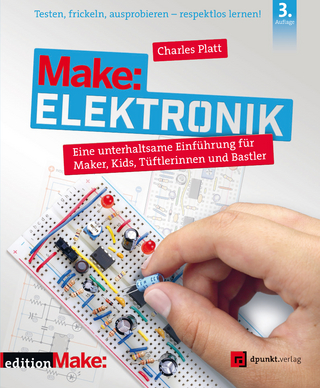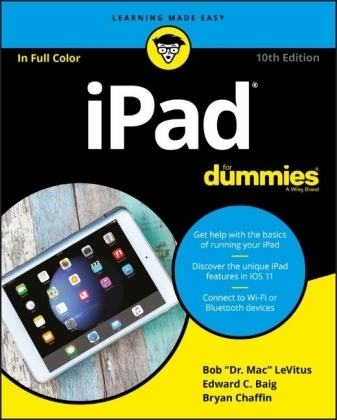
iPad For Dummies
John Wiley & Sons Inc (Verlag)
978-1-119-41712-5 (ISBN)
- Titel ist leider vergriffen;
keine Neuauflage - Artikel merken
When you're a person who can't be chained to a desk, an iPad is your ideal tool for working or enjoying entertainment wherever you want, whenever you want. An iPad is an ideal tool for connecting to websites and networks, staying in touch with your family, keeping track of the office, or just settling in with a movie or a good book,. And to make it easier than ever, grab a copy of iPad For Dummies for simple steps on handling all your iPad's basic functions?as well as iOS 11, the latest version of the software that powers Apple's mobile gadgets.
Assuming no prior experience with an Apple tablet, this hands-on guide helps users from every walk of life navigate their way around an iPad and an iOS 11. From setting up your eMailbox and using your iPad as an eReader to finding the best iPad apps and using voice commands, it covers everything you need to squeeze all the value out of your portable device.
Get help with basics on running your iPad
Personalize your tablet for your needs
Connect to WiFi or Bluetooth devices
Find easy fixes to common iPad problems
iPad rookies rejoice! You'll be up and running like the pros in a flash!
Bob "Dr. Mac" LeVitus writes the popular "Dr. Mac" column for the Houston Chronicle. Edward C. Baig is the personal technology columnist for USA Today. Together, Bob and Ed have coauthored all editions of both iPad For Dummies and iPhone For Dummies. Bryan Chaffin is Editor-in-Chief of The Mac Observer.
Introduction 1
About This Book 1
Foolish Assumptions 2
Icons Used in This Book 2
Where to Go from Here 3
Part 1: Getting To Know Your iPad 5
Chapter 1: Unveiling the iPad 7
Exploring the iPad’s Big Picture 8
The iPad as a media player 8
The iPad as an Internet communications device 9
The iPad as an e-book reader 10
The iPad as a multimedia powerhouse 10
The iPad as a platform for third-party apps 10
What do you need to use an iPad? 11
Touring the iPad Exterior 11
On the top 12
On the bottom 13
On the sides 13
On the front and back 14
Status bar 15
Discovering the Delectable Home Screen and Dock Icons 18
Home is where the screen is 18
Sittin’ on the dock of the iPad 20
Chapter 2: iPad Basic Training 23
Getting Started on Getting Started 24
Turning On and Setting Up the iPad 26
Automatic setup 27
Manual setup 30
Locking the iPad 33
Mastering the Multitouch Interface 33
Training your digits 34
Navigating beyond the Home screen 35
Select, cut, copy, and paste 36
Multitasking 37
Splitting the screen 39
Picture-in-picture 40
Organizing icons into folders 41
Printing 42
Proactive search 42
The Incredible, Intelligent, and Virtual iPad Keyboard 44
Anticipating what comes next 45
Discovering the special-use keys 46
Choosing an alternative keyboard 47
Finger-typing on the virtual keyboards 47
Editing mistakes 52
Chapter 3: Synchronicity: Getting Stuff to and from Your iPad 53
A Brief iCloud Primer 54
Syncing with iTunes 57
Backing Up Your iPad 61
Disconnecting the iPad 63
Synchronizing Your Data 63
Contacts 64
Calendars 65
Advanced 66
Synchronizing Your Media 66
Music, music videos, and voice memos 67
Movies 69
TV shows 69
Podcasts and books 70
Photos 71
Manual Syncing 72
Part 2: The Internet iPad 75
Chapter 4: Going on a Mobile Safari 77
Surfin’ Dude 77
Exploring the browser 78
Blasting off into cyberspace 78
Zoom, zoom, zoom 80
Reading clutter-free web pages with reader view 81
Finding Your Way around Cyberspace 82
Looking at lovable links 82
Tabbed browsing 83
iCloud tabs 84
Doing the splits 85
Revisiting Web Pages Time and Again 85
Book(mark) ’em, Dano 85
Altering bookmarks 86
Saving to your reading list 87
Clipping a web page 88
Letting history repeat itself 88
Saving web pictures 89
Sharing Your Web Experiences 90
Launching a Mobile Search Mission 91
Private Browsing 93
Smart Safari Settings 94
Chapter 5: The Email Must Get Through 97
Prep Work: Setting Up Your Accounts 98
Setting up your account the easy way 98
Setting up your account the less-easy way 99
See Me, Read Me, File Me, Delete Me: Working with Messages 103
Reading messages 103
Threading messages 106
Managing messages 107
Searching emails 108
Don’t grow too attached to attachments 109
More things you can do with messages 110
Darling, You Send Me (Email) 111
Sending an all-text message 112
Formatting text in an email 113
Sending a photo with an email message 113
Adding attachments 114
Marking up attachments 114
Saving an email to send later 115
Replying to, forwarding, or printing an email message 116
Settings for sending email 117
Setting Your Message and Account Settings 118
Checking and viewing email settings 118
Altering account settings 120
Getting the iMessage 121
Sending iMessages 121
Group messages 122
Adding voice to an iMessage 122
Massive multimedia effects overhaul 123
Being a golden receiver: Receiving iMessages 126
Sending pix and vids in a message 128
Smart messaging tricks 129
Chapter 6: Maps Are Where It’s At 131
Finding Your Current Location with Maps 132
Searching 133
Finding a person, place, or thing 133
Connecting maps and contacts 134
Viewing, Zooming, and Panning 135
Saving Time with Favorites, Categories, and Recents 136
Favorites 136
Categories & Recents 137
Smart Map tricks 138
Getting route maps and driving directions 138
Getting traffic info in real time 141
Getting more info about a location 142
Part 3: The Multimedia iPad 143
Chapter 7: Get in Tune(s): Audio on Your iPad 145
Introducing Your iPad’s Music Player 146
It’s music, just not YOUR music 147
Your Music Library 150
A library without library cards 151
Play it again, list 153
Share and share alike 155
Taking Control of Your Tunes 157
Customizing Your Audio Experience 160
Setting preferences 160
Setting a sleep timer 161
Using your voice to control your music 162
Shopping with the iTunes Store App 163
Chapter 8: iPad Videography 165
Finding Stuff to Watch 166
Watching shows with the TV app 166
Renting and buying at the iTunes Store 167
Perusing podcasts and courseware 168
Watching your own videos 169
A moment for HEVC 170
Playing Video 170
Finding and Working the Video Controls 171
Watching Video on a Big TV 173
Restricting Video Usage 173
Deleting Video from Your iPad 174
Shooting Your Own Videos 174
Going slow 176
Going fast 177
Editing what you shot 177
Sharing video 178
Seeing Is Believing with FaceTime 178
Getting started with FaceTime 179
Making a FaceTime call 180
Receiving a FaceTime call 181
Chapter 9: Photography on a Larger Scale 183
Shooting Pictures 184
Syncing pix 187
Connecting a digital camera or memory card 187
Saving images from emails and the web 188
Tracking Down Your Pictures 188
Choosing albums 189
Categorizing your pics 190
Making memories 192
Live Photos 193
A moment for HEIF 194
Searching for pictures 194
Sharing your photos 194
Admiring Your Pictures 196
Maneuvering and manipulating photos 196
Launching slideshows 197
Storing pictures in the (i)Cloud 198
Editing and Deleting Photos 199
Editing Live Photos 201
More (Not So) Stupid Picture Tricks 202
Entering the Photo Booth 205
Chapter 10: Curling Up with a Good iBook 209
Why E-Books? 210
Beginning the iBook Story 211
Reading a Book 213
Turning pages 214
Jumping to a specific page 216
Going to the table of contents 216
Adding bookmarks 216
Adding highlights and notes 217
Changing the type size, font, and page color 219
Searching inside and outside a book 220
Shopping for E-Books 220
Just browsing the iBooks Store 221
Searching the iBooks Store 222
Deciding whether a book is worth it 223
Buying a book from the iBooks Store 223
Buying books beyond Apple 224
Finding free books outside the iBooks Store 225
Reading Newspapers and Magazines 225
Part 4: The iPad at Work 229
Chapter 11: App-solutely! 231
Tapping the Magic of Apps 231
Finding Apps in the App Store 233
Browsing the App Store 233
Updating apps 234
Searching for apps 235
Finding details about an app 235
Downloading an app 237
Working with Apps 238
Deleting an app 238
Writing an app review 239
Chapter 12: People, Places, and Appointments 241
Working with the Calendar 241
Year view 242
Month view 242
Day view 242
Week view 243
List view 244
Adding Calendar Entries 245
Managing your calendars 247
Letting your calendar push you around 248
Displaying multiple calendars 249
Responding to meeting invitations 249
Subscribing to calendars 250
Sifting through Contacts 250
Adding and viewing contacts 251
Searching contacts 252
Contacting and sharing your contacts 252
Linking contacts 253
Removing a contact 253
Chapter 13: Indispensable iPad Utilities 255
Taking Note of Notes 255
Remembering with Reminders 258
Working with lists 259
Setting up reminders 260
Viewing and checking off reminders 261
Loving the Lock Screen and Navigating Notifications 261
Punching the Clock 263
World clock 263
Alarm 265
Bedtime 266
Stopwatch 266
Timer 266
Controlling Smart Appliances 267
Socializing with Social Media Apps 267
Facebook 268
Twitter 269
Sharing Your Connection (Personal Hotspot) 269
Dropping In on AirDrop 270
Chapter 14: Taking iPad Controls Siri-ously 273
Controlling Control Center 274
Summoning Siri 276
Figuring Out What to Ask 278
Correcting Mistakes 279
Using Dictation 279
Making Siri Smarter 281
Part 5: The Undiscovered iPad 283
Chapter 15: Setting You Straight on Settings 285
Checking Out the Settings Screen 286
The New Apple ID Settings 286
Flying with Sky-High Settings 287
Controlling Wi-Fi Connections 288
Getting Fired Up over Bluetooth 290
Roaming among Cellular Data Options 291
Managing Notifications 292
Controlling Control Center 295
Location, Location, Location Services 295
Settings for Your Senses 296
Display & Brightness 297
Wallpaper 298
Sounds 299
Siri & Search 299
Transactional Settings 300
iTunes & App Store 300
Wallet & Apple Pay 300
Exploring Settings in General 300
About About 300
Software Update 302
Handoff 302
Multitasking & Dock 302
Accessibility 302
Storage 307
Background App Refresh 307
Restrictions 307
Use Side Switch 308
Date & Time 308
Keyboard 309
Language & Region 310
VPN 310
Reset 311
Touch ID & Passcode 312
Promoting Harmony through Family Sharing 313
Settings for Social Media 313
Twitter 314
Facebook 314
Flickr, Vimeo, Sina Weibo, Tencent Weibo 314
Sorting and displaying contacts 315
Find My iPad 315
Chapter 16: When Good iPads Go Bad 317
Resuscitating an iPad with Issues 318
Recharge 319
Restart 320
Reset your iPad 320
Remove content 321
Reset settings and content 321
Restore 322
Recovery mode 323
Problems with Networks 324
Sync, Computer, or iTunes Issues 325
More Help on the Apple Website 326
If Nothing We Suggest Helps 326
Dude, Where’s My Stuff? 327
Chapter 17: Accessorize Your iPad 329
Accessories from Apple 329
Listening and Talking 330
Wired headphones, earphones, and headsets 331
Bluetooth stereo headphones, earphones, and headsets 331
Listening with Speakers 332
Desktop speakers 332
Bluetooth speakers 332
AirPlay speakers 333
Wrapping Your iPad in Third-Party Cases 333
Standing Up Your iPad 334
Part 6: The Part of Tens 335
Chapter 18: Ten Appetizing and Free Apps 337
TripCase 338
Shazam 339
Flipboard 340
Movies by Flixster 341
IMDb Movies & TV 341
Netflix 342
Comixology 342
Epicurious Recipes & Shopping List 343
Evernote 344
Pandora Radio 345
Chapter 19: Ten Apps Worth Paying For 347
Bill Atkinson PhotoCard 347
Words with Friends— Best Game 348
ArtStudio — Draw and Paint 349
Pinball Crystal Caliburn II 350
Art Authority for iPad 350
Solar Walk 351
Action Movie FX 352
Facetune 2 for iPad 353
Dark Sky Weather 354
Parallels Access 355
Index 357
| Erscheinungsdatum | 30.01.2018 |
|---|---|
| Verlagsort | New York |
| Sprache | englisch |
| Maße | 189 x 231 mm |
| Gewicht | 658 g |
| Themenwelt | Informatik ► Weitere Themen ► Hardware |
| Informatik ► Weitere Themen ► Smartphones / Tablets | |
| ISBN-10 | 1-119-41712-0 / 1119417120 |
| ISBN-13 | 978-1-119-41712-5 / 9781119417125 |
| Zustand | Neuware |
| Informationen gemäß Produktsicherheitsverordnung (GPSR) | |
| Haben Sie eine Frage zum Produkt? |
aus dem Bereich