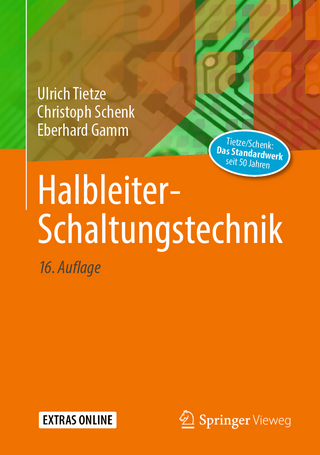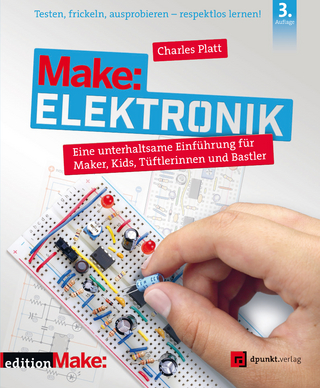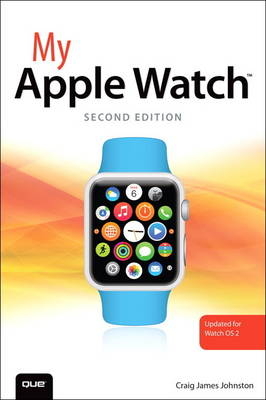
My Apple Watch (updated for Watch OS 2.0)
Que Corporation,U.S. (Verlag)
978-0-7897-5662-6 (ISBN)
- Titel ist leider vergriffen;
keine Neuauflage - Artikel merken
Step-by-step instructions with callouts to Apple Watch screenshots that show you exactly what to do.
Help when you run into problems or limitations.
Tips and Notes to help you get the most from your Apple Watch.
Full-color, step-by-step tasks walk you through everything you want to do with your Apple Watch. Learn how to
Reply to emails with your voice
Navigate using public transit, walking, or driving directions
Use your Watch as a nightstand clock
Create new watch faces and customize existing ones
Customize what apps appear in Glances, what notifications you receive, and how your Apple Watch interacts with your iPhone
Set up and use Apple Pay
Use Siri to take actions on your behalf
Send Digital Touch sketches, taps, or your own heartbeat
Install and manage Apple Watch apps
Connect your Apple Watch to a Bluetooth headset or speaker
Play music from your Apple Watch, or just control the music on your iPhone
Control your iPhone’s camera from your Apple Watch
Keep track of your workouts, exercise, and calorie usage
Register Your Book at quepublishing.com/register and save 35% off your next purchase.
Craig James Johnston has been involved with technology since his high school days at Glenwood High in Durban, South Africa, when his school was given some Apple ][ Europluses. From that moment, technology captivated him, and he has owned, supported, evangelized, and written about it. Craig has been involved in designing and supporting large-scale enterprise networks with integrated email and directory services since 1989. He has held many different IT-related positions in his career, ranging from sales support engineer to mobile architect for a 40,000-smartphone infrastructure at a large bank. In addition to designing and supporting mobile computing environments, Craig cohosts the CrackBerry.com podcast as well as guest hosting on other podcasts, including iPhone and iPad Live podcasts. You can see Craig’s previously published work in his books Professional BlackBerry, My iMovie, and many books in the My series covering devices by BlackBerry, Palm, HTC, Motorola, Samsung, and Google. Craig also enjoys high-horsepower, high-speed vehicles and tries very hard to keep to the speed limit while driving them. Originally from Durban, South Africa, Craig has lived in the United Kingdom, the San Francisco Bay Area, and New Jersey, where he now lives with his wife, Karen, and a couple of cats./ Craig would love to hear from you. Feel free to contact Craig about your experiences with My Apple Watch at http://www.CraigsBooks.info. All comments, suggestions, and feedback are welcome, including positive and negative.
Prologue Getting to Know Your Apple Watch 3
Your Apple Watch’s External Features ..........................................................3
Front and Right Side............................................................................................4
Back ....................................................................................................................................5
First-Time Setup ...............................................................................................................6
Learning How to Use Your Apple Watch ................................................15
Use the Digital Crown .....................................................................................15
Use the Side Button ..........................................................................................17
Use the Touchscreen ........................................................................................18
Use the Lock Screen .........................................................................................19
Interacting with the Watch Face ....................................................................20
Work with Notifications .................................................................................21
Use Glances ..............................................................................................................23
Run an App ...............................................................................................................24
Quickly Access Your Friends ......................................................................25
Command Your Watch Using Siri ..........................................................26
Chapter 1: Personalizing Your Apple Watch 29
Choosing and Customizing Your Watch Face ....................................29
Choose a New Watch Face ..........................................................................30
Customize an Existing Watch Face ......................................................31
Create a New Version of an Existing Watch Face ....................36
Delete a Watch Face .........................................................................................38
Using the Photo Album and Photo Watch Faces ............................40
Synchronize a Photo Album......................................................................41
Change Overall Watch Face Functionality ....................................49
Rearranging App Icons and Activating Airplane Mode............52
Move App Icons ....................................................................................................52
Configure Do Not Disturb ...........................................................................53
Coordinate Airplane Mode .........................................................................58
Managing Glances ......................................................................................................61
Rearranging Glances ........................................................................................61
Add Glances .............................................................................................................63
Configuring General Watch Settings .........................................................65
Change General Settings .............................................................................66
Add Accessibility ..................................................................................................69
Changing Screen, Sound, and Haptics Settings ..............................72
Adjust Brightness and Text Size .............................................................72
Adjust Sounds and Haptics ........................................................................73
Control Notifications ........................................................................................76
Changing Passcode-Related Settings .......................................................78
Configuring Motion and Fitness Privacy Settings .........................80
Changing Settings for Built-in Watch Apps .........................................82
Activity ..........................................................................................................................82
Calendar ......................................................................................................................85
Clock ...............................................................................................................................86
Contacts .......................................................................................................................88
Friends...........................................................................................................................89
Mail...................................................................................................................................90
Maps ...............................................................................................................................92
Messages ....................................................................................................................92
Music ..............................................................................................................................94
Wallet and Apple Pay .......................................................................................95
Phone .............................................................................................................................96
Photos ...........................................................................................................................98
Stocks .............................................................................................................................99
Weather .................................................................................................................... 100
Workout ................................................................................................................... 101
Change Settings for Third-Party Watch Apps ................................ 102
Chapter 2: Messages, Emails, and Phone Calls 105
Working with Messages .................................................................................... 105
Read and Respond to Messages from Notifications ....... 106
Read and Respond to Messages from the Messages App ...................... 110
Compose a New Message from the Messages App ........ 112
Compose a New Message from the Friends List ................ 115
Using Digital Touch ................................................................................................ 117
Send a Digital Touch..................................................................................... 118
Receive a Digital Touch .............................................................................. 120
Working with Email ............................................................................................... 121
Read Email from Within a Notification......................................... 121
Reply To Email from Within a Notification ................................ 122
Dictate Your Response ................................................................................ 123
Respond Using an Emoji .......................................................................... 124
Use the Mail App ............................................................................................. 126
Make and Receive Phone Calls ................................................................... 128
Handle an Incoming Call .......................................................................... 128
Options During a Call .................................................................................. 130
Use the Phone App ....................................................................................... 130
Use Your Favorites .......................................................................................... 131
Manage Recent Calls .................................................................................... 131
Place a Call from Your Contacts.......................................................... 132
Manage Voicemail .......................................................................................... 133
Chapter 3: Using Siri 137
Activating Siri .............................................................................................................. 137
Raise Your Wrist ................................................................................................. 138
Press the Digital Crown ............................................................................. 138
Using Siri ......................................................................................................................... 139
Time-Related Requests .............................................................................. 139
Informational Requests ............................................................................. 143
Chapter 4: Using Apple Maps 149
Launching Maps ....................................................................................................... 150
Search for a Place and Get Directions to It .............................. 151
Hand Off Directions Between Your iPhone and Watch 154
Stick a Pin in the Map .................................................................................. 155
Get Directions to One of Your Contacts ..................................... 156
View Information About a Landmark ........................................... 158
Get Transit Directions .......................................................................................... 158
Chapter 5: Playing Music 165
Finding and Playing Music .............................................................................. 166
My Music ................................................................................................................. 167
Controlling Playback ............................................................................................ 175
Use the Playback Controls to Play, Pause, and Jump to Other Songs ............. 175
Use Additional Playback Controls to Repeat, Shuffle, and Play Music on Other Devices ....... 176
Playing Music from Your Apple Watch ................................................. 177
Creating a Playlist on Your iPhone ................................................... 177
Synchronize a Playlist to Your Watch ............................................. 179
Pair a Bluetooth Device ............................................................................. 181
Play a Playlist on Your Watch ................................................................ 182
Chapter 6: Using Apple Pay 187
Adding Cards to Apple Pay ............................................................................ 187
Pay with your Watch ............................................................................................. 192
Chapter 7: Using Your Watch to Stay Active 195
Becoming Familiar with the Activity App ......................................... 196
Navigate the Activity App on Your Watch ................................ 196
Change Your Move Goal ........................................................................... 198
Use the Activity App on your iPhone ........................................... 199
Using the Workout App ..................................................................................... 200
Choose a Type of Workout and Start Your Workout ........ 201
View Information and End Your Workout ................................. 202
Using the Health App .......................................................................................... 203
Choose Health Sources .............................................................................. 205
View the Health Data ................................................................................... 207
Chapter 8: Installing and Managing Watch Apps 211
Finding Watch Apps .............................................................................................. 212
Installing Watch Apps .......................................................................................... 213
Managing Your Watch Apps .......................................................................... 214
Choose Watch Apps to Install or Uninstall ............................... 214
Rearrange App Icons .................................................................................... 215
Decide Whether Apps Should Automatically Install ....... 216
Change App Notification Settings ................................................... 216
Chapter 9: Using Other Watch Apps 221
Using Media-Related Apps ............................................................................. 221
Control Your Apple TV or Mac ............................................................. 222
Control Pandora ............................................................................................... 224
Control Your iPhone’s Camera ............................................................. 225
Using Social Media Apps .................................................................................. 226
Using Instagram ............................................................................................... 226
Using Twitter ....................................................................................................... 227
Using Time- and Date-Related Apps ..................................................... 228
Start a Timer ......................................................................................................... 228
Use the Stopwatch ......................................................................................... 229
See the Time Around the World ........................................................ 229
Managing Alarms ............................................................................................ 230
See the Weather Around the World ............................................... 232
Check on Your Schedule ........................................................................... 233
Chapter 10: Useful Watch Apps 235
Calling an Uber Car ................................................................................................ 236
Calculating the Tip Using Calcbot ............................................................ 237
Finding a Starbucks and Checking Your Rewards ..................... 239
Translating Your Words ....................................................................................... 240
Working with Email Using Outlook......................................................... 243
Read Email As It Arrives ............................................................................. 244
Read Emails From the Outlook App ............................................... 245
Using Evernote .......................................................................................................... 247
Controlling Your PowerPoint Presentation ...................................... 249
TOC, 9780789756626, 10/7/2015
| Erscheinungsdatum | 30.11.2015 |
|---|---|
| Sprache | englisch |
| Maße | 164 x 226 mm |
| Gewicht | 452 g |
| Themenwelt | Informatik ► Weitere Themen ► Hardware |
| Informatik ► Weitere Themen ► Smartphones / Tablets | |
| ISBN-10 | 0-7897-5662-5 / 0789756625 |
| ISBN-13 | 978-0-7897-5662-6 / 9780789756626 |
| Zustand | Neuware |
| Informationen gemäß Produktsicherheitsverordnung (GPSR) | |
| Haben Sie eine Frage zum Produkt? |
aus dem Bereich