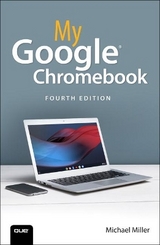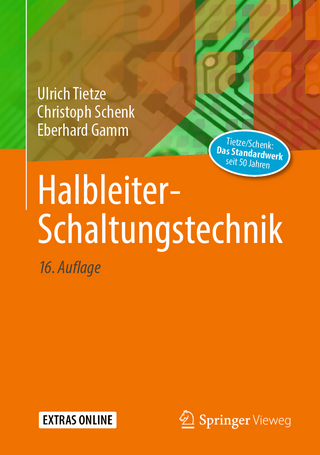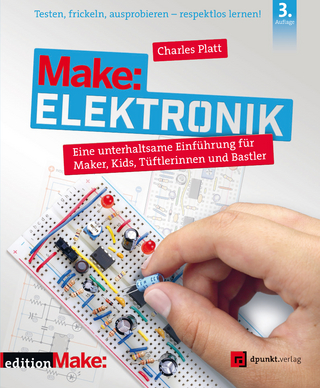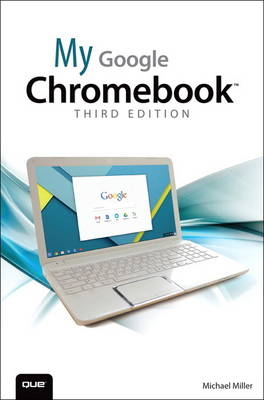
My Google Chromebook
Que Corporation,U.S. (Verlag)
978-0-7897-5534-6 (ISBN)
- Titel erscheint in neuer Auflage
- Artikel merken
Help when you run into Chromebook problems or limitations
Tips and Notes to help you get the most from your Chromebook
Full-color, step-by-step tasks walk you through doing exactly what you want with Google Apps. Learn how to:
Browse and search the Web with Google Chrome
Manage your content wherever it’s stored: on your Chromebook, an external drive, or in The Cloud
Find great new apps and extensions for business, education, and fun
Strengthen privacy with Incognito Mode and Google’s privacy settings
Watch TV, movies, and other video with Netflix, Hulu, or YouTube
Listen to music you’ve downloaded or streamed from Spotify or Pandora
Print with Google Cloud Print, even if your printer wasn’t designed for it
Fix photos in The Cloud with Adobe Photoshop Express
Send, receive, read, and manage email through Google Gmail
Create, import, edit, and format documents with Google Docs
Build and share powerful spreadsheets with Google Sheets
Prepare and deliver live presentations with Google Slides
Optimize Chromebook performance and battery life
Troubleshoot and recover from problems
Michael Miller is a prolific and popular writer of more than 150 nonfiction books, known for his ability to explain complex topics to everyday readers. He writes about a variety of topics, including technology, business, and music. His best-selling books for Que include Easy Computer Basics, Computer Basics: Absolute Beginner’s Guide, My Facebook for Seniors, and Googlepedia: The Ultimate Google Resource. Worldwide, his books have sold more than 1 million copies. Find out more at the author’s website: www.millerwriter.com Follow the author on Twitter: @molehillgroup
Chapter 1: Understanding Chrome OS, Chromebooks, and Cloud Computing 3
What Is a Chromebook?............................................................................................4
What Is Google Chrome OS?.................................................................................6
What Is Cloud Computing?....................................................................................7
How Traditional Desktop Computing Works.................................8
How Cloud Computing Works....................................................................9
Should You Buy a Chromebook?....................................................................10
Chromebook vs. Tablet...................................................................................11
Chromebook vs. Traditional Notebook............................................13
Chapter 2: Getting to Know Your Chromebook 17
Understanding the Parts of a Chromebook.........................................17
Screen.............................................................................................................................18
Webcam........................................................................................................................18
Microphone...............................................................................................................19
Keyboard......................................................................................................................19
Touchpad.....................................................................................................................20
Headset Jack.............................................................................................................20
Memory Card Slot................................................................................................20
USB Ports.....................................................................................................................20
HDMI Connector...................................................................................................20
Status Indicator......................................................................................................21
Power Connector.................................................................................................21
Using the Keyboard....................................................................................................21
Using the Touchpad...................................................................................................23
Move the Cursor....................................................................................................24
Click the Cursor......................................................................................................24
Right-Click the Cursor......................................................................................25
Drag an Item.............................................................................................................25
Scroll the Screen...................................................................................................25
Adjust Touchpad Sensitivity.......................................................................26
Connecting External Devices............................................................................26
Connect an External Mouse.......................................................................27
Connect an External Keyboard................................................................27
Connect to a Large-Screen TV..................................................................28
Adjusting Brightness and Volume................................................................29
Adjust Screen Brightness..............................................................................29
Adjust and Mute the Volume....................................................................30
Chapter 3: Using Chrome OS and the Chrome Desktop 33
Starting Up and Shutting Down.....................................................................33
Start Up and Log In............................................................................................34
Put Your Chromebook to Sleep...............................................................35
Power Off Your Chromebook....................................................................36
Navigating the Chrome OS Desktop..........................................................37
Shelf and Launcher............................................................................................38
Status Area.................................................................................................................40
Navigating Windows and Tabs.........................................................................42
Open a New Chrome Window.................................................................43
Open New Tabs......................................................................................................43
Navigate Tabs..........................................................................................................44
Manage Window Size.......................................................................................44
Switch Between Open Windows............................................................45
Close the Window................................................................................................45
Chapter 4: Managing Multiple Users 47
Adding Users to Your Chromebook.............................................................47
Add a User..................................................................................................................48
Add a Supervised User....................................................................................49
Control Sites Supervised Users Can Visit........................................51
Editing User Information.......................................................................................52
Change Your Profile Picture........................................................................52
Edit Your Profile......................................................................................................54
Switching Users..............................................................................................................55
Switch User Accounts.......................................................................................55
Log In as a Guest User.....................................................................................56
Chapter 5: Working Wirelessly 59
Connecting to a Wi-Fi Network.......................................................................59
View Network Status.........................................................................................60
Enable Wi-Fi on Your Chromebook......................................................60
Connect to an Open Wi-Fi Network....................................................61
Connect to a Secure Wi-Fi Network.....................................................62
Connecting to an Ethernet Network..........................................................63
Connect via Ethernet........................................................................................64
Managing Network Connections...................................................................65
Automatically Connect to a Network................................................65
Forget a Network.................................................................................................66
View Network Details.......................................................................................67
Chapter 6: Configuring and Personalizing Chrome OS 71
Personalizing the Desktop...................................................................................71
Change the Desktop Background........................................................72
Configuring the Chrome Browser.................................................................74
Configure Startup Behavior........................................................................74
Display the Home Button.............................................................................76
Display the Bookmarks Bar.........................................................................76
Change Search Providers..............................................................................77
Enable Voice Search...........................................................................................78
Select a New Theme..........................................................................................79
Reset to the Default Theme........................................................................80
Configuring Other Settings.................................................................................81
Configure the Touchpad................................................................................81
Change Search, Ctrl, and Alt Key Behavior...................................82
Wake from Sleep...................................................................................................83
Sync Your Account..............................................................................................83
Disable Guest Browsing.................................................................................84
Hide Usernames....................................................................................................85
Restrict Sign-In.......................................................................................................86
Change Your Time Zone.................................................................................87
Configure Privacy Options...........................................................................87
Connect a Bluetooth Device......................................................................87
Enable Autofill.........................................................................................................89
Save Passwords......................................................................................................90
Display Web Content........................................................................................91
Customize Languages and Input Methods..................................92
Translate Pages......................................................................................................93
Manage Downloads...........................................................................................93
Disable Google Drive........................................................................................94
Manage Cloud Print...........................................................................................94
Enable Accessibility Features....................................................................94
Reset to Default Settings..............................................................................96
Chapter 7: Managing Files and Using External Storage 99
Using the Files App.....................................................................................................99
Open Files and Folders................................................................................ 103
Rename Files and Folders......................................................................... 103
Copy a File.............................................................................................................. 104
Move a File............................................................................................................. 104
Delete Files............................................................................................................. 105
Create a New Folder...................................................................................... 105
Save Files from the Web............................................................................. 106
Using External Storage Devices.................................................................. 107
Connect a USB Memory Device.......................................................... 107
Insert a Memory Card.................................................................................. 108
Connect an External Hard Drive......................................................... 109
Chapter 8: Using Google Drive to Store and Share Files 113
Getting Started with Google Drive.......................................................... 114
Configure Google Drive............................................................................. 114
Storing Files on Google Drive....................................................................... 116
View Your Google Drive Files................................................................. 116
Copy a File to Google Drive.................................................................... 116
Open a File from Google Drive............................................................ 117
Delete Files from Google Drive........................................................... 117
Create a New Google Drive Folder................................................... 118
Sharing with Google Drive.............................................................................. 118
Share a File or Folder with Selected Users................................ 119
Share a Link to a File or Folder............................................................. 120
Chapter 9: Browsing and Searching the Web 123
Browsing the Web.................................................................................................... 124
Go to a Web Page............................................................................................. 125
Click Links................................................................................................................ 125
Reload a Page...................................................................................................... 126
Move Forward and Back Through Pages.................................... 126
Zoom In to a Page........................................................................................... 126
Viewing and Managing Browser History............................................127
View Your Recent History..........................................................................127
View Your Full History..................................................................................127
Delete Browsing History............................................................................128
Searching the Web..................................................................................................130
Enter a Query.......................................................................................................130
Understand Search Results.....................................................................131
Use Google’s Advanced Search...........................................................132
Change Search Providers..........................................................................134
Managing Your Home Page............................................................................135
Choose a New Home Page......................................................................135
Display the Home Button.........................................................................136
Bookmarking Favorite Pages.........................................................................136
Bookmark a Web Page................................................................................136
Display the Bookmarks Bar.....................................................................137
Go to a Bookmarked Page.......................................................................138
Manage Bookmarks.......................................................................................139
Browsing in Incognito Mode.........................................................................140
Open an Incognito Window...................................................................141
Chapter 10: Using Chrome Apps and Extensions 143
Understanding Chrome Apps.......................................................................143
Getting to Know the Chrome Web Store............................................145
Installing and Launching Apps....................................................................146
Download and Install Apps....................................................................146
Launch Chrome Apps..................................................................................148
Managing Installed Apps..................................................................................148
Determine How Apps Are Launched.............................................149
Uninstall Apps.....................................................................................................150
Installing and Using Chrome Extensions............................................150
Download and Install Extensions......................................................151
Use Extensions....................................................................................................152
Manage Chrome Extensions..................................................................154
Chapter 11: Viewing and Editing Photos 157
Viewing and Editing Photos in Chrome OS......................................157
View Photos Locally.......................................................................................158
Edit Photos with the Image Editor...................................................160
View Photos Stored Online.....................................................................162
Editing Photos with Adobe Photoshop Express Editor.........163
Edit a Photo...........................................................................................................164
Crop a Picture......................................................................................................166
Rotate a Picture.................................................................................................166
Remove Red Eye...............................................................................................167
Apply Auto Correct.........................................................................................168
Adjust Exposure................................................................................................168
Adjust Color Saturation..............................................................................169
Apply Advanced Adjustments.............................................................170
Apply Special Effects.....................................................................................171
Chapter 12: Viewing Movies, TV Shows, and Other Streaming Video 175
Watching Streaming Video on Your Chromebook.....................175
View Movies and TV Shows on Netflix..........................................176
View TV Shows on Hulu.............................................................................178
Purchasing and Renting Videos from Google Play....................181
Purchase or Rent a Video..........................................................................182
Watch a Google Play Video.....................................................................183
Viewing Locally Stored Videos.....................................................................184
Watching Videos on YouTube........................................................................185
Chapter 13: Listening to Music 189
Listening to Streaming Music Services.................................................189
Listen to Pandora.............................................................................................190
Listen to Spotify................................................................................................192
Listening to Music Stored Locally or Online....................................194
Listen to a Single Track...............................................................................195
Listen to a Playlist............................................................................................196
Listening to Your Own Music with Google Play............................196
Upload Your Music to Google Play...................................................197
Play Music with Google Play..................................................................199
Create and Play Playlists............................................................................200
Chapter 14: Emailing with Gmail 203
Getting to Know Gmail.......................................................................................204
Access Gmail.........................................................................................................204
Navigate Gmail...................................................................................................204
Reading and Replying to Messages........................................................205
Read Messages...................................................................................................206
View Conversations........................................................................................207
View Pictures and Other Attachments.........................................208
Reply to Messages...........................................................................................208
Forward Messages..........................................................................................209
Sending New Messages.....................................................................................209
Compose a New Message........................................................................210
Attach a File to a Message.......................................................................211
Add a Signature to Your Messages..................................................212
Managing Your Messages.................................................................................213
Assign Labels to a Message....................................................................213
Filter Messages by Label............................................................................214
Star and Mark Important Messages................................................215
Search for Messages......................................................................................216
Delete Messages...............................................................................................216
Chapter 15: Word Processing with Google Docs 219
Getting to Know Google Docs.....................................................................220
Navigate the Google Docs Dashboard.........................................220
Navigate the Google Docs Editor......................................................221
Working with Documents................................................................................222
Open an Existing Document.................................................................222
Create a New Document...........................................................................222
Import a Word Document........................................................................223
Export a Document to Word..................................................................224
Editing Documents.................................................................................................225
Enter Text.................................................................................................................225
Copy and Paste Text.......................................................................................226
Move Text................................................................................................................227
Check Your Spelling.......................................................................................227
Formatting Documents......................................................................................228
Format Text............................................................................................................228
Format a Paragraph.......................................................................................229
Apply Styles...........................................................................................................230
Printing and Sharing Documents..............................................................230
Print a Document.............................................................................................230
Share a Document with Others..........................................................231
Chapter 16: Spreadsheets with Google Sheets 235
Getting to Know Google Sheets.................................................................235
Navigate the Google Sheets Dashboard....................................236
Navigate Google Sheets............................................................................237
Working with Spreadsheets............................................................................237
Open an Existing Spreadsheet.............................................................238
Create a New Spreadsheet......................................................................238
Import an Excel File........................................................................................239
Export a Spreadsheet to Excel..............................................................240
Entering and Editing Data................................................................................241
Enter Data...............................................................................................................241
Edit Cell Data........................................................................................................241
Select Rows and Columns........................................................................242
Work with Sheets and Tabs.....................................................................242
Formatting Cells and Data...............................................................................243
Format Cell Data...............................................................................................243
Format Numbers...............................................................................................244
Format Cell Color..............................................................................................245
Format Cell Borders........................................................................................245
Working with Formulas and Functions................................................246
Entering a Formula.........................................................................................246
Using Functions.................................................................................................248
Creating Charts..........................................................................................................250
Create a Basic Chart.......................................................................................250
Select a Different Chart Type.................................................................252
Customize a Chart...........................................................................................252
Printing and Sharing Spreadsheets.........................................................253
Print a Spreadsheet........................................................................................253
Share a Spreadsheet with Others......................................................255
Chapter 17: Presentations with Google Slides 257
Getting to Know Google Slides...................................................................257
Navigate the Google Slides Dashboard.......................................257
Navigate Google Slides..............................................................................258
Working with Presentations...........................................................................259
Open an Existing Presentation............................................................259
Create a New Presentation......................................................................260
Import a PowerPoint File...........................................................................261
Export a Presentation to PowerPoint.............................................262
Managing the Slides in Your Presentation........................................263
Add a New Slide................................................................................................264
Delete a Slide.......................................................................................................264
Rearrange Slides...............................................................................................265
Working with Text and Graphics................................................................266
Add and Format Text....................................................................................266
Add Images...........................................................................................................267
Changing the Look and Feel of a Presentation.............................268
Choose a New Theme..................................................................................268
Add Custom Background Colors and Graphics....................269
Using Transitions and Animations............................................................269
Add Transitions Between Slides..........................................................270
Animate Elements on a Slide................................................................270
Giving Live Presentations.................................................................................272
Present Your Presentation........................................................................272
Printing and Sharing Presentations.........................................................273
Print Presentation Notes............................................................................274
Share a Presentation with Others.....................................................275
Chapter 18: Printing with Google Cloud Print 277
Understanding Google Cloud Print.........................................................278
Connecting a Printer to Google Cloud Print....................................279
Connect a Cloud Print-Ready Computer....................................279
Connect an Existing Printer....................................................................279
Disconnect a Printer from Cloud Print..........................................280
Printing to Google Cloud Print....................................................................281
Print from Your Chromebook................................................................281
Sharing a Printer........................................................................................................282
Share a Printer.....................................................................................................282
Disable Sharing..................................................................................................283
Chapter 19: Optimizing and Troubleshooting Your Chromebook 285
Using Chrome Safely and Securely..........................................................285
Chrome OS and Malware..........................................................................286
Protect Against Phishing...........................................................................286
Don’t Save Passwords..................................................................................287
Don’t Use Autofill.............................................................................................288
Configure Privacy Settings......................................................................288
Configure Content Settings....................................................................291
Clear Browsing Data......................................................................................296
Restrict Sign-In...................................................................................................297
Optimizing Your Chromebook’s Performance...............................298
Optimize Battery Life....................................................................................298
Speed Up Performance..............................................................................299
Troubleshooting Chromebook Problems...........................................300
Deal with a Frozen App or Web Page............................................301
Reset Your Chromebook............................................................................302
Appendix A: Google Chrome Keyboard Shortcut 306
9780789755346, TOC, 6/25/2015
| Erscheint lt. Verlag | 20.8.2015 |
|---|---|
| Reihe/Serie | My... |
| Sprache | englisch |
| Maße | 155 x 231 mm |
| Gewicht | 462 g |
| Themenwelt | Mathematik / Informatik ► Informatik ► Web / Internet |
| Informatik ► Weitere Themen ► Hardware | |
| Informatik ► Weitere Themen ► Smartphones / Tablets | |
| ISBN-10 | 0-7897-5534-3 / 0789755343 |
| ISBN-13 | 978-0-7897-5534-6 / 9780789755346 |
| Zustand | Neuware |
| Informationen gemäß Produktsicherheitsverordnung (GPSR) | |
| Haben Sie eine Frage zum Produkt? |
aus dem Bereich