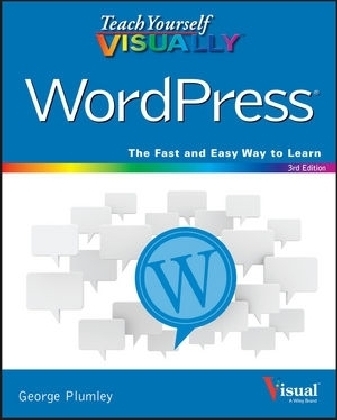
Teach Yourself VISUALLY WordPress
Visual (Verlag)
978-1-119-04775-9 (ISBN)
- Titel ist leider vergriffen;
keine Neuauflage - Artikel merken
Clear the "blog fog" with this complete visual guide to the WordPress platform
Teach Yourself VISUALLY WordPress, 3rd Edition introduces you to the exciting possibilities of one of the world's most popular blogging platforms, and shows you how to build your blog from idea to execution. This edition has been updated to reflect the changes and new features of WordPress, and includes coverage of mobile blogging solutions that allow you to post on the go. Richly illustrated with screenshots and examples from the author's own WordPress blogs, this highly visual guide walks you through the setup and creation process step by step, and offers expert tips and tricks every step of the way. From installing WordPress and choosing a theme to custom site editing and self-hosting, this book provides the answers you need and helps you get organized and published quickly.
This is your essential guide to getting the most out of WordPress, from basic setup to advanced mobile features.
Customize your site with plug-ins, themes, and personalized editing
Blog whenever, wherever, with mobile blogging solutions
Buy your domain, choose a hosting service, and set up the admin stuff
Learn the best practices that result in engaging, dynamic websites
Whether you're promoting a business, building a personal brand, or just have something to say, this is your no-nonsense guide to building your blog.
Janet Majure is an author, writer, and editor with more than 30 years experience in the publishing industry as well as writer on three WordPress blogs (individual blogs Homecooking Revival and Foodperson plus group blog Ethicurean). She has written and edited books, newsletters, articles for daily newspapers and technical white papers.
Chapter 1 Introducing WordPress
Choose a Version of WordPress 4
Choose a Site Topic 6
Understand WordPress and Website Terms 8
Plan Your Site’s Content 10
Research Site Titles 12
Buy a Domain Name 14
Chapter 2 Setting Up Your WordPress.com Site
Sign Up with WordPress.com 18
Set Up Your New Site 20
View Your New Site 22
Get to Know Your Site’s Dashboard 24
Understand the WordPress.com Toolbar 26
Select Your General Settings 28
Choose Your Personal Settings 30
Create Your Public Profile 32
Consider Premium Features 34
Chapter 3 Setting Up Your WordPress.org Site
Choose a Host for Your Site 38
Install WordPress via Your Host’s Auto‐Installer 40
Get an FTP Application for Manual Installation 42
Download WordPress Software 43
Set Up the MySQL Database 44
Upload the WordPress Files 46
Complete the Configuration and Installation 48
Troubleshoot Installation Errors 50
Log In to Your Site’s Administrative Area 52
View Your New Site 54
Know the Administrative Screen 55
Get to Know the Dashboard 56
Get to Know the Toolbar 57
Check Your General Settings 58
Select Your Profile Settings 60
Choose a Theme 62
Install Your New Theme 64
Chapter 4 Knowing Your Administration Tools
Customize Admin Screens 70
Review the Writing Settings 74
Set Up to Post by Email 75
Choose the Discussion Settings 76
Learn about Site Visibility Settings 78
Select Your Site Visibility Settings 79
Set the Permalinks Structure 80
Consider Other Settings 81
Chapter 5 Creating Written Content
Get to Know the Add New Post Screen 84
Introducing the Visual Mode Button Bar 86
Introducing the Text Mode Button Bar 88
Try the Alternative Post Screen at WordPress.com 89
Write and Publish Your First Post 90
Add Styling and Formatting to Your Text 92
Add Text Hyperlinks to Your Content 94
Use Distraction‐Free Writing Mode 96
Publish from Your Mobile Device 97
Create Post Teasers 98
Write and Publish a Page 100
Restore an Earlier Version of Posts or Pages 102
Import Posts from Existing Sites 104
Chapter 6 Creating Visual and Audio Content
Think Visually about Content 110
Prepare Images for Uploading 112
Upload and Insert an Image to a Post 114
Work with Images in the Content Editor 116
Upload Images to the Media Library 118
Edit Images in WordPress 120
Understand Featured Images 124
Add a Featured Image 125
Insert an Image Gallery 126
Edit an Image Gallery 128
Embed YouTube (and Other) Videos 130
Upload and Insert Video to a Post 132
Upload and Insert Audio to a Post 134
Chapter 7 Organizing and Managing Your Site Content
Understand Categories and Tags 138
Add New Categories 140
Manage Categories 142
Add New Tags 144
Manage Tags 146
Convert Categories and Tags 148
Find Posts and Pages 150
Quick Edit Posts and Pages 152
Bulk Edit Posts and Pages 154
Chapter 8 Using Widgets and Menus
Understand Widgets and Widget Areas 158
Get to Know the Widgets Screens 160
Choose and Add Widgets 162
Rearrange and Remove Widgets 164
Manage Widgets from the Customizer 166
Understand Menus and Menu Locations 168
Get to Know the Menus Screen 170
Create a Menu 172
Reorder Menu Items 174
Assign a Menu Location 175
Edit and Delete Menu Items 176
Add a Custom Menu 178
Chapter 9 Tweaking Your Theme
Understand Options for Tweaking Your Theme 182
Get to Know the Theme Customizer 183
Add a Logo 184
Add a Header Image 185
Change Color Scheme 186
Change Background Color 187
Change Text Color 188
Add a Background Image 189
Get to Know Theme Options 190
Use Post Formats 192
Use Page Templates 193
Make Your Site Mobile Friendly 194
Understand CSS 196
Experiment with Your Site’s CSS 198
Modify Your Site’s CSS 200
Understand Child Themes 202
Chapter 10 Adding Functionality with Plugins
Understand Plugins 206
Find Plugins 208
Choose Plugins Wisely 210
Install and Activate Plugins 214
Deactivate and Delete Plugins 216
Add a Contact Form 218
Control the Display of Widgets 222
Use the Jetpack Plugin 224
Consider These Admin Plugins 226
Consider These Content Plugins 228
Chapter 11 Making Your Site Social
Understand How to Make a Site Social 232
Let Visitors Share Your Content 234
Add Follow Buttons 236
Display Social Feeds 238
Publicize Posts on Social Media 240
Understand Mailing Lists 242
Offer Email Subscriptions 244
Add a Mailing List Manager 246
Understand Comments 248
Choose Comment Settings 250
Moderate Comments 252
Edit Comments 254
Deal with Comment Spam 256
Display Testimonials 258
Chapter 12 Managing Your WordPress Site
Change What Your Front Page Displays 262
Use a Page Builder Plugin 264
Edit Content for Search Engines 266
Use an SEO Plugin 268
Track Site Statistics 270
Understand Site Statistics 272
Understand User Roles and Capabilities 274
Add New Users 275
Chapter 13 Maintaining Your Word Press Site
Understand WordPress Backups 278
Back Up at WordPress.com 280
Use Server Backup Tools 281
Use a Backup Plugin 282
Understand Updates 284
Update WordPress Manually 286
Update Themes 287
Update Plugins 288
Check for Broken Links 290
Keep WordPress Secure 292
Force Strong Passwords 294
Limit Login Attempts 295
Troubleshoot WordPress 296
Find Support at WordPress.org 298
Find Support at WordPress.com 299
Discover More Support Options 300
Index 302
| Erscheint lt. Verlag | 17.7.2015 |
|---|---|
| Sprache | englisch |
| Maße | 185 x 234 mm |
| Gewicht | 635 g |
| Themenwelt | Informatik ► Office Programme ► Outlook |
| Informatik ► Web / Internet ► Web Design / Usability | |
| ISBN-10 | 1-119-04775-7 / 1119047757 |
| ISBN-13 | 978-1-119-04775-9 / 9781119047759 |
| Zustand | Neuware |
| Haben Sie eine Frage zum Produkt? |
aus dem Bereich


