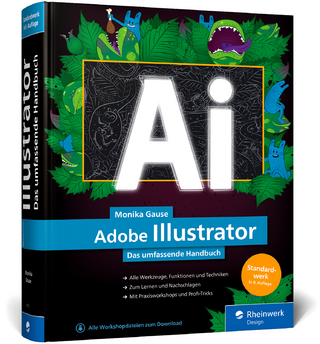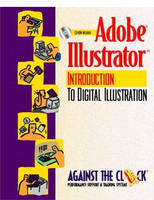
Adobe® Illustrator® 9
Pearson (Verlag)
978-0-13-090827-8 (ISBN)
- Titel ist leider vergriffen;
keine Neuauflage - Artikel merken
The Against the Clock series is ideal for any course that includes graphic arts software and computer design software as part of the curriculum. Courses can be found in Office Information Systems, Computer Science, and Fine Arts Departments, as well as Continuing Education, Journalism, and Printing and Lithography.
Written by educators, for educators, the Against the Clock series is the complete solution for courses in Graphic Multimedia or Web Design Software. The hands-on, project-based texts are packaged with resource CD-ROMs that contain all the files needed to create the step-by-step projects in the text. Instructor CD-ROMs include assessments, overhead presentation materials, and additional projects.
Every one of the Against The Clock course books was developed by a group of people working as part of a design and production team. In all cases, however, there was a primary author who assumed the bulk of the responsibility for developing the exercises, writing the copy, and organizing the illustrations and other visuals. In the case of Adobe Illustrator: An Introduction to Digital Illustration, that author was Dean Bagley. Dean is an experienced marketing and advertising expert. One of Dean's most effective skills is the development of hands-on activities, which, as you'll see, is the foundation of the ATC series. Dean is a professional cartoonist, well-known for his imaginative and entertaining "Baggy Gator" series of comic characters. Dean lives in Winter Haven, Florida.
Getting Started.
Platform. Naming Conventions. Key Commands. The CD-ROM and Initial Setup Considerations.
Introduction.
1. The Illustrator Environment.
The Environment. Creating and Opening Documents. Creating New Documents. Opening Documents. Saving Your Work. Adobe PDF (PDF). Illustrator EPS (EPS). Page Tiling and the Artboard. Margins. Document Orientation and Size. The Toolbox. Palettes. Menus. Contextual Menus. Preferences. General Preferences.
2. Grids and Guides.
Grids. Controlling the Grid. Rulers. Zero Point. Ruler Measurement Units. Guides. Managing Guides. Using Guides.
3. Viewing Modes.
Outline and Preview Viewing Modes. Outline. Preview. Using Views to Maximize Efficiency. Pixel Preview. Overprint Preview. New Views. Edit Views. New Windows. Creating New Windows. Navigator Palette. Navigator Features.
4. Creating Primitive Shapes.
Ellipse Tool. Using the Dialog Box. Circles. Starting Point of an Ellipse. Rectangle Tool. Drawing with the Mouse. Using the Dialog Box. Starting Point of a Rectangle. Rounding Square Edges. Changing the Corner Radius. Other Drawing Tools. Twirl Tool. Spiral Tool. Star Tool. Polygon Tool.
5. Creating Paths.
Anchor Points and Segments. Pen Tool. Open and Closed Paths. Pen Tool Symbols. Drawing Curves. Control Handle. Smooth Point. Corner Point. More Corner Point Techniques. Strategies for Making Curves. Modifying Paths. Anchor Points and Segments. Selecting Single Anchor Points. Moving Segments. Deleting Single Segments. Duplicating Paths and Objects. Path Editing Tools. Connecting Anchor Points. Avoiding Mishaps.
6. Creating and Editing Type.
Getting Type on the Page. Creating Point Text with the Type Tool. Creating Area Text with the Type Tool. Selecting Text. Resizing a Text Container. Typographic Basics. Fonts. Font Styles. Size. Leading. Tracking. Kerning. Scaling Type. Baseline Shift. Paragraph. Alignment. Overset Text Blocks. Text Effects. Fit Headline. Working with Type Outlines.
7. Painting Objects.
Fill and Stroke. Open and Closed Paths. Strokes. Getting Creative with Dashes and Gaps. Stroke Palette. Fill. Applying Fills and Strokes from the Toolbox. Swatches Palette. Painting Objects. Painting Selected and Unselected Objects. Painting Selected Objects. Painting Unselected Objects. Color Modes. Using the Proper Color Mode. Color Palette. Spot Colors. The Color Palette Menu. Using the Swatches Palette. Creating New Color Swatches. Color Icons. Spot Colors and Tints. Importing from Swatch Libraries and Custom Colors. Swatch Libraries. Customized Colors. Styles, Effects, and Appearances. Styles Palette and Style Libraries. Styles Unlimited. Creating a Style. Editing Styles. Tips on Styles. Effect Menu. Appearance Palette. Tips on the Appearance Palette.
8. Manipulating Objects.
Object Menu. Arrange. Group/Ungroup. Lock/Unlock All. Hide Selection/Show All. Arranging with Front/Back. Precision Alignment Techniques. Manual Alignment. Aligning Anchor Points. Aligning Segments. Transform Palette. Paste in Front and Paste in Back. Duplicating Objects. Aligning and Distributing Objects. Align Palette.
Project Assignment #1.
Review #1.
9. Organizing Your Art with Layers.
Layer Basics. Organizing the Elements. Layers Palette. Layers Palette Menu. Layer Options. Layer Levels. Changing Layer Levels. Reassigning Objects on Layers. Tips on Layers. Keyboard Shortcuts. Sublayers. Nesting Sublayers. Guides and Layers.
10. Artistic Effects.
Operations. Outline Stroke. Offset Path. Slice. Simplify. Add Anchor Points. Pathfinder Palette. Creative Drawing Tools. Pencil Tool. Smooth Tool and Eraser Tool. Tips on the Smooth and Eraser Tools. Paintbrush Tool. Brush Libraries. Applying Brush Strokes to Paths. Editing Paths Containing Brush Strokes. Editing Brush Strokes. Filters. Zig Zag Filter. Pen and Ink Filter. Free Distort Filters. Roughen. Scribble and Tweak. Punk & Bloat. Trim Marks.
11. Using Gradients.
Linear and Radial Gradients. Gradient Palette. Painting Objects with Gradients. Painting Objects Using the Swatch Palette. Creating a New Gradient. Multicolored Gradients. Modifying Colors in a Gradient. Changing Angles of Gradients. Gradient Tool. Applying Radial Gradients with the Gradient Tool.
12. Transformation Tools.
Transformation Basics. Axis. Origin Point. Manual Transformation. Dialog Box. Rotate Tool. Manual Rotation. Rotating with the Dialog Box. Changing the Origin Point Manually. Reflect Tool. Scale. Manual Scaling. Transformations Using the Bounding Box. Free Transform Tool. Shear. Manual Shearing. Dialog Box. Shearing Text.
13. Working with Images.
What Can Illustrator Do with Images? Placing Graphics. Place Dialog Box. Other Image Import Methods. Drag and Drop. Cut and Paste. The Links Palette. Links Palette Menu. Link Information. Missing Links. Creating Templates. Layers Palette Menu. Placing Images. Template Tips. Placing a Vector EPS. To Link or Not to Link. Link. Placing Unlinked Vector EPS Images. Placing a Raster Image. Exporting Illustrator Documents.
14. Color Separation and Printing.
Color Separation. Composite Proofs. Deciding Who Will to Do Color Separations. Registration Marks. Preparing to Print. Macintosh. Windows. Separation Setup.
Project Assignment #2.
Review #2.
Projects.
Project A: Art Deco House (Complete after Chapter 5). Project B: BearWear Business Cards (Complete after Chapter 6). Project C: Wine and Cheese Invitation (Complete after Chapter 7). Project D: Walking the Dogs (Complete after Chapter 10). Project E: Broadway Bound (Complete after Chapter 11). Project F: Joker's Wild (Complete after Chapter 12). Project G: BearWear Label (Complete after Chapter 13).
Glossary.
Index.
| Erscheint lt. Verlag | 29.3.2001 |
|---|---|
| Sprache | englisch |
| Maße | 210 x 276 mm |
| Gewicht | 880 g |
| Themenwelt | Informatik ► Grafik / Design ► Illustrator |
| Informatik ► Weitere Themen ► Hardware | |
| ISBN-10 | 0-13-090827-4 / 0130908274 |
| ISBN-13 | 978-0-13-090827-8 / 9780130908278 |
| Zustand | Neuware |
| Informationen gemäß Produktsicherheitsverordnung (GPSR) | |
| Haben Sie eine Frage zum Produkt? |
aus dem Bereich