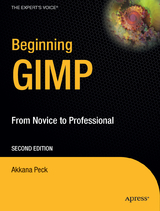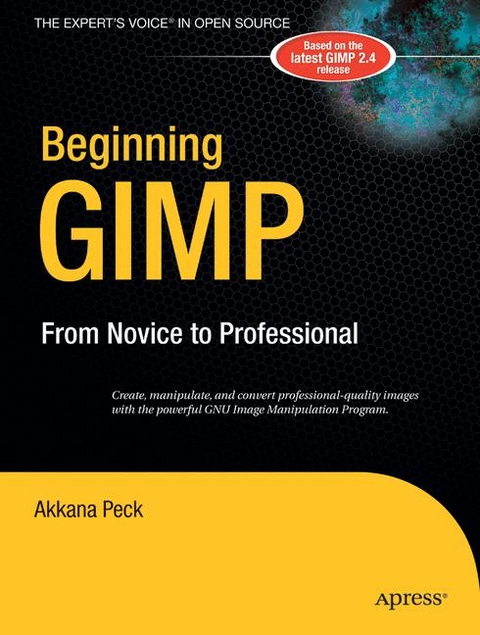
Beginning GIMP
Apress (Verlag)
978-1-59059-587-9 (ISBN)
- Titel erscheint in neuer Auflage
- Artikel merken
Beginning GIMP: From Novice to Professional explains how to use the open source image manipulation program, GIMP version 2.4. You'll learn how to install GIMP on Windows, Linux, and MacOS X platforms. Once you've installed the application, you'll learn about the interface and configuration options, and then jump into a quick-and-simple project to familiarize yourself even further. You'll learn how to prepare camera images for display on web pages--including functions like rescaling, cropping, and balancing color. The book also explains with great detail how to utilize layers, paths, and masks. You'll also learn how to draw lines and shapes, use patterns and gradients, and even create your own brushes, patterns, and gradients. Touch-ups are covered thoroughly: how to smudge away blemishes, fix red-eye, and stitch panoramic images. You'll even learn how to tap into the powerful filters, effects, and plug-ins that are available and automate tasks using scripts. The entire book is laid out in a project-based manner, so as you progress through it, numerous projects help solidify your newly acquired abilities.
Akkana Peck is a freelance software developer and writer who has been working with open source software for nearly 20 years. She has worked for a diverse collection of companies including Netscape, Silicon Graphics, Sun Technologies, Hewlett Packard, and Apple, and has written imaging software ranging from GIMP plug-ins, to cartography, to scientific visualization. Akkana is a longtime member of the GIMP community and enjoys giving GIMP courses and presentations, as well as filling up her hard drive with digital images. She lives in San Jose, California with her husband and a motley assortment of old computers. You can find more of her musings at ShallowSky.com.
Beginning GIMP From Novice to Professional Akkana Peck Beginning GIMP: From Novice to Professional Copyright (c) 2006 by Akkana Peck All rights reserved. No part of this work may be reproduced or transmitted in any form or by any means, electronic or mechanical, including photocopying, recording, or by any information storage or retrieval system, without the prior written permission of the copyright owner and the publisher. ISBN-13 (pbk): 978-1-59059-587-9 ISBN-10 (pbk): 1-59059-587-4 Printed and bound in China 9 8 7 6 5 4 3 2 1 Trademarked names may appear in this book. Rather than use a trademark symbol with every occurrence of a trademarked name, we use the names only in an editorial fashion and to the benefit of the trademark owner, with no intention of infringement of the trademark. Lead Editor: Matt Wade Technical Reviewer: Guillermo S. Romero Editorial Board: Steve Anglin, Dan Appleman, Ewan Buckingham, Gary Cornell, Jason Gilmore, Jonathan Hassell, James Huddleston, Chris Mills, Matthew Moodie, Dominic Shakeshaft, Jim Sumser, Matt Wade Project Manager and Production Director: Grace Wong Copy Edit Manager: Nicole LeClerc Copy Editor: Chandani Thapa Assistant Production Director: Kari Brooks-Copony Production Editor: Kelly Winquist Compositor: Kinetic Publishing Services, LLC Proofreader: Liz Berry Indexer: Broccoli Information Management Artist: Kinetic Publishing Services, LLC Cover Designer: Kurt Krames Manufacturing Director: Tom Debolski Distributed to the book trade worldwide by Springer-Verlag New York, Inc., 233 Spring Street, 6th Floor, New York, NY 10013. Phone 1-800-SPRINGER, fax 201-348-4505, e-mail orders-ny@springer-sbm.com, or visit http://www.springeronline.com. For information on translations, please contact Apress directly at 2560 Ninth Street, Suite 219, Berkeley, CA 94710. Phone 510-549-5930, fax 510-549-5939, e-mail info@apress.com, or visit http://www.apress.com. The information in this book is distributed on an as is basis, without warranty. Although every precaution has been taken in the preparation of this work, neither the author(s) nor Apress shall have any liability to any person or entity with respect to any loss or damage caused or alleged to be caused directly or indirectly by the information contained in this work. The source code for this book is available to readers at http://www.apress.com in the Source Code section. You will need to answer questions pertaining to this book in order to successfully download the code. Contents About the Author... xv About the Technical Reviewer ... xvi Acknowledgments ... xvii Introduction ... xix -CHAPTER 1 Get to Know the GIMP ... 1 What Is the GIMP? ... 1 A Tour of the Important GIMP Windows and Menus ... 2 The Toolbox Window ... 2 The Layers Dialog ... 3 The Tool Options Dialog ... 4 Image Windows ... 5 Grouping Dialogs by Docking ... 10 GIMP Settings You Can Customize ... 13 Environment ... 13 User Interface and Keyboard Shortcuts ... 14 Theme ... 15 Help System ... 16 Tool Options ... 16 Toolbox... 18 Default Image ... 18 Default Grid... 20 Image Windows ... 20 Display ... 21 Color Management ... 21 Input Devices ... 22 Window Management ... 22 Folders ... 23 A First GIMP Project ... 23 Summary ... 26 v -CHAPTER 2 Improving Digital Photos ... 27 Opening Files ... 27 Rescaling ... 29 What Size Should You Choose for Your Images? ... 30 The Scale Tool ... 32 Saving Files ... 32 Image File Types ... 33 JPEG... 34 GIF ... 34 PNG ... 35 XCF... 35 TIFF ... 35 Other Formats... 36 Experimenting with JPEG and GIF Settings... 36 JPEG Quality Settings ... 37 GIF and Indexed PNG Quality Settings ... 39 Cropping ... 42 Brightening and Darkening ... 44 Brightness-Contrast ... 44 Levels... 47 Curves ... 52 Other Exposure Adjustments ... 54 Rotating... 58 Rotating by Multiples of 90 Degrees ... 58 Free Rotation ... 58 Sharpening ... 62 Fixing Red-eye ... 66 Summary ... 71 -CHAPTER 3 Introduction to Layers ... 73 What Is a Layer? ... 74 Using Layers to Add Text ... 76 The Text Tool ... 78 Using the Move Tool ... 82 Changing Colors... 85 The GIMP s Color Chooser ... 88 Simple Effects Using Layers ... 89 Drop Shadows ... 89 Linking Layers Together ... 93 -CONTENTS vi Performing Operations on Layers ... 94 Using Layers for Copy and Paste ... 96 Select Only the Part You Want to Paste ... 96 Paste into the Image ... 98 Scale the Pasted Layer ... 99 A Tour of the Layers Dialog ... 101 Title Area ... 102 Tabs ... 102 Layer Mode ... 102 Opacity... 102 Layers List... 103 Layer Buttons ... 104 Layer Context Menus ... 105 Bonus Project: Making Simple GIF Animations... 107 Create a Base Image... 107 Add the Animation Frames ... 108 Give Each Frame Its Own Background ... 110 Test Your Animation ... 113 Animation for the Web: Save as GIF ... 113 Summary ... 115 -CHAPTER 4 Drawing... 117 A New Image ... 117 Using Layers for Drawing... 119 Drawing Lines and Curves... 121 Drawing Hard Edged Lines: The Pencil Tool ... 121 Brushes ... 122 Drawing Tool Options ... 127 Drawing Fuzzy or Smooth Lines: The Paintbrush Tool... 128 The Airbrush Tool ... 130 The Ink Pen Tool ... 131 The Eraser Tool ... 134 Drawing Rectangles, Circles, and Other Shapes ... 135 Defining Regions ... 135 Outlining Selections: Stroking ... 136 Free Select with the Lasso ... 138 Filling Regions ... 138 The Bucket Fill Tool ... 139 Patterns ... 142 Gradients ... 143 -CONTENTS vii A Drawing Project ... 147 Drawing a Tree ... 147 Making a Box Using Perspective Transformation ... 153 Preparing the Planter Box... 161 Increasing Canvas Size... 161 Plant the Tree ... 164 Final Touch-Ups ... 164 Summary ... 166 -CHAPTER 5 Selection... 167 Working with Selections... 168 Marching Ants ... 168 The Select Menu ... 168 Moving Selections ... 170 Select by Color and Fuzzy Select ... 171 Select Contiguous Regions... 174 Bezier Paths ... 174 Defining a Path... 175 The Paths Dialog ... 177 Curved Paths ... 184 Adding Nodes or Segments and Moving Paths... 185 Moving or Modifying an Existing Path ... 185 The Intelligent Scissors ... 186 Modifying Selections with Selection Modes ... 187 The QuickMask ... 191 Highlighting Foreground Objects... 196 Using Channel Masks to Save a Selection ... 197 Layer Masks ... 203 Extracting Foreground Objects with SIOX ... 213 Summary ... 217 -CHAPTER 6 Erasing and Touching Up ... 219 Dimming Highlights with Dodge and Burn ... 219 Dodging ... 221 Burning ... 222 Smudging Blemishes Away ... 225 The Clone Tool, For More Difficult Jobs ... 229 Setting the Clone Source ... 232 Fine-tuning a Clone Job ... 235 Clone Tool Options ... 236 -CONTENTS viii Copying Small Regions... 237 Sharpening or Blurring Specific Regions: The Convolve Tool... 240 Sharpening with the Convolve Tool... 242 Blurring with the Convolve Tool ... 242 Blurring Backgrounds with Gaussian Blur... 245 Correcting Color Balance ... 247 Hue-Saturation ... 248 Color Balance ... 250 Using Curves or Levels for Balancing Colors ... 251 Summary ... 253 -CHAPTER 7 Filters and Effects ... 255 Image Window Filters vs. Toolbox Xtns ... 255 Filters for Images... 256 Tools vs. Plug-Ins ... 256 The Filters Menu ... 257 Blur... 257 Enhance... 259 Distorts ... 259 Light and Shadow ... 266 Noise Filters ... 268 Edge-Detection Filters... 270 Generic Filters... 272 Combine ... 272 The Artistic Filters ... 273 The Map Filters ... 279 Adding Patterns to a Layer ... 285 Filters to Help Make Web Pages ... 290 Animation Helpers ... 292 Alpha to Logo ... 292 Decor ... 293 Scripts to Make New Images: The Xtns Menu ... 294 Summary ... 295 -CHAPTER 8 Color Manipulation, Channels, and Layer Modes ... 297 A Review of RGB and CMY Color... 298 Additive Colors ... 298 Subtractive Colors ... 299 The Relationship Between Additive and Subtractive Systems ... 299 Color Depth ... 300 -CONTENTS ix The Indexed Palette ... 301 Representing RGB Color in Web Pages ... 301 Working in HSV ... 302 Why Use HSV? ... 303 Working for Print: CMYK... 303 CMYK for Professional Printers ... 304 GIMP s Alternative Color Choosers ... 304 The Triangle Color Selector ... 305 The CMYK Tab ... 305 The Watercolor Selector ... 306 Working with Grayscale or Black and White ... 306 Methods of Measuring Brightness ... 307 Grayscale Mode ... 308 Desaturate... 308 Hue-Saturation ... 308 Decompose... 309 Channel Mixer ... 311 Coloring Monochrome Images and Making Sepia Photos ... 311 Automatic Conversion with the Old Photo Filter ... 312 Manual Conversion for Fine Control ... 313 Using Threshold to Clean Up Scans ... 315 Indexed Color ... 317 A Typical Indexing Problem: Choosing the Palette ... 318 Dithering an Indexed Image... 319 Redesigning for Better Indexed Results ... 320 Pick Colors from the Image ... 322 The Color Channels ... 323 How to Use Color Decomposition ... 324 Use Threshold and QuickMask to Improve the Selection ... 326 Decomposing to HSV... 327 Color Profiles ... 330 Summary ... 331 -CHAPTER 9 Advanced Drawing... 333 Useful Mask Tricks ... 333 Making Text Fade Out ... 333 Making a Fuzzy Border ... 334 Even Bigger Fuzzy Borders... 337 Interpreting the Mask Border Color ... 340 Layer Modes... 341 -CONTENTS x A Quick Tour Through All of the GIMP s Layer Modes ... 343 Addition, Subtract, and Difference ... 344 Multiply and Divide ... 345 Dodge and Burn, Screen and Overlay ... 345 Hard and Soft Lights ... 346 Darken or Lighten Only ... 347 Grain Extract and Grain Merge ... 347 Hue, Color, Saturation, and Value ... 347 Creating Depth: Drawing with Layer Modes ... 348 Combining Layer Modes: Making 3-D Letters ... 351 Drawing Realistic Shadows ... 357 Using an Object to Cast Its Own Shadow ... 358 Transparency: Add the Final Tweak... 359 Realism and Multipoint Perspective ... 360 Single-Point Perspective... 361 Two-Point Perspective... 361 Adding Reflections and Shading ... 363 Making Brushes, Patterns, and Gradients ... 368 Making Brushes ... 368 Making Patterns ... 374 Making Gradients... 377 Summary ... 379 -CHAPTER 10 Advanced Compositing ... 381 Colorizing Images ... 381 Improving Photos by Self-Compositing with Layer Modes... 384 Using Screen Mode for Dark Images ... 385 Using Overlay or Hard Light When Light is Flat ... 386 Using Overlay or Burn to Cut Through Haze ... 387 Making Photos into Art: Self-Compositing with Modifications ... 390 Making Drawings and Other Effects Using Layer Offset ... 390 Adding Blurs and Other Tricks for Artistic Effects... 395 Compositing Unrelated Images ... 396 Using Soft Light for Combining Images ... 396 Using Overlay for Dark Images ... 397 Using Screen to Get a Lighter Effect... 399 Using Addition to Complement Light and Dark ... 399 Using Subtract to Make a Cut-out Mask ... 400 Making Eerie Colors with Burn ... 402 Using Grain Merge to Add Texture... 403 -CONTENTS xi Stacking Images ... 404 Reducing Noise ... 405 Loading All the Images as Layers ... 405 Registering the Images Using Difference Mode ... 405 Increasing Light by Additive Stacking ... 406 Increasing Contrast by Multiplicative Stacking... 407 Increasing Resolution by Averaging ... 409 Stitching Panoramas... 409 Shooting the Images ... 410 Decide on a Resolution ... 411 Calculate Your Expected New Image Size ... 411 Load the First Two Images ... 412 Make a Gradient Layer Mask... 412 Fine-Tune the Position of the Second Image... 413 Adjust the Layer Mask ... 414 Adjust with Other Tools if Necessary ... 415 Add the Rest of the Images ... 415 Final Adjustments ... 415 Summary ... 416 -CHAPTER 11 Plug-Ins and Scripting... 417 Plug-Ins ... 418 The Plug-In Browser ... 418 Finding Plug-Ins ... 419 Installing a Plug-In... 420 Writing GIMP Scripts ... 422 Script-Fu (= Scheme = Lisp) ... 422 Python ... 422 Perl ... 423 Reading and Modifying a Script ... 423 User Interface Options for Scripts... 437 A Python Script ... 439 Finding Out How to Do Things: The GIMP PDB ... 442 A Perl Script ... 443 Writing a C Plug-In ... 444 A Tour Through Zealous Crop... 445 The run Procedure ... 447 The Routine That Does the Work... 449 Getting Pixels: Tiles and Pixel Regions... 450 Searching the Image for Blank Rows and Columns... 452 -CONTENTS xii Writing to Pixel Regions ... 453 Making a New Plug-In... 454 Layer Coordinates vs. Image Coordinates ... 455 Setting Boundaries ... 456 Handling the Edges One at a Time ... 457 Summary ... 458 -CHAPTER 12 Additional Topics... 459 Printing with Gimp-Print or Gutenprint ... 459 Setting Your Printer Model ... 460 Set Print Size, Paper Type, and Resolution ... 461 Setting the Image s Position, Orientation, and Size ... 462 Making the Print: The Buttons at the Bottom ... 463 Fine-Tuning: Image/Output Settings ... 463 Print to File ... 464 Screen Shots and Scanners: the Acquire Menu ... 465 Scanning from GIMP ... 465 Screen Shots ... 465 GIMP Configuration Files ... 467 gimprc ... 468 Changing Preview Sizes with gtkrc ... 471 GIMP s Window Positions and Configuration: sessionrc ... 472 Menu Entries and Key Bindings: menurc... 473 Other Files ... 473 Folders Inside the GIMP Profile ... 474 Additional Resources ... 475 Official GIMP Documentation ... 475 The Wiki... 477 Other Tutorial Sites ... 477 Mailing Lists ... 478 Reporting Bugs... 479 Finding Source Code at cvs.gnome.org ... 481 Where to Find Freely Available Images ... 481 Art Sites and Imaging Contests ... 482 Summary and Conclusion ... 483 -APPENDIX A Getting and Installing the GIMP ... 485 Requirements... 485 Where to Find the GIMP ... 486 Notes on the OS-specific Installation Appendixes ... 486 -CONTENTS xiii -APPENDIX B Installing the GIMP on Windows ... 487 The Quick Start Version ... 487 The Longer Version: Getting the GIMP ... 488 Installing GTK+... 489 Installing the GIMP... 489 Cleaning Up... 491 -APPENDIX C Installing the GIMP on Mac... 493 Requirements... 493 The Quick Start Version ... 493 The Longer Version: Getting the GIMP ... 494 If You Need to Get X11 ... 495 If You Need to Install X11 ... 496 Installing Gimp.app ... 496 Other GIMPs and X11s for OS X ... 497 Cleaning Up ... 498 -APPENDIX D Installing the GIMP on Linux or Unix ... 499 Installation Notes for Various Distributions ... 499 Red Hat ... 500 SuSE... 500 Debian Variants ... 500 Linspire ... 500 Mandriva ... 500 FreeBSD and NetBSD ... 500 Other Unix Versions ... 501 -APPENDIX E Building from Source ... 503 Getting the Source... 503 -APPENDIX F First Startup ... 507 -INDEX ... 509 -CONTENTS xiv
| Erscheint lt. Verlag | 1.5.2006 |
|---|---|
| Verlagsort | New York |
| Sprache | englisch |
| Maße | 185 x 230 mm |
| Themenwelt | Informatik ► Grafik / Design ► Gimp |
| ISBN-10 | 1-59059-587-4 / 1590595874 |
| ISBN-13 | 978-1-59059-587-9 / 9781590595879 |
| Zustand | Neuware |
| Haben Sie eine Frage zum Produkt? |
aus dem Bereich