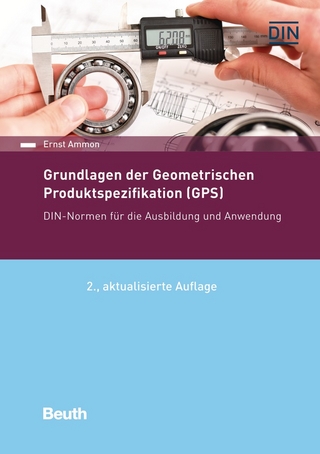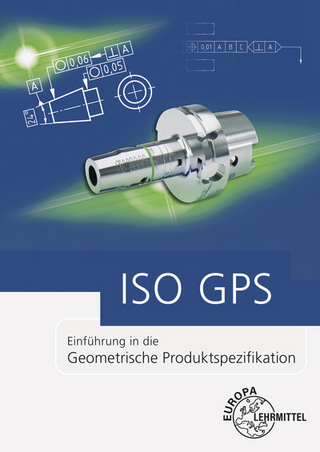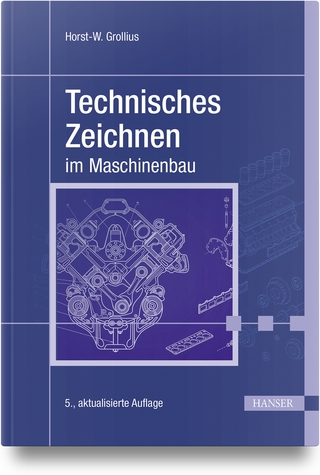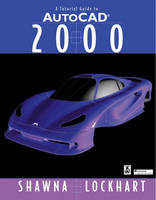
A Tutorial Guide to AutoCAD® 2000
Peachpit Press Publications (Verlag)
978-0-13-026115-1 (ISBN)
- Titel ist leider vergriffen;
keine Neuauflage - Artikel merken
For courses in AutoCAD and Computer-Aided Drawing.
A Tutorial Guide to AutoCAD 2000 provides a step-by-step introduction to AutoCAD, with commands taught “in context.” Lockhart begins this book providing step-by-step instructions using commands and techniques. Later, individual steps are no longer provided, and readers are asked to apply what they have learned by completing sequences on their own. Carefully developed pedagogy reinforces the cumulative learning approach and supports readers in becoming skilled AutoCAD users.
I. GETTING STARTED.
1. Preparing AutoCAD for the Tutorials.
Introduction to the Tutorials. Basic Mouse Techniques. Recognizing Typographical Conventions. End of Tutorial Exercises. Configuring Windows for AutoCAD.
Windows 95/98/2000/NT. Screen Resolution.
Backing Up AutoCAD Defaults.
Customizable Support Files.
Creating a Working Directory. Creating Multiple Shortcuts. Setting the Working Directory. Installing Data Files for the Tutorials. AutoCAD Configuration for Tutorials.
User Profiles. Changing the Configuration. Accepting Configuration Changes.
Dialog Box Settings.
2. AutoCAD Basics.
Introduction. Loading AutoCAD 2000. Microsoft Windows and AutoCAD.
Navigating in Windows. Basic Elements of an AutoCAD Graphics Window. Minimizing and Restoring AutoCAD for Windows. Microsoft Windows Multitasking Options.
Pointing Techniques in AutoCAD.
Picking Commands and Menu Options. Entering Points. Dragging. Object Selection. AutoCAD Commands and Menu Options. Typing Commands. Using the Toolbars. Backing Up and Backing out of Commands. Repeating Commands.
Using Pull-Down Menus. Working with Dialog Boxes.
AutoCAD On-Line Help. Accessing On-Line Help. Using a Scroll Bar. Transparent Help.
Working with Documents.
Using Dialog Boxes to Locate and Manage Files. Exiting AutoCAD.
II. TUTORIALS.
Tutorial 1.
Introduction to AutoCAD.
Introduction. Starting. The AutoCAD Screen. Canceling Commands. Picking Commands from the Menu Bar. Typing Commands. Command Aliasing. Typing a Command Option Letter. Starting a New Drawing. Naming Drawing Files. Working with Multiple Drawings. Using Grid. Using Snap. Grid and Snap Toggles. Drafting Settings. Using Line. Getting Help. Entering Coordinates.
Using Absolute Coordinates.
Drawing Using Grid and Snap. Using Last Point. Using Relative X-and Y-Coordinates. Using Polar Coordinates. Using Save. Using Erase. Using Redraw All. Erasing with Window or Crossing. Using Undo.
Using Redo. Using Back.
Setting the Units. Sizing Your Drawing. Using Limits. Using Zoom.
Using Zoom All.
Using Rectangle. Saving Your Drawing. Drawing Circles. Adding Text.
Using Special Text Characters. Editing Text. Setting the Text Style.
Using Mtext. Spellchecking Your Drawing. Saving Your Drawing. Transferring Files. Exiting AutoCAD.
Tutorial 2.
Basic Construction Techniques.
Introduction. Staring. Opening an Existing Drawing. Saving as a New File. Using Layers.
Current Layer. Controlling Layers. Controlling Colors. Linetype in Layers. Layer Visibility. Freezing Layers. Locking Layers. Making Object's Layer Current.
Using Object Snap. Using Arc.
Arc 3 Points. Arc Start Center End. Arc Start End Angle. Arc Start Center Length. Arc Start End Radius. Continuing an Arc. Quick Selections for Arc.
Using Zoom.
Zooming Using Scale Factors. Zoom Window. Zoom Previous. Zoom Realtime.
Zoom All. Using the Aerial Viewer. Using Pan Realtime. Using Circle 2 Point, Circle 3 Point, and Circle Tangent Tangent Radius.
Circle 2 Point. Circle 3 Point. Circle Tangent Tangent Radius. Circle Tangent Tangent Tangent.
Tutorial 3.
Basic Editing and Plotting Techniques.
Introduction. Starting. Starting from a Template Drawing. Using Trim. Using Offset.
Trimming the Remaining Lines.
Changing Object Properties.
Using the Properties Dialog Box.
Using Fillet. Using Chamfer. Using Polyline.
Edit Polyline.
Using Spline. Getting Information about Your Drawing.
Using List. Locating Points. Using Area.
Using Multilines.
Creating a Multiline Style. Drawing Multilines.
The Print/Plot Configuration Dialog Box.
Plot Device.
Tutorial 4.
Geometric Constructions.
Introduction. Starting. Using the Wizard. Drawing the Wrench. Using Copy. Loading Linetypes.
Changing Properties. Setting the Global Linetype Scaling Factor. Changing an Object's Linetype Scale.
Using Polygon.
Drawing Hexagons.
Using Polar Tracking. Using Object Snaps.
Object Snap Overrides.
Showing a Floating Toolbar.
Snap to Endpoint. Snap to Quadrant. Snap to Center. Snap to Tangent. Snap to Intersection. Snap to Perpendicular.
Practicing with Running Mode Object Snaps. Using Break.
Snap to Apparent Intersection. Snap to Nearest. Snap to Node. Snap to Parallel. Snap to Insertion. Snap From. Object Tracking.
Using Extend. Using Rotate. Using Move. Methods of Selecting Objects. Using Selection Filters. Using Quick Select. Closing the Coupler Drawing. Creating the Geneva Cam. Using Construction Line. Using Mirror. Using Array. Making Changes with Hot Grips.
Activating an Object's Grips. Using Stretch with Hot Grips. Using Move with Hot Grips. Using Move with the Copy Option. Using Rotate with Hot Grips. Using Scale with Hot Grips. Using Mirror with Hot Grips.
Noun/Verb Selection.
Tutorial 5.
Template Drawings.
Introduction. Starting. Using a Standard Template. Paper Space.
Printer Area. Viewport.
Switching to Model Space. Inserting an Existing Drawing.
Properties of the Viewport.
Setting the Viewport Zoom Scale. Using Pan Realtime. Creating a Second Floating Viewport.
Making a Viewport Active.
Freezing the Viewport Layer. Adding Text and Notes to Paper Space. Plotting from Paper Space. Creating a Template from Scratch. Making a Template Drawing. Effective Use of Layers. Using Layers.
Color in Layers. Linetype in Layers. Loading the Linetypes. Defining the Layers. Setting the Color and Linetype.
Using the Drafting Settings Dialog Box.
Using Zoom All. Selecting the Default Text Font. Setting the Viewers Default.
Switching to a Paper Space Layout. Adding a Title Block and Text to Paper Space. Using Divide. Using Limits. Setting the Paper Space Limits. Beginning a New Drawing from a Template Drawing. Changing the Title Block Text.
Tutorial 6.
2D Orthographic Drawings.
Introduction. The Front, Top, and Right-Side Orthographic Views. View Location. Starting. Switching to Model Space. Deciding the Model Space Limits. Viewing the Model Space Limits. Using Ortho. Drawing Construction lines. Hidden Lines. Drawing Hidden Lines. Line Precedence. Slanted Surfaces. Top-View to Side-View Projection. Drawing the Miter Line. Using Object Tracking. Sizing and Positioning the Drawing. Drawing Holes. Drawing Centerlines and Centermarks. Breaking the Centerline.
Setting the Global Linetype Scaling Factor.
Projected Slanted Surfaces on Cylinders. Using Ellipse.
Tutorial 7.
Dimensioning.
Introduction. Nomenclature and Conventions. AutoCAD's Semiautomatic Dimensioning. Starting. Dimensioning a Shape. Using the DIM Layer. Dimension Standards. Drawing Scale and Dimensions. Turning on the Dimension Toolbar. Using Dimension Styles.
Creating a Named Dimension Style. Setting the Line and Arrow Features. Dimension Lines. Extension Lines. Arrow Size and Style. Centermark Size and Style. Text. Fit. The Dimension Scaling Factor. Setting the Current Style.
Using Dimstyle at the Command Prompt.
Associative Dimensioning.
Adding Linear Dimensions. Setting a Child Style.
Adding Special Text-Formatting. Characters.
Creating a Diameter Dimension. Baseline Dimensioning. Using Xplode. Saving as a Template. Dimensioning the Adapter. Using Continue Dimension.
Adding the Angular Dimension.
Adding the Tolerance Note. Updating Associative Dimensions.
Using Stretch. Modifying Dimensions.
Updating Dimensions.
Tutorial 8.
Using Blocks and Customizing Toolbars.
Introduction. Starting. Using the Block Command. Inserting a Block. Using Explode. Using Write Block. Creating Block Libraries. Crating Custom Toolbars.
Using Special Characters in Programmed Commands. Creating the Inverter Flyout. Adding a Flyout.
Editing Your Menu Files. Drawing the Half-Adder Circuit. Using Donut. Freezing the TEXT Layer. Creating Object Groups.
Tutorial 9.
Introduction to Solid Modeling.
Introduction. Starting. 3D Coordinate Systems. Setting the Viewpoint. User Coordinate Systems.
The UCS Icon.
Showing the Solids Toolbar. Creating an Object. Creating Multiple Viewports. Selecting the Active Viewport. Changing the Viewpoint. Using the Viewpoint Flyout. Creating User Coordinate Systems. Viewports Using Different UCSs. UCSVP/Orbiter Bug.
Setting Up the Right-Side View.
Creating Cylinders. Setting Isolines. Building Complex Solid Models. Creating Wedges.
Creating Cones. Selecting a Named Coordinate System.
Plotting Solid Models from Paper Space. Saving Your Multiview Setup as a Template. Creating Solid Models with Extrude and Revolve. Region Modeling. Extruding a Shape. Creating Solid Models by Revolution. Using the Boolean Operator Intersection. Converting AME Solid Models. Creating Surface Models.
Creating a Ruled Surface. Controlling Mesh Density. Creating an Edge Surface. Creating 3D Mesh.
Tutorial 10.
Changing and Plotting Solid Models.
Introduction. Starting. Using Fillet on Solids. Using Chamfer on Solids. Using Slice. Creating the Hole. Plotting with Hidden Lines.
Controlling the Generated Layers. Setting the Linotypes and Colors for Generated Layers. Eliminating Unnecessary Hidden Lines. Adding the Centerlines. Using Freeze/Thaw in Current Viewport. Plotting.
Tutorial 11.
Creating Assembly Drawings from Solid Models.
Introduction. Attaching Solid Models. Starting. Using External References.
Layers and External References.
Inserting the Solid Part Drawings. Checking for Interference. Determining Mass Properties. Creating an Exploded Isometric View. Creating a Block for the Ball Tags. Defining Attributes.
Attribute Modes. Attribute Tag. Attribute Prompt. Default Attribute Value. Attribute Text Options. Attribute Insertion Point.
Defining the Block. Inserting the Ball Tags. Changing an Attribute Value. Changing an Externally Referenced Drawing. Creating the Parts List.
Extracting Attribute Information.
Using Your Word Processing Program.
Pasting from the Clipboard.
Using Windows Object Linking and Embedding.
Tutorial 12.
Creating Section Views Using 2D and Solid Modeling.
Introduction. Section View Conventions. Crosshatching. Starting. Creating 2D Section Views. Cutting Plane Lines.
Creating Dashed Lines. Drawing the Leaders. Leader Command Options. Adjusting Linetype Scale.
Changing Layer. Using Boundary Hatch.
Selecting the Hatch Pattern. Scaling the Hatch Pattern. Angling the Hatch Pattern.
Selecting the Hatch Boundary.
Advanced Options.
Adjusting Your Viewing Area. Solid Fill. Draworder. Changing Associative Hatches. Creating Sections from a Solid Model. Using Solview and Soldraw. Solid Profile. Using Section and Slice. Using Section. Controlling Layer Visibility. Using Slice. Using Hide.
Tutorial 13.
Auxiliary Views with 2D and Solid Models.
Introduction. Auxiliary Views. Starting. Drawing Auxiliary Views Using 2D. Aligning the UCS with the Angled Surface. Adding Visual Reference Lines. Linetype Conventions. Curved Surfaces.
Rotating the Snap.
Creating an Auxiliary View of a 3D Solid Model. Using the Model Tab. Using 3 Point UCS. Using Plan. Using 3D Dynamic View. Using Solview.
Tutorial 14.
Advanced Dimensioning.
Tolerance. Starting. Automatic Bilateral Tolerances.
Setting the Tolerance Precision. Specifying Tolerance Values. Setting the Tolerance Text Height Scaling.
Using Dimension Overrides. Using Limit Tolerances. Creating Feature Control Frames. Using Leader with Tolerances. Creating Datum Flags.
Tutorial 15.
Rendering.
Introduction. Starting. The Render Dialog Box.
Rendering Algorithms. Scene to Render. Background. Fog/Depth Cue. Query for Selections. Crop Window. Destination. Rendering Options. Help.
Adding Lights. Choosing Materials.
Color/Pattern. Ambient. Reflection. Roughness. Transparency. Refraction. Bump Map. Adjusting Mapping. Rendering to a File.
Using the Sun Angle Calculator. Adding Backgrounds. Using Landscape Objects. Exporting AutoCAD Files. Drawing Web Format. Importing Raster Images into AutoCAD Drawings.
AutoCAD Command Summary.
Glossary.
Art Credits.
Index.
| Erscheint lt. Verlag | 13.12.2000 |
|---|---|
| Verlagsort | Berkeley |
| Sprache | englisch |
| Maße | 185 x 234 mm |
| Gewicht | 857 g |
| Themenwelt | Informatik ► Weitere Themen ► CAD-Programme |
| ISBN-10 | 0-13-026115-7 / 0130261157 |
| ISBN-13 | 978-0-13-026115-1 / 9780130261151 |
| Zustand | Neuware |
| Haben Sie eine Frage zum Produkt? |
aus dem Bereich