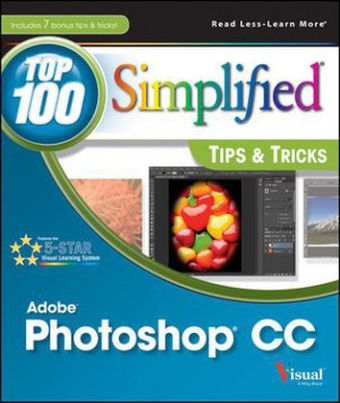
Photoshop CC Top 100 Simplified Tips and Tricks
John Wiley & Sons Inc (Verlag)
978-1-118-64376-1 (ISBN)
- Titel ist leider vergriffen;
keine Neuauflage - Artikel merken
Take your Photoshop skill set to the next level with these essential techniques If you're already familiar with Photoshop basics and are ready to learn some new tips, tricks, and techniques, then this is the book for you! Full-color, step-by-step instructions take you beyond the essentials and show you how to make the most of the newest features of Photoshop CC (Creative Cloud). Beautiful photos will inspire you to experiment with Photoshop's features, and numbered instructions make the techniques easy to learn. Encourages you to expand your skill set with creative, original, and unique techniques Features numbered, step-by-step instructions illustrated with full-color screen shots and beautiful photos Shares secrets from the author's experience for creating images that pack a punch and elicit a "wow" reaction from viewers Packed with beautiful photos and interesting techniques that you will want to apply to your own digital images, Photoshop CC Top 100 Simplified Tips & Tricks helps you expand your skills and enhance your photos.
1 Take Control of Photoshop #1 Set the Color Scheme for Your Photoshop Workspace 4 #2 Select the Color Settings for Editing 6 #3 Customize the Preferences for the Way You Work 8 #4 Create a Custom Workspace 10 #5 Add a Keyboard Shortcut to Open an Image as a Smart Object 12 #6 Change Your Window Views 14 #7 Create a Custom Action for Repetitive Tasks 16 #8 Reset Color Swatches with Photographic Filter Colors 18 #9 Make Photoshop Remember Your Enhancement Steps 20 #10 Profile Your Monitor for Accurate Color 22 #11 Increase the Power of Photoshop with a Pen Tablet 24 2 Manage Photos with Adobe Bridge and Mini Bridge #12 Set the Color Theme for Your Bridge Workspaces 28 #13 Change Your Workspace View 30 #14 Import Photos and Videos from a Camera or Camera Card 32 #15 Apply Keywords to Find Photos Later 34 #16 Review and Rate Images 38 #17 Select Images Using Mini Bridge 40 #18 Open Images in Photoshop Using Mini Bridge 42 3 Process Photos in Camera Raw #19 Set Preferences in Camera Raw 46 #20 Auto-Correct with One Click 47 #21 Adjust Overall White Balance Three Ways 48 #22 Recover Highlight and Shadow Information Using Camera Raw 52 #23 Correct Lens Aberrations Automatically or Manually 56 #24 Retouch Portraits Nondestructively 60 #25 Visually Adjust the Tone Curve with the Targeted Adjustment Tool 62 #26 Improve a Sky with the Graduated Filter 64 #27 Brush on Local Adjustments 66 #28 Apply Adjustments to Multiple Photos 68 #29 Quiet a Noisy Photo 70 #30 Export Images to Photoshop 72 4 Fix Common Problems #31 Remove Spots and Skin Blemishes Two Ways 76 #32 Retouch Wrinkles with the Healing Brush and Patch Tools 80 #33 Slim a Portrait by Removing the Weight the Camera Adds 82 #34 Remove Reflections in Eyeglasses 84 #35 Lighten a Subject in Deep Shadow 86 #36 Make a Perfect Group Shot 88 #37 Remove Unwanted Objects in Photos 90 #38 Reposition the Subject without Leaving a Hole 92 #39 Brighten the Eyes Using Curves and Layers 94 #40 Enhance a Boring Sky by Adding Clouds 98 #41 Remove Camera Shake with a Filter 100 5 Adjust Photos with Layers, Selections, and Masks #42 Make a Selection with the Quick Selection Tool 104 #43 Improve the Edges of a Selection with Refine Edge 106 #44 Adjust Part of an Image with an Automatic Layer Mask 108 #45 Select Areas of Similar Color with the Magic Wand Tool 110 #46 Select Only Skin Tones and Adjust 112 #47 Mask Hair with a Selection and Refine Edge 116 #48 Add Layers as Smart Objects for Flexibility 120 #49 Select a Complex Background with the Color Range Command 122 #50 Add a Texture Using Blending Modes 124 #51 Compose and Adjust Images Using a Layer Mask 126 #52 Adjust Exposure Locally with a Dodge and Burn Layer 130 #53 Apply a Drop Shadow to Multiple Type Layers 132 6 Modify Photos with Transform, Straighten, Crop, and Resize #54 Extend the Background without Distorting the Subject 136 #55 Add a Tattoo Painlessly with Free Transform 138 #56 Level a Tilted Horizon Two Ways 142 #57 Preserve Details when Resizing 144 #58 Crop without Cropping the Original 146 #59 Correct Wide-Angle Distortion Using the Adaptive Wide Angle Filter 148 #60 Dieting with Liquify 150 #61 Tilt a Portrait with Puppet Warp 152 #62 Create a Virtual Billboard with Transforms 154 7 Create Stunning Black-and-White Photos #63 Convert a Color Photo to Black and White with a Black-and-White Adjustment Layer 158 #64 Add a Spot of Color to a Black-and-White Photo with a Layer Mask 160 #65 Simulate an Infrared Look 162 #66 Use Sepia Toning for a Classic Look 164 #67 Apply Custom Split Toning with a Gradient Map 166 #68 Create a Grungy Black-and-White Portrait in Camera Raw 168 #69 Colorize a Black-and-White Photo 170 #70 Use Quadtoning for the Richest Black-and-White Look 172 8 Create Unique Images with Filters and Special Effects #71 Add a Custom Vignette 176 #72 Change the Mood with a Photo Filter 178 #73 Create a Desaturated Portrait 180 #74 Create an Instagram Look 182 #75 Merge Multiple Exposures into a High Dynamic Range Photo 186 #76 Create a Panorama with Photomerge 188 #77 Increase Depth of Field with the Auto-Blend Command 192 #78 Decrease Depth of Field with Iris Blur 196 #79 Create a Reflection Beneath an Object 198 #80 Simulate an Oil Painting with One Click 200 #81 Create a Miniature Effect 202 #82 Create a Movie-Like Day-for-Night Look with Color Lookup 204 #83 Create a Dreamlike Landscape by Sharpening and Blurring 206 9 Prepare Images for Output #84 Create an E-Mail Announcement from Your Photo 212 #85 Add Your Signature to Your Artwork 216 #86 Create a Custom Watermark for Your Images 218 #87 Sharpen Photos with Smart Sharpen 220 #88 Create a Sloppy Border Around Your Image 222 #89 Add a Simple Border and Mat to Your Image 224 #90 Output a Photo as a Gallery Print 226 #91 Set the Correct Options for Inkjet Printing 230 #92 Create a Contact Sheet 232 #93 Create an Action to Resize Images for an iPad 234 10 Edit Video in Photoshop #94 Open Video Clips Two Ways 240 #95 Trim a Video Clip 244 #96 Add a Transition Between Clips 246 #97 Add Fade Ins and Fade Outs 247 #98 Convert a Video Clip to Black and White 248 #99 Adjust the White Balance of a Video Clip 250 #100 Sharpen a Video Clip with Unsharp Masking 251 #101 Add Background Music to a Video 252 #102 Add Text to a Video 256 #103 Add Motion to a Still Image with Video 258 #104 Output Completed Video to YouTube or Vimeo 260 11 Use Plug-ins to Extend Photoshop #105 Create Lightning with Alien Skin Eye Candy 7 264 #106 Retouch a Portrait with Anthropics Portrait Studio Plus 11 266 #107 Add Realistic Star Bursts with Topaz Star Effects 268
| Reihe/Serie | Top 100 Simplified Tips and Tricks |
|---|---|
| Zusatzinfo | Illustrations |
| Verlagsort | New York |
| Sprache | englisch |
| Maße | 216 x 252 mm |
| Gewicht | 802 g |
| Einbandart | Paperback |
| Themenwelt | Informatik ► Grafik / Design ► Digitale Bildverarbeitung |
| Informatik ► Grafik / Design ► Photoshop | |
| Informatik ► Office Programme ► Outlook | |
| Informatik ► Web / Internet ► Web Design / Usability | |
| ISBN-10 | 1-118-64376-3 / 1118643763 |
| ISBN-13 | 978-1-118-64376-1 / 9781118643761 |
| Zustand | Neuware |
| Informationen gemäß Produktsicherheitsverordnung (GPSR) | |
| Haben Sie eine Frage zum Produkt? |
aus dem Bereich


