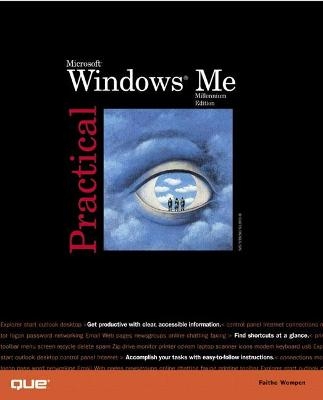
Practical Microsoft Windows Millennium
Que Corporation,U.S. (Verlag)
978-0-7897-2405-2 (ISBN)
So, you're upgrading to Microsoft Windows Millenium. And you're impatient, goal-oriented, and don't have time to read extraneous material. Practical Windows "Millennium" has the answers you're looking for, with focused, straightforward coverage of file management, installing new programs, hardware installation, sharing resources, network resources, Remote Access Service (RAS), and Windows "Millennium" security.
Introduction.
Where to Start. What's New in Windows Millennium? Special Helps. Let's Get Started!
I. STARTING OUT WITH WINDOWS.
1. Windows Basics.
What Is Microsoft Windows Millennium? Starting Windows. Using Your Mouse. Understanding the Windows Screen. Working with Windows.
Minimizing, Maximizing, and Restoring Windows. Resizing a Window. Moving a Window. Arranging Windows Automatically. Scrolling a Window's Display. Closing a Window.
Working with Menus.
Drop-Down Menus. Shortcut Menus.
Working with Toolbars. Turning Off Your PC. Restarting Windows.
2. Getting Help.
Opening the Help and Support Window. Exploring the Windows Tours and Tutorials. Browsing the Most Popular Help Topics. Looking Up Terms in the Index. Searching for a Term. Working with Found Help Topics. Using Assisted Support. Registering Your Copy of Windows.
3. Running Programs.
Starting a Program.
From the Start Menu. From a Desktop Icon. From a Toolbar. From Windows Explorer or My Computer. From the Documents Menu. With the Run Command.
Navigating in a Program.
Starting a New File. Typing and Editing Text. Selecting Text. Exchanging Data Between Programs. Saving Your Work. Opening Files.
Printing Your Work. Switching Among Running Programs. Exiting a Program. Exiting a Running Program. Exiting a Program in the System Tray.
4. Exploring the Windows Accessories.
Introducing the Windows Accessories. Word Processing with WordPad. Creating Artwork with Paint. Doing Math with the Calculator. Scanning and Annotating with Imaging. Going Online with HyperTerminal. Playing Audio CDs 74. Playing MP3 Files and Other Digital Sound Clips. Recording Sounds. Editing Video Clips.
Taking the Windows Movie Maker Tour. Overview of the Movie-Making Process. Adding Clips to a Collection. Adding Content to a Collection. Assembling a Project. Setting Transitions. Previewing the Movie. Publishing the Project As a Movie.
5. Managing Files and Folders.
Choosing a File Management Method Navigating Drives and Folders.
Displaying a Drive or Folder in My Computer. Displaying a Drive or Folder in Windows Explorer.
Selecting Files and Folders.
Moving and Copying Files and Folders. Moving or Copying with Drag and Drop. Moving or Copying with the Clipboard. Moving or Copying with Windows Toolbar Buttons.
Deleting Files and Folders. Working with the Recycle Bin.
Retrieving a File from the Recycle Bin. Emptying the Recycle Bin. Setting Recycle Bin Properties.
Renaming Files and Folders. Working with File Properties. Searching for Files and Folders. Creating Folders. Formatting Disks. Making a Windows Startup Disk.
II. MODIFYING YOUR SYSTEM.
6. Setting File Management Options.
Choosing How Files Are Displayed. Customizing a Folder. Sorting the File List. Showing or Hiding Toolbars and Other Window Elements. Copying a Folder's View Settings. Global Folder Settings.
Showing or Hiding File Extensions. Showing Hidden Files. Changing Global Folder Options.
7. Organizing Your Programs.
Customizing the Start Menu.
Working with Personalized Menus. Changing Start Menu Settings. Reorganizing the Start Menu Content. Rearranging Items on the Start Menu. Restructuring the Start Menu. Adding a Shortcut to the Start Menu.
Working with Desktop Shortcuts.
Repositioning a Shortcut. Creating New Shortcuts. Deleting Shortcuts. Renaming Shortcuts. Changing Shortcut Properties.
Customizing Toolbars.
Customizing the Quick Launch Toolbar. Displaying Other Toolbars in the Taskbar.
Creating Your Own Toolbars. Controlling Programs Running in the System Tray.
Managing Background Programs in the System Tray. Specifying Which Programs Load at Startup.
8. Installing New Programs.
Adding and Removing Windows Components. Installing a New Program.
Installing a New Program from a Setup Disk. Installing a New Program from a Download. Setting Up a Program with No Installation Utility.
Removing an Installed Program.
Uninstalling a Program. Removing Leftover Program Elements.
9. Customizing the Screen Appearance.
Adjusting Video Settings.
Describing Your Video Card and Monitor to Windows. Changing the Display Mode. Changing the Display Refresh Rate.
Changing Color Schemes. Dressing Up the Desktop with Patterns and Wallpaper. Using a Screensaver.
Setting Up Your Screensaver. Waking Up a Screensaver. Setting Energy-Saving Settings for Your Monitor.
Changing Icon Appearance.
Changing the Desktop Icons. Changing an Individual File's Icon.
Setting Visual Effects. Using Desktop Themes. Changing How the Taskbar Operates.
Changing the Taskbar Size. Auto Hiding the Taskbar. Setting Taskbar Properties. Docking the Taskbar in a Different Location.
10. Customizing System Settings.
Controlling Keyboard Properties. Controlling Mouse Settings.
Switching the Mouse Buttons. Changing the Double-Click Speed. Changing the Pointer Speed. Choosing a Different Pointer Scheme.
Controlling Multimedia Audio Settings. Controlling Sound Volume. Setting System Sound Effects. Setting the Date and Time. Adjusting Regional Settings.
11. Installing Hardware.
Devices You Can Install. BIOS Setup. Setting Up Device Drivers in Windows.
Using the Add New Hardware Wizard. Setting Up a Printer. Setting Up a Scanner. Setting Up a Digital Camera.
Installing a New Driver for an Existing Device. Removing Drivers for a Removed Device.
12. Managing Fonts and Printers.
Working with Fonts.
TrueType Versus PostScript. Changing the View of the Font List. Printing a Font Sample Page. Installing New Fonts. Removing Fonts.
Controlling a Printer.
Setting Printer Properties. Managing the Print Queue. Sharing a Printer on the Network.
III. SHARING RESOURCES.
13. Sharing a PC with Multiple Users.
Setting Up Multiuser Operation.
Enabling Multiuser Operation. Adding Users.
Working on a Multiuser System.
Switching Between Users. Deleting a User. Changing a User's Settings. Changing Global Options for User Profiles. Turning Off Multiuser Operation.
Setting and Changing Passwords.
Changing a User's Windows Password. Other Passwords. Choosing Which Logon to Present at Startup.
14. Using Network Resources.
Working with Network Resources.
Accessing Network Files. Mapping a Network Drive. Creating Network Shortcuts. Printing to a Network Printer.
Setting Up a Home Network.
Running the Home Networking Wizard. Manually Installing Network Components.
Sharing Your Files and Printers.
Enabling Sharing. Sharing Specific Devices or Folders.
Linking to Another PC with Direct Cable Connection.
15. Sharing an Internet Connection.
Introducing Internet Connection Sharing. Installing Internet Connection Sharing.
Installing the ICS Component.
Configuring Other Computers in Your Home Network. Sharing the Connection. Managing the ICS Connection.
16. Traveling with a Laptop.
Laptops and Windows Millennium.
Controlling Power Management Settings. Creating and Editing Power Schemes. Setting Power Alarms and Indicators. Viewing the Power Meter.
Setting Wakeup Options. Controlling PCMCIA Devices.
Synchronizing Files with My Briefcase. Copying Files to My Briefcase. Synchronizing Briefcase Files.
Using Hardware Profiles.
IV. USING THE INTERNET.
17. Setting Up Online Connectivity.
Your Online Options. Checking Your Modem. Running the Internet Connection Wizard.
Setting Up a New Internet Account. Setting Up an Existing Internet Account. Setting Up the Internet Connection Manually.
Establishing Your Internet Connection.
Connecting Manually. Connecting Automatically.
Configuring Telephony Settings. Troubleshooting Connection Problems.
18. Exploring the Web.
Choosing Your Browser. Working with Web Pages.
Understanding Hyperlinks. Browsing the Web. Viewing a Specific Page. Visiting Favorite Places.
Managing the Favorites List.
Adding a Favorite. Removing a Favorite. Organizing Your Favorites.
Saving Web Content for Offline Use
Printing Content from the Web. Saving Web Pages on Your Hard Disk. Opening a Saved Web Page. Saving an Individual Graphic from a Web Page. Making Favorites Available for Offline Browsing.
Finding People and Information.
Using Web Search Engines. Using Internet Explorer's Search Pane. Finding Contact Information for People.
Customizing Internet Explorer.
Changing the Internet Explorer Window. Setting General Options. Setting Security Options. Programs and Plug-Ins. Setting Up Content Ratings. Setting Program Options. Advanced Options.
19. Bringing the Web to Your Desktop.
The Changing Face of the Web.
Plug-Ins. MP3. Streaming Content. Push Technology.
Working with the Active Desktop.
Adding Active Controls. Placing Your Start Page on the Desktop. Using Active Controls. Customizing Active Controls. Setting the Update Interval.
Working with Internet Radio.
Displaying the Internet Radio Controls. Choosing a Radio Station.
20. Working with Email.
Choosing Your Email Program. Introducing Outlook Express.
Receiving Email. Reading New Email. Printing a Message. Reading and Saving an Attachment. Deleting a Message. Organizing Incoming Mail. Creating Message-Handling Rules. Blocking Certain Senders.
Sending Email.
Replying to a Message. Composing New Messages. Managing Addresses. Formatting a Message. Sending Attachments. Forwarding a Message. Setting the Delivery Schedule.
21. Participating in Online Discussions.
Working with Newsgroups.
Setting Up Your News Account. Subscribing to Newsgroups. Retrieving Messages from Subscribed Groups. Reading a Message. Sorting Messages. Marking Messages As Read. Displaying or Hiding Already-Read Messages. Downloading Messages for Offline Reading. Posting a Reply. Posting a New Message.
Keeping in Touch with MSN Messenger.
Signing Up for a Hotmail Account. Setting Up MSN Messenger. Adding Contacts to the Contact List. Controlling Your Online Status. Chatting with a Contact. Managing Your Contact List. More About MSN Messenger and Hotmail.
Meeting Online with NetMeeting.
Installing NetMeeting. Inviting Someone to a NetMeeting. Controlling NetMeeting Participation. Multimedia Controls. Sharing Programs in NetMeeting. Chatting with Other Participants. Using the Whiteboard. Transferring Files with NetMeeting.
22. Creating and Publishing Web Content.
Understanding Web Page Creation. Programs Used to Create Web Pages.
Creating Web Pages with FrontPage. Creating Web Pages with Word.
Publishing Finished Pages to a Server.
Understanding Internet Addresses. Transferring Files with Web Folders. Transferring Files with FTP Locations. Transferring Files with the Web Publishing Wizard.
V. Maintenance and Problem Solving.
23. Optimizing Your Computer.
Checking for Disk Errors.
Understanding Disk Errors. Running ScanDisk.
Using the Defragmenter. Using Disk Cleanup. Working with a Compressed Drive. Other Ways to Improve Performance.
Keep the Display Simple. Check for Compatibility Mode. Using Sysedit. Using the System Configuration Editor. Tuning System Performance Settings.
Updating Windows Millennium with Windows Update. Scheduling Maintenance Tasks. Adding a Maintenance Task.
24. Safeguarding Your System.
How Data Gets Lost. Backing Up and Restoring Files. Protecting Your PC from Viruses.
How Do Viruses Infect a PC? How Can I Prevent Virus Infection? How to Recover from Virus Infection.
Using System Restore.
25. Troubleshooting Problems.
Troubleshooting Startup and Shutdown Problems.
Restarting a PC That Won't Restart Normally. Troubleshooting Missing File Error Messages at Startup. Troubleshooting Registry Errors at Startup. Starting a PC in Safe Mode. Booting from a Startup Disk. Creating a Bootable CD. Recovering from a Complete PC Failure. Startup Troubleshooting Tips.
Troubleshooting Problems with Windows.
Removing a Windows Update. Running System Information Utilities.
Troubleshooting Problems with a Device.
Checking a Device in Device Manager. Fixing a Device Seen As “Other Device”. Fixing a Resource Conflict. Running Diagnostic Tests on the Hardware. Troubleshooting Advice for Specific Devices.
Troubleshooting Problems with a Program.
Determining Why a Program Won't Start. Exiting a Malfunctioning Program. Fixing a Program That Locks Up Frequently. Configuring DOS-Based Programs.
VI. APPENDIXES.
Appendix A. Installing Windows Millennium.
Upgrading from a Previous Version of Windows. Starting the Windows Millennium Setup Program on a New PC.
If You Have a Floppy That Came with Windows Millennium. If Your System Allows Booting from a CD-ROM. If You Have a Formatted, Bootable Hard Disk. If You Have a Startup Disk Created in Windows Millennium. If You Have Another PC with Windows Installed. What Else Can I Try?
Common Installation Problems.
Missing Files. Prompt for Driver Disk. Mysterious Error Messages. Blue-Screen Error Reading CD. Certain Devices Don't Work.
Appendix B. Windows Information Online.
About This Appendix. Sources of Windows Software.
Top Picks. Other Sites.
Places to Get Troubleshooting Assistance.
Top Picks. Other Sites.
Windows News and Reviews.
Top Picks. Other Sites.
Usenet Newsgroups That Discuss Windows.
Appendix C. Accessibility Tools.
Installing the Accessibility Tools and Options. Running the Accessibility Wizard. Using the Magnifier. Introducing the Accessibility Options.
Reviewing the Keyboard Options. Reviewing the Sound Options. Reviewing the Display Option. Reviewing the Mouse Option. Reviewing the General Options.
Appendix D. Gaming with Windows Millennium.
Selecting Windows Gaming Hardware. Understanding DirectX. Troubleshooting Common Problems with Games.
Hardware Acceleration and Game Problems. Game Performance Problems.
Index.
| Erscheint lt. Verlag | 15.9.2000 |
|---|---|
| Zusatzinfo | illustrations |
| Sprache | englisch |
| Maße | 188 x 231 mm |
| Gewicht | 967 g |
| Themenwelt | Informatik ► Betriebssysteme / Server ► Windows |
| ISBN-10 | 0-7897-2405-7 / 0789724057 |
| ISBN-13 | 978-0-7897-2405-2 / 9780789724052 |
| Zustand | Neuware |
| Informationen gemäß Produktsicherheitsverordnung (GPSR) | |
| Haben Sie eine Frage zum Produkt? |
aus dem Bereich


