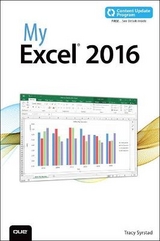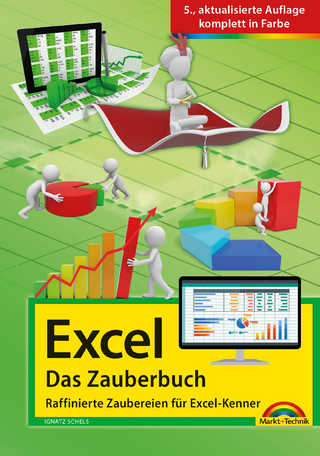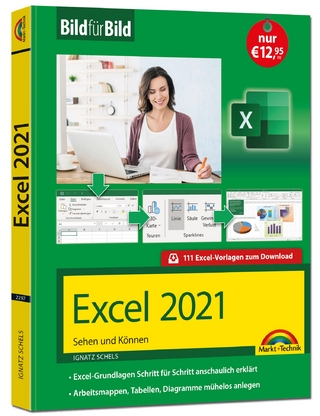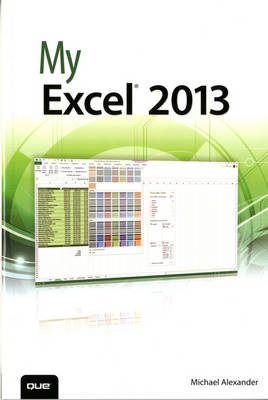
My Excel 2013
Que Corporation,U.S. (Verlag)
978-0-7897-5075-4 (ISBN)
- Titel erscheint in neuer Auflage
- Artikel merken
Step-by-step instructions with callouts to Excel 2013 screenshots that show you exactly what to do.
Help when you run into Excel 2013 problems or limitations.
Tips and Notes to help you get the most from Excel 2013.
• Quickly find and use the Excel 2013 features you’re looking for
• Create, save, and organize your spreadsheets
• Build custom formulas using Excel’s powerful built-in functions
• Master time-saving techniques to find, replace, move, filter, and sort data
• Find, fix, and avoid errors that break spreadsheets or cause inaccuracies
• Create a unique look and feel for your spreadsheets with formatting
• Generate powerful charts and visualizations with Excel’s new tools
• Insert images, shapes, SmartArt, and even org charts
• Precisely control what you print and how it looks
• Secure your spreadsheets and control who can view or edit them
• Use improved PivotTables to analyze huge amounts of data
• Store and share workbooks on the Web with SkyDrive
Michael Alexander has been named a Microsoft MVP for his ongoing contributions to the Excel community. A Microsoft Certified Application Developer (MCAD), he has authored several books on advanced business analysis with Excel and Access, including Easy Microsoft Excel 2010. He has 15+ years’ experience developing Office solutions, and runs the free Excel and Access tutorial and tips site datapigtechnologies.com.
Introduction xi
Chapter 1 Working with Excel’s Ribbon Menus 3
Familiarizing Yourself with the Ribbon Tabs 4
Understanding Workbooks and Worksheets 7
Explore Worksheets 7
Explore Columns, Rows, and Cells 8
Understanding Contextual Tabs 9
Work with Contextual Tabs 10
Customizing the Quick Access Toolbar 10
Add a Command to the Quick Access Toolbar 11
Add Other Commands to the Quick Access Toolbar 12
Add Hidden Commands to the Quick Access Toolbar 13
Chapter 2 Managing Workbooks and Worksheets 15
Opening an Excel Workbook 16
Closing an Excel Workbook 17
Saving a Workbook 17
Switching Between Open Workbooks 18
Switching Between Worksheets 20
Viewing Multiple Workbooks 20
Inserting and Deleting Worksheets 22
Renaming Worksheets 23
Coloring Worksheet Tabs 23
Moving Worksheets Within a Workbook 24
Copying Worksheets Between Workbooks 25
Password Protect a Workbook 26
Protecting a Worksheet 28
Chapter 3 Entering and Managing Data 31
Entering Data 32
Editing and Deleting Existing Data 33
Zooming into Your Data 34
Undoing and Redoing Changes 35
Copying and Pasting Data 36
Cut and Paste Data 37
Freezing Rows and Columns 38
Splitting a Worksheet 39
Inserting Cells 40
Deleting Cells 41
Inserting and Deleting Rows 42
Inserting and Deleting Columns 43
Moving Data 44
Finding Data 46
Replacing Data 47
Applying a Data Filter 48
Sorting Data 49
Adding and Managing Cell Comments 50
Chapter 4 Formatting Worksheet Data 53
Changing the Font and Font Size 54
Changing Column Width 55
Changing the Color of the Cell Background and Cell Text 57
Formatting the Display of Numeric Data 58
Use a General Format 60
Use a Number Format 61
Use a Currency Format 62
Use a Date Format 63
Use a Text Format 64
Applying Bold, Italic, and Underline 65
Using Merge and Center on Cells 66
Changing Horizontal Data Alignment 68
Changing Row Height 69
Changing Vertical Data Alignment 70
Changing Cell Orientation 71
Wrapping Data in a Cell 72
Changing Borders 72
Indenting Entries in a Cell 73
Clearing Formatting 74
Hiding and Unhiding Rows 76
Hiding and Unhiding Columns 78
Hiding and Unhiding a Worksheet 80
Using Format as Table 81
Copying Formatting 82
Creating and Applying a Formatting Style 84
Using Conditional Formatting 85
Chapter 5 Working with Formulas and Functions 89
Using AutoSum Calculations 89
Find a Cell Average (AVERAGE) 91
Find the Largest Cell Amount (MAX) 92
Find the Smallest Cell Amount (MIN) 93
Count the Number of Cells (COUNT) 94
Entering a Formula 95
Editing a Formula or Function 96
Copying a Formula 97
Assigning Names to a Cell or Range 99
Referencing Names in a Function 100
Using Functions Across Worksheets 101
Using Auto-Calculate 104
Finding and Using Excel Functions 105
Calculate a Loan Payment (PMT) 107
Perform a Logical Test Function (IF) 110
Conditionally Sum a Range (SUMIF) 113
Find the Future Value of an Investment (FV) 115
Recognizing and Fixing Errors 118
Fix the #DIV/0! Error 119
Fix the #NAME? Error 120
Fix the #VALUE! Error 122
Recognize the #REF! Error 124
Recognizing Circular References 126
Checking for Formula References (PRECEDENTS) 128
Checking for Cell References (DEPENDENTS) 130
Chapter 6 Working with Charts 133
Creating a Chart 134
Changing the Chart Type 136
Altering the Source Data Range 137
Altering Chart Options 138
Formatting the Plot Area 142
Formatting the Chart Area 144
Formatting the Axis Scale 146
Altering the Original Data 147
Adding Data to Charts 149
Adding a Legend 150
Chapter 7 Working with Graphics 153
Using Drawing Tools 153
Inserting Clip Art 156
Inserting a Picture from File 157
Using AutoShapes 158
Inserting WordArt 160
Using Smart Art in Excel 161
Inserting a Diagram 163
Inserting Objects 164
Working with Inserted Objects 166
Format an Object 167
Move an Object 168
Resize an Object 170
Delete an Object 171
Chapter 8 Printing in Excel 173
Using Print Preview 174
Setting the Print Area 175
Adjusting Page Margins 177
Inserting Page Breaks 178
Working in Page Break Preview Mode 181
Printing a Worksheet on One Page 182
Printing in Portrait or Landscape Orientation 184
Centering a Worksheet on a Page 185
Printing Gridlines and Row/Column Headers 186
Printing Cell Comments 187
Printing Cell Error Indicators 188
Printing Repeating Row and Column Titles 189
Adding Headers and Footers 190
Printing Your Worksheets 191
Chapter 9 Working with Pivot Tables 195
Creating a Pivot Table 196
Rearranging a Pivot Table 199
Adding a Report Filter 201
Refreshing Pivot Table Data 203
Adding Pivot Table Data 204
Customizing Field Names 206
Applying Numeric Formats to Data Fields 207
Changing Summary Calculations 209
Showing and Hiding Data Items 210
Sorting Your Pivot Table 211
Chapter 10 Using SkyDrive to Store and Share Excel Files 215
Signing Up For SkyDrive 215
Signing into SkyDrive 217
Saving a Workbook to SkyDrive 218
Opening a SkyDrive Workbook 220
Downloading a Workbook from SkyDrive 222
Sharing Your SkyDrive Workbooks with Others 223
Managing SkyDrive Workbooks 224
Appendix A Excel Shortcut Keys 227
Using the Excel Shortcut Key Reference Table 227
Index 231
| Erscheint lt. Verlag | 23.5.2013 |
|---|---|
| Sprache | englisch |
| Maße | 156 x 228 mm |
| Gewicht | 406 g |
| Themenwelt | Informatik ► Office Programme ► Excel |
| ISBN-10 | 0-7897-5075-9 / 0789750759 |
| ISBN-13 | 978-0-7897-5075-4 / 9780789750754 |
| Zustand | Neuware |
| Informationen gemäß Produktsicherheitsverordnung (GPSR) | |
| Haben Sie eine Frage zum Produkt? |
aus dem Bereich