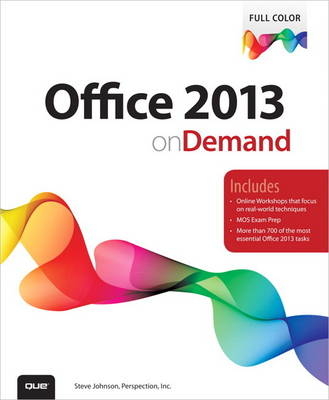
Office 2013 On Demand
Que Corporation,U.S. (Verlag)
978-0-7897-5049-5 (ISBN)
- Titel ist leider vergriffen;
keine Neuauflage - Artikel merken
Inside the Book
• Office: Organize information and add impact with online pictures and video, SmartArt diagrams, tables, and charts
• Word: Create great-looking documents using themes, templates, and video
• Excel: Use organizing, processing, and presenting tools to quickly create data tables and charts
• PowerPoint: Create powerful presentations faster using ready-made design templates and themes
• Access: Use full-featured templates and application parts to create desktop and web app databases.
• Outlook: Use tools for creating and managing your e-mail, calendar, contacts, and tasks
• Publisher: Use ready-made design templates to quickly create a brochure or a newsletter
• Office Web Apps: View and edit your Office documents in a browser
• Online Sharing: Save, open, and share Office documents on Skydrive and Office 365 SharePoint from all your devices
• Prepare for the Microsoft Office Specialist exam
Bonus Online Content
Register your book at queondemand.com to gain access to:
• Workshops and related files
• Keyboard shortcuts
Visit the author site: perspection.com
Includes
• Online Workshops that focus on real-world techniques
• MOS Exam Prep
• More than 700 of the most essential Office 2013 tasks
Steve Johnson has written more than 80 books on a variety of computer software, including Adobe Edge Animate, Adobe Photoshop CS6, Adobe Dreamweaver CS6, Adobe InDesign CS6, Adobe Illustrator CS6, Adobe Flash Professional CS5, Microsoft Windows 8, Microsoft Office 2010 and 2007, Microsoft Office 2008 for the Macintosh, and Apple OS X Mountain Lion. In 1991, after working for Apple Computer and Microsoft, Steve founded Perspection, Inc., which writes and produces software training. When he is not staying up late writing, he enjoys coaching baseball, playing golf, gardening, and spending time with his wife, Holly, and three children, JP, Brett, and Hannah. Steve and his family live in Northern California, but can also be found visiting family all over the western United States.
Introduction xxi
1 Getting Started with Office 1
Starting an Office Program 2 New!
Viewing an Office Program Window 3 New!
Using the Ribbon 4 New!
Choosing Commands 5 New!
Working with the Ribbon and Toolbars 6
Choosing Dialog Box Options 8
Using the Status Bar 9
Creating a Blank Office Document 10 New!
Creating a Document Using a Template 11 New!
Opening an Existing Office Document 12 New!
Converting an Existing Office Document 14 New!
Using Task and Window Panes 15
Arranging Windows 16 New!
Switching Views 18
Documenting Properties 19
Getting Help While You Work 20 New!
Saving an Office Document 22 New!
Saving an Office Document with Different Formats 24 New!
Saving an Office Document to Online Services 26 New!
Working with Accounts 27 New!
Checking Compatibility 28
Checking Accessibility 29
Recovering an Office Document 30
Closing a Document and Exiting Office 32 New!
2 Using Shared Office Tools 33
Editing Text 34
Copying and Moving Text 36
Finding and Replacing Text 38
Correcting Text Automatically 40
Inserting Information the Smart Way 42
Checking Spelling 44
Changing Proofing Options 45
Using Custom Dictionaries 46
Inserting Symbols 47
Finding the Right Words 48
Inserting Research Material 49
Translating Text to Another Language 50
Using Multiple Languages 51
Undoing and Redoing an Action 52
Zooming the View In and Out 53
Previewing a Document 54
Printing a Document 55
Working with Touch Screens 56 New!
3 Adding Art to Office Documents 57
Locating and Inserting an Online Picture 58 New!
Inserting a Picture 59
Inserting a Picture Screen Shot 60
Adding an Artistic Style to a Picture 61
Adding a Quick Style to a Picture 62
Applying a Shape to a Picture 63
Applying a Border to a Picture 64
Applying Picture Effects 65 New!
Modifying Picture Size 66 New!
Compressing a Picture 68
Correcting a Picture 69 New!
Recoloring a Picture 70
Cropping and Rotating a Picture 72
Removing a Picture Background 74
Creating WordArt Text 75
Formatting WordArt Text 76
Applying WordArt Text Effects 78
Modifying WordArt Text Position 79 New!
Creating SmartArt Graphics 80
Formatting a SmartArt Graphic 82
Modifying a SmartArt Graphic 84
Adding Pictures to a SmartArt Graphic 85
Creating an Organization Chart 86
Inserting and Creating a Chart 87 New!
Changing a Chart Layout and Style 88 New!
Changing Chart Elements 89 New!
Formatting Line and Bar Charts 90 New!
Editing Chart Data 91
Inserting Apps for Office Programs 92 New!
4 Adding Shapes to Office Documents 93
Drawing and Resizing Shapes 94
Adding Text to a Shape 96
Creating and Editing Freeforms 97
Adding a Quick Style to a Shape 98
Adding a Quick Style to Shape Text 99
Applying Color Fills 100 New!
Applying Picture or Texture Fills 102 New!
Applying Gradient Fills 103 New!
Applying Shape Effects 104 New!
Aligning and Distributing Objects 106
Aligning Objects to Gridlines and Guides 108
Changing Stacking Order 110
Rotating and Flipping Objects 111
Grouping and Merging Objects 112 New!
Selecting Objects Using the Selection Pane 114
5 Formatting Office Documents 115
Formatting Text 116
Changing Alignment 118
Using the Format Painter 120
Adding Custom Colors 121
Understanding Themes 122
Viewing and Applying a Theme 123 New!
Creating Theme Colors 124
Choosing Theme Fonts 126
Choosing Theme Effects 127
Creating a Custom Theme 128
Choosing a Custom Theme 129
Creating a Template 130
6 Creating a Document with Word 131
Viewing the Word Window 132
Opening and Editing PDF Documents 133 New!
Changing Document Views 134 New!
Reading a Document 136 New!
Navigating a Document 138
Setting Up the Page 139
Setting Up the Page Margins 140
Creating an Outline 142
Selecting Text 143
Checking Spelling and Grammar 144 New!
Inserting New Pages and Sections 146 New!
Adding Headers and Footers 148
Inserting Page Numbers and the Date and Time 150
Inserting or Embedding Online Video 152 New!
7 Formatting a Document with Word 153
Formatting Text for Emphasis 154 New!
Finding and Replacing Formatting 156
Changing Paragraph Alignment 158
Changing Line Spacing 159
Displaying Rulers 160
Setting Paragraph Tabs 161
Setting Paragraph Indents 162
Changing Character Spacing 164 New!
Applying a Quick Style 166 New!
Changing a Style Set 167 New!
Creating and Modifying Styles 168
Creating Bulleted and Numbered Lists 170
Hiding Text 172
8 Enhancing a Document with Word 173
Adding Desktop Publishing Effects 174
Adding a Watermark 175
Adding Page Backgrounds 176
Arranging Text in Columns 178
Arranging and Aligning an Object 179 New!
Wrapping Text Around an Object 180 New!
Working with Text Boxes 182
Inserting Building Blocks Using Quick Parts 184
Creating a Table 186
Entering Text in a Table 187
Modifying a Table 188 New!
Adjusting Table Cells 190
Formatting a Table 192
Calculating a Value in a Table 194
Addressing Envelopes and Labels 195
Creating a Form Letter 196
Creating Labels 198
Inserting a Table of Contents 200
Creating an Index 201
Creating Captions 202
Creating a Table of Figures 203
Creating Footnotes or Endnotes 204
Creating a Bookmark 205
Inserting Cross References 206
Comparing and Merging Documents 207
Using Track Changing 208 New!
Adding a Cover Page 210
9 Creating a Worksheet with Excel 211
Viewing the Excel Window 212
Selecting Cells 213
Moving Around the Workbook 214 New!
Entering Labels on a Worksheet 216
Entering Values on a Worksheet 218
Entering Content Quickly with AutoFill 219
Inserting Content with Flash Fill 220 New!
Editing Cell Contents 221
Clearing Cell Contents 222
Inserting and Deleting Cell Contents 223
Selecting Rows, Columns, and Special Ranges 224
Selecting and Naming a Worksheet 226
Inserting and Deleting a Worksheet 227
Moving and Copying a Worksheet 228
Hiding and Unhiding Worksheets and Workbooks 230
Hiding and Unhiding a Column or Row 231
Inserting a Column or Row 232
Deleting a Column or Row 233
Adjusting Column Width and Row Height 234
Splitting a Worksheet into Panes 236
Freezing and Unfreezing a Column or Row 237
Showing and Hiding Workbook Elements 238
10 Building a Worksheet with Excel 239
Understanding Formulas 240
Understanding Cell Referencing 241
Creating a Simple Formula 242
Creating a Formula Using Formula AutoComplete 244
Editing a Formula 245
Naming Cells and Ranges 246
Entering Named Cells and Ranges 248
Managing Names 250
Simplifying a Formula with Ranges 252
Calculating Totals with AutoSum 253
Calculating Totals with Quick Analysis 254 New!
Correcting Formulas 255
Auditing a Worksheet 256
Creating Functions 257
Creating Functions Using the Library 258 New!
Calculating Multiple Results 259
Using Nested Functions 260
Using Text Functions 261
Using Lookup and Reference Functions 262
Summarizing Data Using Subtotals 264
Summarizing Data Using Functions 265
Converting Text to Columns 266
Creating a Table 267 New!
Formatting a Table 268 New!
Formatting Table Elements 269 New!
Creating Calculations in a Table 270
Removing Table Rows and Columns 271
Working with Tables 272
Sorting Data in a Table 274
Displaying Parts of a Table with AutoFilter 276
Using Slicers to Filter a Table 277 New!
Creating Groups and Outlines 278
Adding Data Validation to a Worksheet 279
Creating a Drop-Down List 280
11 Designing a Worksheet with Excel 281
Formatting Numbers 282
Applying and Creating Cell Styles 284
Applying Conditional Formatting 286 New!
Applying Specialized Conditional Formatting 288 New!
Creating Conditional Formatting 290
Managing Conditional Formatting 291
Creating Sparkline Formatting 292 New!
Controlling Text Flow 293
Formatting Tabs and Background 294 New!
Adding Borders to Cells 295
Setting Up the Page 296
Inserting Page Breaks 297
Adjusting Page Margins 298
Adding Headers and Footers 300
Customizing Worksheet Printing 302
Setting the Print Area 304
12 Creating a Presentation with PowerPoint 305
Viewing the PowerPoint Window 306
Browsing a Presentation 307
Understanding PowerPoint Views 308 New!
Creating New and Consistent Slides 310 New!
Working with Objects 312
Entering and Editing Text 314
Resizing Text While Typing 316
Changing Text Spacing 317
Inserting and Developing an Outline 318
Moving and Indenting Text 320
Modifying a Bulleted and Numbered List 322
Creating Text Columns 324
Organizing Slides into Sections 325
Rearranging Slides 326
Using Slides from Other Presentations 328
Making Your Presentation Look Consistent 329
Controlling Slide Appearance with Masters 330
Controlling a Slide Layout with Masters 332
Modifying Placeholders 334
Controlling a Slide Background with Masters 336
Adding a Background Style 337 New!
Inserting a Table 338
Modifying a Table 339
Adding a Quick Style to a Table 340
Formatting a Table 341
Creating a Text Box 342 New!
13 Delivering a Presentation with PowerPoint 343
Changing Slide Setup Options 344 New!
Adding Animation 345
Using Specialized Animations 346 New!
Coordinating Multiple Animations 348
Adding Slide Timings 350
Creating Slide Transitions 351
Inserting Videos and Audio 352 New!
Editing and Formatting Videos and Audio 354
Setting Video and Audio Play Options 356 New!
Recording a Narration 357
Setting Up a Slide Show 358 New!
Creating a Custom Slide Show 360
Starting a Slide Show 361 New!
Navigating a Slide Show 362 New!
Annotating a Slide Show 363 New!
Displaying a Slide Show in Presenter View 364 New!
Saving a Presentation as a Slide Show 365
Saving a Presentation as a Video 366
Packaging a Presentation on CD 367
Preparing Handouts 368
Preparing Speaker Notes 369
Adding a Footer and Header 370
Inserting the Date and Time 371
Inserting Slide Numbers 372
Previewing Slides 373
Printing a Presentation 374
14 Creating a Database with Access 375
Creating a Desktop Database 376 New!
Viewing the Access Window 378
Changing Database Display Options 379
Viewing Database Objects 380
Working with Database Objects 382
Planning Tables 384
Creating a Table by Entering Data 385
Creating an Application Part Using a Template 386
Creating a Table Using SharePoint 387
Working with a Table 388
Importing Data into Tables 390
Working with a Table in Design View 391
Working with Fields 392
Specifying Data Types and Field Properties 394
Changing Field Properties 395
Creating Input Masks 396
Creating a Lookup Field 397
Defining Table Relationships 398
Ensuring Referential Integrity 400
Backing Up and Repairing a Database 401
Packaging and Sharing a Database 402
15 Managing and Presenting Data with Access 403
Sorting Records 404
Filtering Out Records 405
Creating Complex Filters Using Forms 406
Understanding the Different Types of Queries 407
Creating a Query Using a Wizard 408
Creating a Query in Design View 410
Getting Information with a Query 411
Modifying a Query in Design View 412
Performing Calculations in Queries 413
Summarizing Values with a Crosstab Query 414
Creating a Parameter Query 416
Finding Duplicate Fields 417
Creating a Form 418
Working with a Form in Design View 420
Entering and Editing Data in a Form 421
Modifying a Form 422
Creating a Report 424
Modifying a Report in Design View 426
Performing Calculations in Reports 428
Formatting a Form or Report 430
Grouping and Sorting in Reports 432
Formatting a Datasheet 434
Changing the Page Setup 435
Previewing and Printing Information 436
16 Creating a Web App with Access 437
Creating a Web App 438 New!
Adding Tables and Data to a Web App 440 New!
Viewing and Editing Data from a Web App 442 New!
Creating a View in a Web App 443 New!
Modifying a Web Apps 444 New!
Packaging a Web App 446 New!
17 Communicating with Outlook 447
Preparing for Outlook 448 New!
Using Outlook for the First Time 449
Viewing the Outlook Window 450 New!
Viewing Messages and Mailboxes 451 New!
Using the Folder Pane 452 New!
Viewing Items and Folders 453 New!
Creating a Contact 454 New!
Finding Contacts 456
Sorting Contacts 457
Creating and Addressing an E-Mail Message 458
Formatting Message Text 460
Attaching a File or Item to a Message 461
Using Stationery 462
Creating a Signature 463
Inserting Message Content 464
Sending Messages 465
Setting Message Delivery Options 466
Receiving and Reading Messages 468 New!
Flagging Messages 469 New!
Categorizing Messages By Color 470 New!
Deleting Messages 471 New!
Replying To and Forwarding a Message 472 New!
Finding and Filtering Messages 474
Organizing Messages in Folders 476 New!
Managing Messages with Rules 478
Managing Messages with Quick Steps 479
Using Search Folders 480
Working with a Message Conversation 481
Reducing Junk Messages 482
Archiving Messages 483
Cleaning Up Messages 484
Setting Outlook Options 485
Working with Outlook Data 486
Sending and Receiving Instant Messages 488 New!
18 Managing Information with Outlook 489
Viewing the Calendar 490
Customizing the Calendar 491 New!
Scheduling an Appointment and Event 492
Scheduling Meetings 494
Participating in Online Meetings 496 New!
Responding to Meeting Requests 498
Updating and Canceling Meeting Requests 500
Working with Calendars 501 New!
Viewing the Weather in Calendars 502 New!
Creating and Updating Tasks 503
Organizing Tasks 504
Assigning Tasks to Others 505
Monitoring Task Progress 506
Managing Tasks 507
Organizing Items by Categories 508
Customizing How You View Items 509
Creating and Modifying Notes 510
Previewing and Printing Items from Outlook 511
Connecting to a Social Network 512 New!
Publishing and Sharing Calendars 514 New!
Working with Site Mailboxes 514 New!
Adding and Viewing an RSS Feed 518
19 Creating a Publication with Publisher 519
Viewing the Publisher Window 520
Creating a New Publication 521
Creating a Blank Publication 522
Opening an Existing Publication 523 New!
Changing Your View 524
Working with Pages 525
Inserting and Editing Text 526
Inserting Content 528 New!
Controlling Pages Appearance with Masters 530
Applying Color 531
Checking Your Design 532
Setting Up the Page 533
Printing a Publication 534
Saving for Photo Printing 535 New!
Saving for Commercial Printing 536
20 Designing a Publication with Publisher 537
Setting Up Layout Guides 538
Viewing Elements and Tools 539
Working with Text 540 New!
Connecting Text Frames 542
Creating a Consistent Look 544
Creating Tables 546
Working with Shapes and Pictures 548 New!
Wrapping Text Around an Object 550
Layering Objects 552
Grouping Objects Together 553
Aligning with Precision 554
Rotating and Flipping Objects 556
21 Publishing Office Documents for the Web 557
Opening a Web Page 558
Previewing a Web Page 559
Creating a Hyperlink 560
Adding Hyperlinks to Slide Objects 562
Formatting a Cell Hyperlink 564
Changing Web Page Options 565
Saving a Web Page 566
Publishing a Web Page 568
Saving Slides as Web Graphics 569
Creating Refreshable Web Queries 570
Getting Data from Web Queries 571
Getting Documents from the Web 572
22 Protecting and Securing Office Documents 573
Inspecting Documents 574 New!
Protecting a Worksheet 576
Locking or Unlocking Worksheet Cells 578
Adding Security Encryption to a Document 579
Adding Password Protection to a Document 580
Adding a Digital Signature 582
Adding a Signature Line 584
Avoiding Harmful Attacks 586
Using the Trust Center 588 New!
Selecting Trusted Publishers and Locations 589
Setting Document Related Security Options 590
Setting App Catalog Security Options 592 New!
Setting Add-in Security Options 593
Setting ActiveX Security Options 594
Setting Macro Security Options 595
Changing Message Bar Security Options 596
Setting Privacy Options 597
Setting External Content Security Options 598
Working with Office Safe Modes 600
Marking a Document as Read-Only 602
23 Reviewing and Sharing Office Documents 603
Sharing Workbooks 604
Creating and Reading a Cell Comment 606
Editing and Deleting a Cell Comment 607
Adding Comments to a Presentation 608 New!
Tracking Workbook Changes 610
Comparing and Merging Presentations 612
Creating and Linking Notes 613
Sending a Document Using E-Mail 614
Sending a Document by Internet Fax 615
Sending a Document by Instant Message 616 New!
Creating a PDF Document 617
Creating a XPS Document 618
Sharing Information Between Programs 619
Exporting and Importing Data 620
Linking and Embedding Files 622
Consolidating Data in Excel 624
Linking Data in Excel 626
Getting Text Data in Excel 627
Connecting to Data in Excel 628
Getting Query Data from a Database 630
Getting Data from Access 632
Sharing with SkyDrive and SharePoint 634 New!
Saving or Opening on SkyDrive and SharePoint 636 New!
Syncing Documents on SharePoint 638 New!
Sharing Documents on SkyDrive 640 New!
Working Together with Online Documents 642 New!
Publishing Slides to an Online Library 644
Broadcasting an Online Presentation 646 New!
Giving a Presentation at an Online Meeting 647 New!
Posting to an Online Blog 648
24 Expanding Office Functionality 649
Viewing and Managing Add-ins 650
Loading and Unloading Add-ins 652
Enhancing a Document with VBA 654
Viewing the Visual Basic Editor 656
Setting Developer Options 657
Understanding How Macros Automate Your Work 658
Recording a Macro 659
Creating a Macro 660
Running a Macro 661
Controlling a Macro 662
Building a Macro 664
Adding a Digital Signature to a Macro Project 666
Assigning a Macro to a Toolbar 667
Saving a Document with Macros 668
Opening a Document with Macros 669
Inserting ActiveX Controls 670
Using ActiveX Controls 672
Setting ActiveX Control Properties 673
Adding VBA Code to an ActiveX Control 674
Playing a Movie Using an ActiveX Control 675
Changing the Document Information Panel 676
25 Working with Other Office Tools 677
Working with OneNote 678 New!
Viewing the InfoPath Designer Window 680
Working with InfoPath Designer 681
Viewing the InfoPath Filler Window 682
Working with InfoPath Filler 683
Communicating Online with Lync 684 New!
Working with Office Tools 686 New!
Maintaining and Repairing Office 688 New!
New Features 689 New!
Microsoft Office Specialist 697
Index 705
| Sprache | englisch |
|---|---|
| Maße | 190 x 230 mm |
| Gewicht | 1264 g |
| Themenwelt | Informatik ► Office Programme ► Office |
| ISBN-10 | 0-7897-5049-X / 078975049X |
| ISBN-13 | 978-0-7897-5049-5 / 9780789750495 |
| Zustand | Neuware |
| Informationen gemäß Produktsicherheitsverordnung (GPSR) | |
| Haben Sie eine Frage zum Produkt? |
aus dem Bereich


