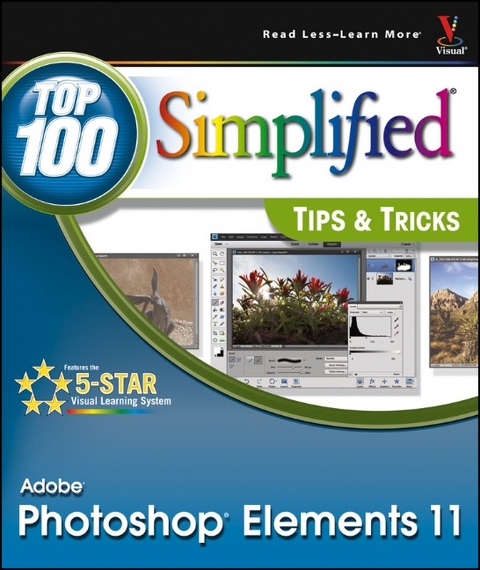
Photoshop Elements 11 Top 100 Simplified Tips & Tricks
John Wiley & Sons Inc (Verlag)
978-1-118-38085-7 (ISBN)
- Titel ist leider vergriffen;
keine Neuauflage - Artikel merken
Get the most out of Photoshop Elements 11 with this simplified guide If you already understand the basics of Photoshop Elements and are eager try out some unique tips and techniques, then you'll love this collection of 100 must-know tips and tricks. Two-page tutorials, full-color screen shots, and step-by-step instructions make it easy to see and follow the directions, helping you to get the very most from this top-selling image-editing software. This guide gets you up to speed on Photoshop Elements 11 and helps you expand your skill set with these best practices for getting the most out of the new version.
* Shares innovative techniques and unique tips for using the newest and coolest features found in the new Photoshop Elements 11 * Explains techniques, best practices, and creative ways to transform your digital images from everyday to extraordinary * Features beautiful photos and tips from an experienced photographer and author who shares his secrets on how to create memorable images * Includes step-by-step instruction in a series of two-page, highly visual tutorials, with helpful, full-color screen shots on every page Take your image editing and Photoshop Elements skills to the next level with this practical guide.
1 Import and Organize Photos #1 Import Your Images 4 #2 Use the Organizer Interface 8 #3 Sort the Good Pictures From the Bad 10 #4 Stack Your Images 12 #5 Back Up Your Pictures to Protect Them 14 #6 Use Instant Fix 16 #7 Create Albums to Group Your Pictures 18 #8 Work With People View 20 #9 Work With Places View 24 #10 Work With Events View 28 #11 Use Keywords to Tag Your Images 32 2 Start Adjusting Your Images in Photoshop Elements #12 Open Pictures and Use Save As 38 #13 Set Preferences to Make Editor Work for You 40 #14 You Cannot Hurt Your Pictures 42 #15 Crop Your Photos for Tighter Shots 44 #16 Fix and Rotate Crooked Pictures 46 #17 Use Guided Edit to Help You Learn the Program 48 #18 Set Blacks and Whites with Levels 50 #19 Adjust Your Midtones with Levels 52 #20 Adjust Your Midtones with Color Curves 54 #21 Quickly Adjust Dark Shadows and Bright Highlights 56 #22 Correct Color to Remove Color Casts 58 #23 Enhance Color with Hue/Saturation 60 #24 Use Quick Edit to Work Fast 62 3 Work with RAW Photos in Photoshop Elements #25 Change Images Nondestructively 66 #26 Crop Your Photos to Start Your Processing 68 #27 Adjust Blacks and Whites to Give a Photo Strength 70 #28 Adjust Midtones to Make Tonalities Light or Dark 72 #29 Correct Color to Clean Up Color Casts 74 #30 Use Vibrance and Clarity to Intensify Images 76 #31 Sharpen Photos with Precision 78 #32 Control Noise in Your Photo 80 #33 Apply Adjustments to Multiple Photos 82 #34 Move Your Picture to Photoshop Elements 84 4 Choose Local Control Features #35 Create and Use a Selection 88 #36 Use Marquee Tools for Specific Shapes 90 #37 Use Lasso Tools to Follow Picture Elements 92 #38 Use Automated Tools for Easy Selections 94 #39 Expand or Contract Your Selection 96 #40 Select What Is Easy and Invert 98 #41 Blend Edges by Feathering 100 #42 Refine Edges for More Selection Control 102 #43 Use the Smart Brush for Specific Area Fixes 104 5 Create Adjustment Layers for Nondestructive Changes #44 Understand How Layers Work 108 #45 Understand How Adjustment Layers Work 110 #46 Work Blacks and Whites with a Levels Adjustment Layer 114 #47 Work Midtones with a Levels Adjustment Layer 116 #48 Correct Color with an Adjustment Layer 118 #49 Enhance Color with an Adjustment Layer 120 #50 Fix Problem Exposures with Layer Blending Modes 122 #51 Understand How Layer Masks Work 124 #52 Combine Two Photos with Layer Masks 126 #53 Remove Adjustments with Black 130 #54 Add Adjustments Using Black and Then White 132 #55 Combine Layer Masks with Selections 136 #56 Balance Colors and Tones in a Picture 138 #57 Bring Out Shadow Detail in Specific Areas 140 #58 Darken Highlight Detail in Specific Areas 142 #59 Flatten Layers When Done 144 6 Solve Photo Problems #60 Clone Out Problems 148 #61 Remove People from a Scene with Photomerge Scene Cleaner 152 #62 Remove Unwanted Objects with Enhanced Spot Healing 154 #63 Fix Problems Due to Lens Distortion 156 #64 Fix Perspective Problems with Building Photographs 158 #65 Remove Dead Space with Recompose 160 #66 Make an Out-Of-Focus Background 162 #67 Remove Distracting Colors 164 #68 Improve Blank Skies 166 #69 Control the Focus with Tilt-Shift Effects 170 #70 Add a New Background for Your Subject 172 7 Size and Sharpen Photos #71 Basic Workflow for Image Sizing 178 #72 Size Photos for Printing 180 #73 Size Photos for E-Mail 182 #74 Sharpen Photos with Unsharp Mask 184 #75 Sharpen Photos with Adjust Sharpness 186 #76 Sharpen Photos When You Have Layers 188 #77 Selectively Sharpen Parts of Your Photo 190 8 Go Beyond the Basics #78 Convert Color Photos to Black-and-White 194 #79 Adjust Your Photos in Black-and-White 196 #80 Create Toned Images 198 #81 Try Filters for Creative Effects 200 #82 Create a Graphic Novel Look 202 #83 Use the Smart Brush for Creative Effects 204 #84 Create Pop Art Effects with Guided Edit 206 #85 Add Text to a Page 208 #86 Photograph a Scene to Get More Exposure Detail 210 #87 Merge Photos for More Photo Detail 212 #88 Photograph a Scene for a Panoramic Image 214 #89 Merge Photos for a Panoramic Image 216 #90 Transfer Styles Between Photos 220 9 Software Plug-ins Make Work Easier #91 Use Viveza for Quick Creative Adjustments 224 #92 Use Color Efex Pro for Efficient Photo Work 226 #93 Remove Noise with Dfine 228 #94 Get Dramatic Black-and-White with Silver Efex Pro 230 #95 Use Snap Art for Creative Effects 232 10 Get Photos out of Photoshop Elements #96 Calibrate Your Monitor 236 #97 Print Your Photos 240 #98 Print a Calendar 244 #99 Print a Photo Book 246 #100 Add a Border Effect to Your Pictures 248 #101 Make a Greeting Card 250
| Erscheint lt. Verlag | 30.10.2012 |
|---|---|
| Reihe/Serie | Top 100 Simplified Tips and Tricks |
| Zusatzinfo | illustrations |
| Verlagsort | New York |
| Sprache | englisch |
| Maße | 216 x 250 mm |
| Gewicht | 784 g |
| Themenwelt | Informatik ► Grafik / Design ► Digitale Bildverarbeitung |
| Informatik ► Grafik / Design ► Photoshop | |
| Informatik ► Office Programme ► Outlook | |
| ISBN-10 | 1-118-38085-1 / 1118380851 |
| ISBN-13 | 978-1-118-38085-7 / 9781118380857 |
| Zustand | Neuware |
| Informationen gemäß Produktsicherheitsverordnung (GPSR) | |
| Haben Sie eine Frage zum Produkt? |
aus dem Bereich


