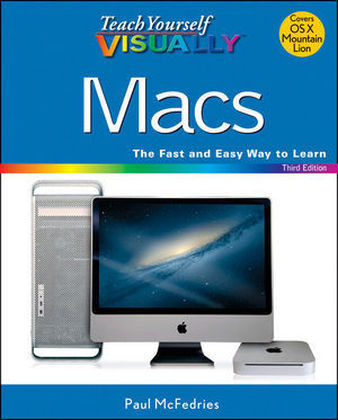
Teach Yourself Visually Macs
John Wiley & Sons Inc (Verlag)
978-1-118-35465-0 (ISBN)
- Titel ist leider vergriffen;
keine Neuauflage - Artikel merken
* New Mac users, those switching from Windows, and Mac veterans upgrading to the newest version of OS X will get up and running quickly and easily with this full-color, step-by-step guide * Covers basic set-up, hardware add-ons, syncing iPhones and iPods to the Mac, using popular apps, browsing the Internet with Safari, and setting up e-mail * Shows how to manage your photos with iPhoto and create professional-looking home movies with iMovie * Includes a variety of productivity, maintenance, and troubleshooting tasks as well as important details on the capabilities of Mac OS X Lion * Numbered steps and colorful screen shots demonstrate each task Teach Yourself VISUALLY Macs, 3rd Edition is just what visual learners need to start making the most of the Mac.
Chapter 1 Reviewing Mac Types Understanding Mac Types 4 Learn About the iMac 6 Delve into the Mac mini 8 Get to Know the Mac Pro 10 Check Out the MacBook Pro 12 Tour the MacBook Air 14 Chapter 2 Learning What You Can Do with a Mac Create Documents 18 Play and Record Music 20 View and Organize Your Photos 22 Play and Make a Movie or Slide Show 24 Take Advantage of the Web 26 Communicate with Others 28 Organize Your Contacts and Appointments 30 Chapter 3 Connecting Devices Connect Your Mac to an External Display 34 Connect a Printer 36 Connect a Fax Modem 40 Connect an iPod 42 Connect an iPhone 44 Connect an iPad 46 Connect a Bluetooth Device 48 Connect Your Mac to Another Mac 52 Chapter 4 Learning Mac Basics Explore the OS X Screen 58 Tour the Dock 59 Start an Application 60 Switch Between Applications 62 Tour an Application Window 63 Select a Command from a Pull-Down Menu 64 Select a Command Using a Toolbar 65 Select Options with Dialog Controls 66 Save a Document 68 Open a Document 69 Print a Document 70 Edit Document Text 72 Copy a File 76 Move a File 77 Rename a File 78 Delete a File 79 Chapter 5 Listening to Music Open and Close iTunes 82 Understanding the iTunes Library 84 Navigate the iTunes Window 85 Play a Song 86 Play a Music CD 88 Import Tracks from a Music CD 92 Create a Playlist 94 Burn Music Files to a CD 96 Edit Song Information 98 Purchase Music from the iTunes Store 100 Listen to an Internet Radio Station 102 Chapter 6 Viewing and Editing Photos View a Preview of a Photo 106 View a Slide Show of Your Photos 108 Open and Close iPhoto 110 Import Photos from a Digital Camera 112 View Your Photos 114 Create an Album 116 Crop a Photo 118 Rotate a Photo 120 Straighten a Photo 122 Remove Red Eye from a Photo 124 Add Names to Faces in Your Photos 126 Map Your Photos 128 Email a Photo 130 Take Your Picture 132 Chapter 7 Working with Digital Video Play a DVD Using DVD Player 136 Play Digital Video with QuickTime Player 138 Create a New Movie Project 140 Import a Video File 142 Add Video Clips to Your Project 144 Trim a Clip 146 Add a Transition Between Clips 148 Add a Photo 150 Add a Music Track 152 Record a Voiceover 154 Add Titles and Credits 156 Play the Movie 158 Publish Your Movie to YouTube 160 Chapter 8 Browsing the Web Open and Close Safari 164 Select a Link 166 Enter a Web Page Address 167 Open a Web Page in a Tab 168 Navigate Web Pages 170 Navigate with the History List 172 Change Your Home Page 174 Bookmark Web Pages 176 Search for Sites 178 Chapter 9 Communicating with Your Mac Open and Close Mail 182 Add an Email Account 184 Send an Email Message 186 Add a File Attachment 188 Add a Signature 190 Receive and Read Email Messages 192 Reply to a Message 194 Forward a Message 196 Open and Save an Attachment 198 Configure Messages 200 Send a Message 202 Sign In to FaceTime 204 Connect Through FaceTime 206 Chapter 10 Working with Contacts and Events Open and Close Contacts 210 Add a New Contact 212 Edit a Contact 214 Create a Contact Group 216 Open and Close Calendar 218 Navigate the Calendar 220 Create an Event 222 Create a Repeating Event 224 Chapter 11 Learning Useful Mac Tasks Install a Program Using the App Store 228 Write a Note 230 Pin a Note to the Desktop 232 Create a Reminder 234 Create a New Reminder List 236 Sign In to Your Twitter Account 238 Send a Tweet 240 Share Information with Other People 242 Work with the Notification Center 244 View the Mac Screen on Your TV 246 Chapter 12 Working with Your iCloud Account Create an Apple ID 250 Sign In to iCloud 254 Set Up iCloud Synchronization 256 Send and Receive iCloud Mail 258 Work with iCloud Contacts 260 Manage Your Schedule with iCloud 262 Locate a Lost Mac, iPod touch, iPhone, or iPad 264 Chapter 13 Customizing Your Mac Display System Preferences 268 Change the Desktop Background 270 Activate the Screen Saver 272 Set Your Mac s Sleep Options 274 Change the Display Resolution 276 Create an App Folder in Launchpad 278 Add a User Account 280 Customize the Dock 282 Add an Icon to the Dock 284 Hide the Dock 286 Chapter 14 Networking with Your Mac Understanding Networking 290 Connect to a Wireless Network 292 Connect to a Network Resource 294 Turn On File and Printer Sharing 296 Share a Folder 298 Share a Printer 300 Add a Shared Printer 302 Chapter 15 Maintaining Your Mac Empty the Trash 306 Organize Your Desktop 307 Check Hard Drive Free Space 308 Uninstall Unused Applications 310 Set a Software Update Schedule 312 Update Software Manually 314 Force a Stuck Application to Close 316 Configure Time Machine Backups 318 Restore Files Using Time Machine 320 Recondition Your Mac Notebook Battery 322 Restart Your Mac 324 Index 326
| Erscheint lt. Verlag | 6.11.2012 |
|---|---|
| Reihe/Serie | Teach Yourself Visually (Tech) |
| Zusatzinfo | col. Illustrations |
| Verlagsort | New York |
| Sprache | englisch |
| Maße | 187 x 228 mm |
| Gewicht | 796 g |
| Einbandart | Paperback |
| Themenwelt | Informatik ► Betriebssysteme / Server ► Macintosh / Mac OS X |
| Informatik ► Weitere Themen ► Hardware | |
| ISBN-10 | 1-118-35465-6 / 1118354656 |
| ISBN-13 | 978-1-118-35465-0 / 9781118354650 |
| Zustand | Neuware |
| Informationen gemäß Produktsicherheitsverordnung (GPSR) | |
| Haben Sie eine Frage zum Produkt? |
aus dem Bereich


