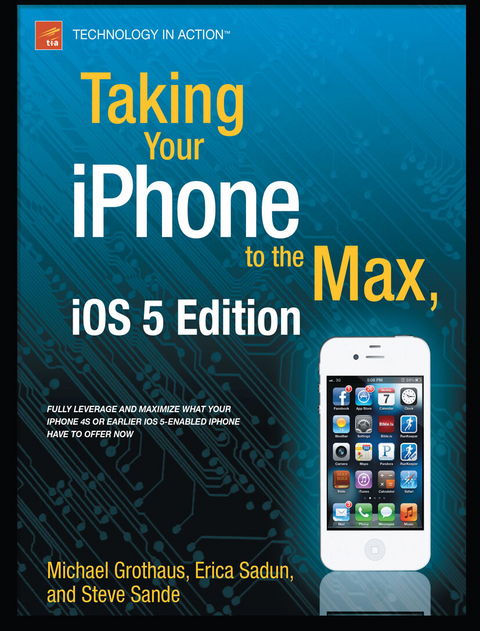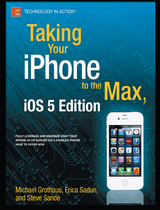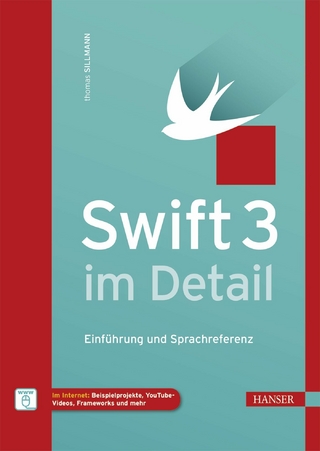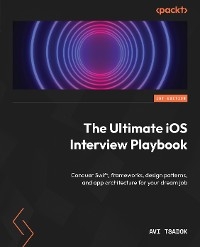Taking Your iPhone to the Max, iOS 5 Edition (eBook)
XV, 506 Seiten
Apress (Verlag)
978-1-4302-3582-8 (ISBN)
Whether you're using the new iPhone 4S or earlier iPhone that runs the new iOS 5, you'll find all the best undocumented tricks, as well as the most efficient and enjoyable introduction to the iPhone available. Starting with an introduction to iPhone basics, you'll quickly discover the iPhone's hidden potential, like how to connect to a TV, use Voice Control using Siri, have video chats with FaceTime, and call friends overseas with low-cost VoIP.
From the unified e-mail inbox and surfing the Web with Mobile Safari, exploring the world of social networking, using the multitasking capabilities of iOS 5, taking and editing photos, shopping for apps, media, and books, or just managing phone calls-you'll find it all in this book. You'll even learn tips on where to get the best iPhone accessories. Get ready to take your iPhone 4S and earlier running the new iOS 5 to the max!
Erica Sadun holds a Ph.D. in computer science from the Georgia Institute of Technology. She has written, co-written, and contributed to almost two dozen books about technology, particularly in the areas of programming, digital video, and digital photography. An unrepentant geek, Sadun has never met a gadget she didn't need. Her checkered past includes run-ins with NeXT, Newton, and a vast myriad of both successful and unsuccessful technologies. When not writing, she and her geek husband parent three adorable geeks-in-training, who regard their parents with restrained bemusement. Eight Ways to Get the Most out of Your Zune, the O'Reilly shortcut, and Modding Mac OS X, also from O'Reilly, are her latest books. She also wrote Taking Your iPhone to the Max.
Unleash the power of your new iPhone 4S or other iOS 5-driven iPhone and take it to the limit using powerful tips and techniques from the Apple experts at TUAW, Erica Sadun, Steve Sande, and Michael Grothaus. Fast and fun to read, Taking Your iPhone 4S to the Max shows you how to get the most out of your iPhone using Apple's new iOS 5. Whether you're using the new iPhone 4S or earlier iPhone that runs the new iOS 5, you ll find all the best undocumented tricks, as well as the most efficient and enjoyable introduction to the iPhone available. Starting with an introduction to iPhone basics, you ll quickly discover the iPhone s hidden potential, like how to connect to a TV, use Voice Control using Siri, have video chats with FaceTime, and call friends overseas with low-cost VoIP. From the unified e-mail inbox and surfing the Web with Mobile Safari, exploring the world of social networking, using the multitasking capabilities of iOS 5, taking and editing photos, shopping for apps, media, and books, or just managing phone calls you ll find it all in this book. You ll even learn tips on where to get the best iPhone accessories. Get ready to take your iPhone 4S and earlier running the new iOS 5 to the max!
Erica Sadun holds a Ph.D. in computer science from the Georgia Institute of Technology. She has written, co-written, and contributed to almost two dozen books about technology, particularly in the areas of programming, digital video, and digital photography. An unrepentant geek, Sadun has never met a gadget she didn't need. Her checkered past includes run-ins with NeXT, Newton, and a vast myriad of both successful and unsuccessful technologies. When not writing, she and her geek husband parent three adorable geeks-in-training, who regard their parents with restrained bemusement. Eight Ways to Get the Most out of Your Zune, the O'Reilly shortcut, and Modding Mac OS X, also from O'Reilly, are her latest books. She also wrote Taking Your iPhone to the Max.
Title Page 2
Copyright Page 3
Contents at a Glance 5
Table of Contents 6
About the Authors 15
About the Technical Reviewer 16
Part I: Setup 17
Chapter 1 Selecting, Buying, and Activating Your iPhone 18
Selecting Your iPhone 18
Considering System Requirements 20
Buying Your iPhone 20
Returns and Exchange Policies 22
Bringing Home Your iPhone 22
iPhone 4S Feature Overview 24
Activation at the Store 25
Preparing for Activation Through iTunes 26
Connecting Your iPhone to Your Computer 29
Activating Your iPhone (Nonstore Version) 30
Voice Plans 31
Data Plans 31
Messaging Plans 32
The Activation Process 32
“PC-Free” Activation 33
Insuring and Repairing Your iPhone 35
Accessorizing Your iPhone 35
iPhone Bumpers and Cases 36
iPhone Skins 37
Power Adapters 38
Docks 38
Cables 39
Summary 40
Chapter 2 Putting Your Data and Media on the iPhone 41
Syncing 41
The iPhone iTunes Device Window 42
A Word on Syncing Your Data 44
Where Do I Get My Media From? 44
Remember to Apply Your Changes 46
The Tabs 46
The Summary Tab 47
iPhone Box 48
Version 50
Backup Box 51
Options 51
The Apps Tab 54
Sync Apps 55
Creating Folders 56
File Sharing 57
The Ringtones Tab 58
Synchronization Options 59
The Music Tab 59
The Movies Tab 60
The TV Shows Tab 62
The Podcasts Tab 63
The Books Tab 65
The Photos Tab 67
The Info Tab 68
Sync Address Book Contacts 69
Sync iCal Calendars 70
Sync Mail Accounts 71
Other 71
Advanced 72
iTunes Device Settings 72
Restoring 75
Syncing via iCloud 75
Summary 76
Part II Meet the Phone 77
Chapter 3 Interacting with Your New iPhone 78
Interaction Basics 78
The iPhone Language 79
About the iPhone Home Screen 82
The iPhone Sensors 82
Proximity Sensor 83
Tilt Sensor 83
Ambient Light Sensor 84
Digital Compass 84
GPS Receiver 86
Three-Axis Gyroscope 86
Noise Cancellation Microphone 87
iPhone Power Tricks 87
Unlocking Your iPhone 87
Putting Your iPhone to Sleep 88
Securing Your iPhone with a Passcode Lock 89
Multitasking and Quitting Applications 92
Powering Your iPhone Off and On 93
Rebooting Your iPhone 94
Changing iPhone Wallpapers 94
Organizing Apps with Folders 95
Using the iPhone Keyboard 97
Getting Started 98
iPhone Typing Tricks 102
Contractions 102
Punctuation Dragging 103
Accents 103
Caps Lock 104
Deleting Multiple Words at a Time 104
Autocapitalization 104
iPhone Typing Test 105
Dictating Text 105
Using a Bluetooth Keyboard with Your iPhone 106
Using the iPhone Stereo Headset 108
Talking to Siri 110
Summary 111
Chapter 4 Placing Calls with iPhone 113
Checking the Cell Network Indicator 113
iPhone Basics 114
Launching the Phone app 114
Placing Calls 115
GSM versus CDMA 118
Placing Calls with Siri 119
Placing Calls with Voice Control 120
Answering Calls 121
Managing Calls 123
Managing Favorites 126
Using Visual Voicemail 127
Setting Up Your Voicemail Passcode 127
Choosing Your Greeting 128
Managing Voicemail Messages 128
Accessing Voicemail Files 130
Sending Voicemail Indirectly 130
Managing Ringtones and Other iPhone Alerts 131
Adding Custom Ringtones 131
Advanced Phone Preferences 133
iPhone Codes 133
Basic iPhone Information 134
Service Shortcuts 134
Summary 134
Part III Getting Online 136
Chapter 5 Browsing with Mobile Safari 137
Getting Started with Wi-Fi 137
Checking Your Wi-Fi Connection 138
Choosing a Wi-Fi Network 138
Connecting to a Protected Network 139
Asking to Join a Network 140
Getting Started with 3G Data Connections 141
Getting Started with the Safari Web Browser 143
Entering URLs 145
Searching the Web 146
Searching for Text on a Web Page 147
Entering Text 148
Following Links 149
Changing Orientation 151
Scrolling, Zooming, and Other Viewing Skills 151
Working with Pages 152
Working with Bookmarks 153
Selecting Bookmarks 154
Editing Bookmarks 155
Saving Bookmarks and Sharing Web Pages 157
Eliminating Clutter with Reader 159
Building Up Your Reading List 160
Customizing Safari Settings 162
The iPhone and Flash Videos 164
Summary 165
Chapter 6 Staying in Touch with FaceTime and Messages 166
The Camera Hardware 166
Front Camera 166
Rear Camera 167
Getting Started with FaceTime 167
Signing In 167
Signing In with Your Existing Apple ID 169
Creating an Account 171
Navigating Your FaceTime Contacts 173
Favorites 173
Recents 175
Contacts 176
Placing and Receiving a FaceTime Call 176
Other FaceTime Calling Options 179
FaceTime Settings 181
Getting Started with Messages 182
Reading Conversations 183
Deleting and Forwarding Individual iMessages 184
Deleting Entire Conversations 186
Sending a New iMessage 186
Attaching a Photo, Video, or Contact to an Messages 187
Messages Settings 189
Using Messages with Siri 190
Summary 191
Chapter 7 iPhone Mail 192
Compatibility 192
POP 192
SMTP 193
IMAP 193
Microsoft Exchange 194
Adding Mail Accounts to iPhone 194
Adding Accounts with iTunes 195
Adding Accounts from Your Phone 196
E-mail Provider Setup 197
Removing Accounts from iPhone 199
Mail Basic Settings 200
Audible Mail Alerts 203
Getting Started with iPhone Mail 203
Inboxes 204
Accounts 205
Using Mailboxes 205
Reading and Navigating Through Mail 207
Bottom Icons 208
Top Icons 208
Embedded Links 209
Viewing Attachments 212
Sending Mail 214
Addressing E-mail 215
Entering a Subject 216
Editing the Message 216
Saving a Draft 217
Sending E-mail 217
Writing and Sending Mail with Siri 217
Creating Mail 217
Checking Mail 219
Responding to Mail 219
Summary 220
Part IV Media and Shopping 221
Chapter 8 Touching Your Music 222
The Music Application 222
Browsing Media 223
Editing Your Browse Buttons 225
Navigating the Category Screens 226
Playing Audio 227
Album View 230
Cover Flow 232
Creating Playlists 233
Creating a Regular Playlist 233
Creating a Genius Playlist 235
Editing a Genius Playlist 237
Searching 238
Going Beyond the Music App 239
Saving Energy 239
Display Music Playback Controls When in Another App 240
Adding a Sleep Timer 240
Adjusting Music Settings 241
Choosing Headphones 243
Summary 243
Chapter 9 Shopping at the iTunes Store 245
Connecting to the iTunes Store 245
Signing in to Your iTunes Account 246
Browsing Through the iTunes Store 247
The Music Store 248
Exploring the Top Tens 249
Previewing and Buying Music 250
The Video Store 252
The Podcasts, Audiobooks, and iTunes U Stores 254
Searching the iTunes Store 254
Purchased 255
Downloads 256
Redeeming Codes 257
Transferring Purchased Items to Your Computer 257
Getting Free Music and Videos 258
Getting Social with Ping 258
Summary 261
Chapter 10 Shopping at the App Store 262
Connecting to the App Store 262
Signing in to Your App Store Account 263
Browsing Through the App Store 264
Featured 264
Categories 266
Top 25 267
Exploring an App’s Information Page 268
Buying and Downloading Apps 270
Searching the App Store 271
Downloading Updates and Previously Purchased Apps 272
Redeeming Gift Certificates and Codes 275
Transferring Purchased Items to Your Computer 275
Buying Apps Through iTunes on Your PC 275
Getting Your Game on in Game Center 276
Summary 277
Chapter 11 Reading Books and Newspapers with iBooks and Newsstand 279
iBooks App 279
View a Book’s Info Page 280
Syncing Books 280
iBookstore 281
View a Book’s Info Page 286
ePub Books 287
What Is ePub? 288
ePub vs. PDF 288
Navigating Your Bookshelf 289
Rearranging the Order of Your Books 292
Deleting Your Books 292
Sorting Your Books into Collections 293
Creating New Collections 294
Adding Books and PDFs to Your Collections 295
Navigating Between Your Collections 297
Editing Collections 297
Reading Books 299
Turning Pages 301
Adjusting Font, Font Size, and Page Color 302
Adjusting Font, Font Size, and Page Color 303
Searching Text 304
Bookmarking a Page 305
Interacting with Text 306
Accessing the Table of Contents, Bookmarks, and Notes 309
Having a Book Read to You 311
Syncing PDFs 311
Navigating the PDF Bookshelf 313
Navigating and Reading PDFs 314
Using the Contact Sheet 315
Settings 318
Newsstand 320
Summary 321
Part V Photos, Video and the Camera 323
Chapter 12 Touching Your Photos and Videos 324
Working with Photos 324
Syncing Photos from Your Computer 324
Saving Photos from Mail and Safari 325
Navigating Your Photos in the Photos App 326
Touching and Viewing Your Albums and Photos 331
Touching and Viewing Albums 331
Touching and Viewing Photos 332
Interacting with Photos 333
Viewing Your Photos as a Slideshow 334
Other Slideshow Settings 335
Slidehow Tips 335
Sharing Your Photos 336
Managing Photos 340
Deleting Photos 341
Editing Your Photos 342
iPhone Video Applications 346
Video Playback 349
YouTube 351
Playing YouTube Videos 352
Finding YouTube Videos 353
Customizing the YouTube Buttons Bar 354
Viewing Video Info Screens 356
The Videos App 357
Deleting Videos on the Go 359
Getting Videos 359
Video Settings 360
Watching Videos on the Web with Safari 361
Streaming Video to Your Apple TV with AirPlay 362
Video Accessories 364
Summary 365
Chapter 13 Photographing and Recording the World Around You 367
The Camera Hardware 367
Front Camera 368
Rear Camera 368
Real-World Use 369
Navigating the Camera App 369
Taking Still Pictures 371
Autofocus and Exposure 372
Composing Shots with Gridlines 372
Pinch to Zoom In and Out 373
Recording Video 374
Changing the Autofocus and Exposure 375
Viewing Your Camera Roll 376
Viewing Individual Photos 377
Viewing Videos 379
Editing Your Video 380
Sharing Your Video 381
Uploading Images to Your Computer 383
Summary 384
Part VI Accessories 385
Chapter 14 Staying on Time and Getting There with Clock, Calendar, and Maps 386
Using the Clock Tools 386
World Clock 387
Adding Cities 388
Reordering Cities 388
Removing Cities 389
Alarm 389
Creating Alarms 389
Managing Alarms 391
Stopwatch 391
Timer 392
Working with the Calendar 393
Switching Calendar Views 394
List View 394
Day View 395
Week View 396
Month View 396
The Today Button 397
The Calendars Button 397
Adding Events 398
Updating an Event Name or Location 400
Setting the Event Start and End Times 400
Setting a Repeating Event 401
Adding Alerts 401
Assigning Event to a Specific Calendar 401
Adding URLs 402
Adding Notes 402
Editing and Removing Events 402
Synchronizing Calendars with Your Computer 402
Exploring with Maps 403
Getting Around the Maps Screen 403
Navigating Maps 405
Gestures 405
Changing Map Views 406
Finding Locations 407
Search 407
Information Window 408
Street View 410
Current Location 411
Bookmarking and Viewing Saved Locations 413
Dropping a Pin 413
Bookmarking 414
Directions and Traffic 415
Directions 415
Driving or Walking Directions 417
Public Transit Directions 418
Traffic 419
Maps Tips 421
Find a Lost iPhone 421
Find a Friend 423
Summary 424
Chapter 15 Using Your Desk Set: Contacts, Calculator, Notes, Weather, Stocks, Voice Memos, and Reminders 426
Synchronizing Your Address Book with Your Computer 426
Choosing Sync Options 427
Replacing Contacts 427
Working with the Contacts Application 428
Finding Contacts 428
Ordering Your List 429
Viewing Contact Details 429
Adding Contacts 430
Adding a Contact Name 431
Adding a Contact Photo 432
Adding Phone Numbers 432
Adding E-mail Addresses and URLs 432
Adding Addresses 432
Adding Other Fields 433
Adding Outside Data to an Existing Contact 433
Managing Custom Labels 433
Editing and Removing Contacts 434
Using the Calculator 434
Taking Notes 436
Syncing Notes 437
Checking the Weather 438
Viewing Weather Info 439
Weather Tips 440
Monitoring Stocks 440
Dictating Voice Memos 444
Setting Reminders 449
Summary 453
Part VII Preferences 455
Chapter 16 Customizing Your iPhone 456
Six Important Settings 457
Airplane Mode 457
Twitter 458
Sounds 459
Brightness 461
Wallpaper 462
Location Services 463
Other Good-to-Know Settings 465
“About” Your iPhone 466
Software Update 466
Usage 467
iTunes Wi-Fi Sync 468
Network 468
Bluetooth 469
Auto-Lock 469
Restrictions 470
Date and Time 472
Keyboard 473
International 474
Accessibility 475
VoiceOver 476
Zoom 477
Large Text 477
White on Black 477
Speak Selection 478
Speak Auto-text 478
Mono Audio 478
Assistive Touch 478
Triple-Click Home 479
Reset 480
iCloud 482
Third-Party App Settings 483
Summary 483
Index 485
Special Characters and Numerics 485
| Erscheint lt. Verlag | 24.1.2012 |
|---|---|
| Zusatzinfo | XV, 524 p. |
| Verlagsort | Berkeley |
| Sprache | englisch |
| Themenwelt | Mathematik / Informatik ► Informatik ► Betriebssysteme / Server |
| Informatik ► Programmiersprachen / -werkzeuge ► Mac / Cocoa Programmierung | |
| Informatik ► Weitere Themen ► Smartphones / Tablets | |
| ISBN-10 | 1-4302-3582-9 / 1430235829 |
| ISBN-13 | 978-1-4302-3582-8 / 9781430235828 |
| Informationen gemäß Produktsicherheitsverordnung (GPSR) | |
| Haben Sie eine Frage zum Produkt? |
Größe: 20,4 MB
DRM: Digitales Wasserzeichen
Dieses eBook enthält ein digitales Wasserzeichen und ist damit für Sie personalisiert. Bei einer missbräuchlichen Weitergabe des eBooks an Dritte ist eine Rückverfolgung an die Quelle möglich.
Dateiformat: PDF (Portable Document Format)
Mit einem festen Seitenlayout eignet sich die PDF besonders für Fachbücher mit Spalten, Tabellen und Abbildungen. Eine PDF kann auf fast allen Geräten angezeigt werden, ist aber für kleine Displays (Smartphone, eReader) nur eingeschränkt geeignet.
Systemvoraussetzungen:
PC/Mac: Mit einem PC oder Mac können Sie dieses eBook lesen. Sie benötigen dafür einen PDF-Viewer - z.B. den Adobe Reader oder Adobe Digital Editions.
eReader: Dieses eBook kann mit (fast) allen eBook-Readern gelesen werden. Mit dem amazon-Kindle ist es aber nicht kompatibel.
Smartphone/Tablet: Egal ob Apple oder Android, dieses eBook können Sie lesen. Sie benötigen dafür einen PDF-Viewer - z.B. die kostenlose Adobe Digital Editions-App.
Zusätzliches Feature: Online Lesen
Dieses eBook können Sie zusätzlich zum Download auch online im Webbrowser lesen.
Buying eBooks from abroad
For tax law reasons we can sell eBooks just within Germany and Switzerland. Regrettably we cannot fulfill eBook-orders from other countries.
aus dem Bereich