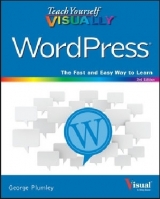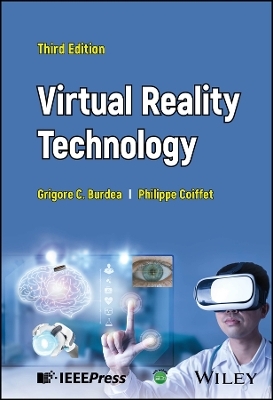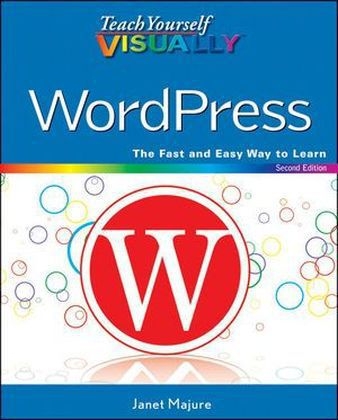
Teach Yourself Visually WordPress
John Wiley & Sons Inc (Verlag)
978-1-118-19787-5 (ISBN)
- Titel ist leider vergriffen;
keine Neuauflage - Artikel merken
Get your blog up and running with the latest version of WordPress WordPress is one of the most popular, easy-to-use blogging platforms and allows you to create a dynamic and engaging blog, even if you have no programming skills or experience. Ideal for the visual learner, Teach Yourself VISUALLY WordPress, Second Edition introduces you to the exciting possibilities of the newest version of WordPress and helps you get started, step by step, with creating and setting up a WordPress site. Author and experienced WordPress user Janet Majure shares advice, insight, and best practices for taking full advantage of all that WordPress has to offer.
* Presents completely updated coverage of new mobile blogging solutions * Shares advice on customizing sites through use of plug-ins and themes and custom site editing * Details more advanced procedures for self-hosted bloggers, including buying a domain, getting a web host, and installing WordPress * Demonstrates key points with examples from the author's own WordPress blogs Teach Yourself VISUALLY WordPress, Second Edition clears the air around any blog fog you may find yourself in and gets you started with creating your own dynamic WordPress blog today!
Janet Majure is an author, writer, and editor with more than 30 years in the publishing industry. She writes or has written for three WordPress blogs (individual blogs Homecooking Revival.com and Foodperson.com plus group blog Ethicurean.com) and has written and edited books, newsletters, articles for daily newspapers, and technical white papers.
Chapter 1 Introducing WordPress Choose a Version of WordPress 4 Choose a Blog Topic 6 Think Ahead about Passwords 8 Understanding WordPress and Blog Terms 9 Plan Your Blog s Content 10 Research Blog Titles 12 Buy a Domain Name 14 Chapter 2 Set Up Your WordPress.com Blog Sign Up with WordPress.com 18 View Your New Blog 20 Get to Know Your Blog s Dashboard 22 Understanding the WordPress.com Admin Bar 24 Create Your WordPress.com Profile 26 Select Your General Settings 28 Choose and Install a New Theme 30 Consider Premium WordPress.com Options 32 Choose Your Personal Settings 34 Chapter 3 Set Up Your WordPress.org Blog Choose a Host for Your Blog 38 Install WordPress via Your Host's Automatic Installation 40 Get an FTP Application for Manual Installation 42 Download WordPress Software 43 Set Up the MySQL Database 44 Upload the WordPress Files 46 Complete the Configuration and Installation 48 Troubleshoot Installation Errors 50 Log On to Your Blog's Dashboard 52 Review the Dashboard 54 Get to Know the Dashboard 56 Understanding the Admin Bar 57 Create Your Profile 58 Choose a New Theme 60 Install Your New Theme 62 Choose among Your Theme's Special Settings 66 Chapter 4 Know Your Administration Tools Customize and Navigate the Dashboard 70 Review the Writing Settings 72 Set Up to Post by E-Mail 73 Choose the Discussion Settings 74 About Privacy Settings 76 Select Your Privacy Settings 77 Set the Permalinks Structure 78 Consider Other Settings 79 Chapter 5 Create Written Blog Content Get to Know the New Post Page 82 Introducing the WYSIWYG Editor and Toolbar 84 Introducing the HTML Editor and Toolbar 86 Write and Publish Your First Blog Post 88 Add Formatting to Your Text 90 Recall an Earlier Version of Your Blog Post 92 Write and Publish a Page 94 Edit or Delete a Post or Page 96 Add Text Hyperlinks to Your Post or Page 98 Paste Text from Other Sources 100 Post from Your Mobile Device 102 Create a Post with QuickPress 103 Create a Post with PressThis 104 Consider Using a Blogging Client 106 Create a Post with Windows Live Writer 107 Import Posts from Another Blogging Platform 108 Chapter 6 Create Visual and Audio Content Consider Media Issues 112 Review Media Settings 113 Prepare Images for Uploading 114 Upload and Insert an Image While Posting 116 Insert Images into the Media Library 118 Insert Images from Web Sources 120 Understanding Featured Images 122 Add a Featured Image 123 Format an Image from the Add Media Window 124 Format an Image from the Edit Image Window 126 Insert an Image Gallery 128 Add a Slide Show to Your Posts 130 Link to YouTube (and Other) Videos 132 Upload Video Files to Your Host 134 Link to a Podcast or Sound File from Your Blog 136 Create and Install a Favicon for a Self-Hosted Blog 138 Chapter 7 Explore Widgets and Plugins Introducing Widgets and Plugins 142 Choose and Insert Widgets 144 Rearrange and Remove Widgets 146 Add Sidebar Items Using HTML in a Text Widget 148 Get a Key and Activate Akismet 150 Find Plugins 152 Consider These Popular Plugins 154 Install and Activate a Plugin 156 Chapter 8 Make Your Blog Content Appealing Edit What You Write 160 Use Typography to Enhance Posts 162 Use Images to Enhance Posts 164 Use the More Option to Break Your Posts in Two 166 Understanding Categories and Tags 168 Create Categories 170 Create Tags 172 Apply Categories and Tags to Posts 174 Convert Categories and Tags 176 Create Custom Menus 178 Chapter 9 Build Traffic to Your Blog Create a Blogroll 182 Create a Comment Policy 184 Comment on Someone Else's Blog 186 What to Say on Someone Else's Blog 187 Moderate Comments 188 Edit a Comment 190 Respond to Comments on Your Blog 192 Deal with Comment Spam 194 Allow Threaded Comments 196 Understanding Trackbacks and Pingbacks 198 Understanding and Joining RSS Feeds 200 Track Feed Traffic 202 Offer E-Mail Subscriptions 204 Add an RSS Feed to Your Sidebar 206 Promote Your Blog via Social Media 208 Connect with Twitter 210 Optimize Your Blog for Search Engines 212 Use Surveys and Polls 214 Let Readers Rate Content 216 Chapter 10 Tweak Your Theme Customize Your Header Art with a Built-in Tool 220 Identify and Use Your Theme s Options 222 Understanding the Theme Editor 224 Add Copyright Information to the Footer 226 Add an Image to the Category Template 228 Understanding Post Formats 230 Use Post Formats 231 Create and Use a Page Template 232 Introducing CSS 234 Try CSS with the Web Developer Toolbar 236 Add a Category RSS Feed Link 238 Chapter 11 Content Management Understanding User Capabilities 242 Add Authors and Contributors 244 Create a Simple Member Community 246 Create a BuddyPress Social Network 248 Add a Forum to Your Blog 250 Manage Documents 252 Use WordPress.com in Languages Besides English 254 Self-Hosted WordPress Blogs in Languages Besides English 256 Use a Static Page as Your Home Page 258 Add a Blog to an Existing Static Website 260 Use Sticky Posts to Control Page Content 262 Create a Portfolio of Your Photos or Art 264 Considerations for Your Portfolio 265 Place Ads on Your Blog 266 Add Google Ads to Your Site 268 Add Amazon Affiliate Ads to Your Site 270 Get Set for E-Commerce 272 Set Up an E-Commerce Plugin 273 Chapter 12 Maintain Your WordPress Blog Understanding WordPress Backups 276 Get to Know WordPress Support Options 278 Update WordPress Automatically 280 Update WordPress Manually 282 Clean Out Outdated Drafts 286 Check Your Site for Outdated Links 288 Sign Up for a Statistics Tracker 290 Understanding Your Statistics 292 Install Plugin Updates 294 Read Blogs that Focus on WordPress 295 Make a Suggestion 296 Steps to Take When Your Blog Breaks 298 Index 300
| Erscheint lt. Verlag | 10.4.2012 |
|---|---|
| Zusatzinfo | col. Illustrations |
| Verlagsort | New York |
| Sprache | englisch |
| Maße | 188 x 229 mm |
| Gewicht | 732 g |
| Themenwelt | Informatik ► Office Programme ► Outlook |
| Informatik ► Web / Internet ► Web Design / Usability | |
| ISBN-10 | 1-118-19787-9 / 1118197879 |
| ISBN-13 | 978-1-118-19787-5 / 9781118197875 |
| Zustand | Neuware |
| Haben Sie eine Frage zum Produkt? |
aus dem Bereich