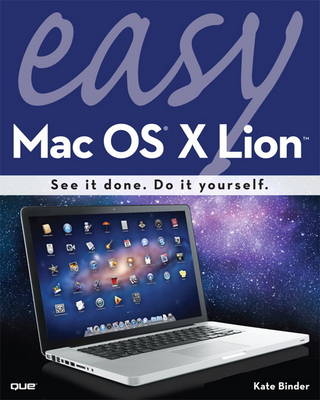
Easy Mac OS X Lion
Que Corporation,U.S. (Verlag)
978-0-7897-4815-7 (ISBN)
- Titel ist leider vergriffen;
keine Neuauflage - Artikel merken
• Locate, purchase, and download applications using the Mac App Store
• Use Spotlight to instantly locate any file
• Chat with your friends online using audio and video
• Buy music online
• Use iPhoto to take control of your photo collection
• Share calendars with coworkers, family, and friends
• Use LaunchPad to start and organize any applications on your Mac
• Make your email organize itself
• Burn custom music CDs and video DVDs
• Customize your desktop and icons
• Set up your own wireless network to share files, printers, and Internet access
Kate Binder is a longtime Mac lover and graphics expert who works from her home in New Hampshire. She has written articles on graphics, publishing, and photography for magazines including Publish, PEI, and Desktop Publishers Journal. Kate is also the author of several books, including The Complete Idiot’s Guide to Mac OS X, and coauthor of books including Sams Teach Yourself Adobe Photoshop CS3 in 24 Hours, Microsoft Office: Mac v.X Inside Out, SVG for Designers, and Get Creative: The Digital Photo Idea Book. To those interested in a successful career as a computer book writer, Kate recommends acquiring several retired racing greyhounds (find out more at www.adopt-a-greyhound.org)—she finds her own pack of greyhounds extraordinarily inspirational.
Chapter 1 Getting Started 1
Touring the Desktop 3
Restarting or Shutting Down the Mac 5
Using the Dock 6
Using Contextual Menus 7
Getting Help 8
Moving and Resizing Windows 9
Minimizing and Maximizing Windows 10
Managing Multiple Windows 11
Using Custom Spaces 13
Setting Basic System Preferences 15
Setting Up Your Connection 17
Connecting to Your ISP 20
Using Universal Access 21
Setting Up VoiceOver 23
Chapter 2 Working with Disks, Folders, and Files 25
Using Single-Window Mode 27
Using Multi-Window Mode 28
Using the 29
Customizing the Toolbar 30
Using Different Folder Views 31
Selecting Files 33
Moving and Copying Files and Folders 34
Making a New Folder 35
Renaming Folders and Files 36
Viewing File Information 37
Previewing a File 38
Opening a File 39
Choosing a Program to Open a File 40
Finding Files with Spotlight 41
Creating a Smart Folder 43
Creating a Burn Folder 45
Accessing Your Favorite Files and Places 47
Deleting a File 48
Setting Up a Backup Drive 49
Restoring Backed-Up Files 51
Using the Go Menu 52
Chapter 3 Installing and Using Applications 53
Installing Programs 55
Using the App Store 57
Starting Applications with Launchpad 59
Organizing Applications with Launchpad 60
Using Apps in Full-Screen Mode 61
Finding and Starting Up Programs 63
Saving Files 64
Writing with TextEdit 65
Using the Font Panel 67
Watching DVDs 69
Using the Apple Remote 71
Switching Programs with the Dock 73
Hiding Programs 74
Running Windows on Your Mac 75
Chapter 4 Setting System Preferences 77
Setting System Preferences 79
Changing Your Alert Sound 81
Changing Display Settings 82
Changing the Mouse Speed 83
Changing Keyboard Settings 84
Setting Energy Saver Options 85
Setting the Time and Date 87
Adjusting the System Volume 88
Setting Trackpad Preferences 89
Monitoring Battery Use 90
Chapter 5 Customizing Your Mac 91
Moving the Dock Around 93
Changing the Dock’s Size 94
Customizing the Dock’s Behavior 95
Changing the Way the Finder Works 96
Changing Your Desktop Picture 97
Changing Your Screen Saver 98
Changing Your Login Icon 99
Changing Your Mac’s Language 100
Adding Login Items 101
Increasing Your Mac’s Security 102
Making Your Own Widgets 103
Automatically Updating Your Widgets 104
Creating Custom Network Locations 105
Chapter 6 Organizing Your Life 107
Adding Contacts to Address Book 109
Creating Groups of Contacts 110
Creating a Smart Contact Group 111
Exporting Contacts as vCards 113
Importing a vCard into Address Book 114
Mapping a Contact’s Address 115
Adding a To-Do in iCal 116
Adding an Appointment in iCal 117
Modifying an Event in iCal 118
Switching Calendar Views in iCal 119
Setting Up an Alert in iCal 120
Inviting Contacts to Events in iCal 121
Putting Contacts, Bookmarks, and Calendars Online 122
Searching Calendars in iCal 123
Subscribing to an iCal Calendar 124
Publishing an iCal Calendar 125
Making Notes in Mail 127
Flagging an Email for Later Action 128
Syncing an iPad, iPod, or iPhone with Your Mac 129
Chapter 7 Printing, Faxing, and Scanning 131
Setting Up a Printer 133
Switching Printers 135
Printing a Document 136
Sending a Fax 137
Using a Scanner 139
Adding Fonts 141
Organizing Fonts 142
Chapter 8 Using Email 143
Setting Up Email Accounts 145
Sending Email with Mail 147
Receiving Email with Mail 148
Organizing Mailboxes 149
Creating a Smart Mailbox 151
Filtering Email in Mail 153
Intercepting Spam in Mail 155
Chapter 9 Living Online 157
Making Video Calls with FaceTime 159
Setting Up an iChat Account 161
Using iChat with Other Services 163
Editing Your iChat Buddy List 165
Messaging with iChat 167
Talking over the Internet in iChat 168
Holding a Videoconference 169
Applying Special Video Effects 171
Giving a Presentation over iChat 173
Surfing in Safari 175
Viewing an RSS Feed in Safari 177
Subscribing to RSS Feeds in Mail 178
Organizing Bookmarks 179
Using the History in Safari 181
Automatically Filling Out Forms 182
Using Tabbed Browser Windows 183
Searching Within a Web Page 185
Browsing Securely 186
Accessing Your Mac Remotely 187
Controlling Kids’ Computer Use 189
Chapter 10 Getting an iLife 191
Importing Photos into iPhoto 193
Creating iPhoto Albums 194
Printing Photos 195
Sharing Photos on the Web 197
Applying Fun Photo Effects 199
Ripping Songs from a CD 201
Making a New Playlist 202
Burning a Music CD 203
Buying Songs Through iTunes 205
Renting Movies 207
Importing Video Footage into iMovie 209
Inserting Transitions 211
Saving a Movie 213
Creating a New iDVD Project 214
Previewing a DVD 215
Burning a DVD 216
Chapter 11 Sharing Your Mac with Multiple Users 217
Creating and Deleting Users 219
Making a User an Admin 221
Logging In and Out 223
Switching Users Without Logging Out 224
Resetting Your Password 225
Sharing Files with Other Users 227
Chapter 12 Creating a Home Network 229
Joining a Wired Network 231
Creating an AirPort Network 233
Connecting to Networked Computers 235
Sharing Files on a Network 236
Controlling Another Mac 237
Searching Multiple Macs 239
Sharing a Printer on a Network 240
Sharing an Internet Connection 241
Joining a Wi-Fi Network 242
Chapter 13 Maintaining Your Mac 243
Fixing Errors with Disk Utility 245
Repairing the Startup Disk 246
Updating Programs with Software Update 247
Using the Date & Time Preferences 249
Color Calibrating Your Monitor 251
Forcing an Application to Quit 255
Reformatting a Hard Disk 256
Glossary 257
Index 265
| Erscheint lt. Verlag | 28.8.2011 |
|---|---|
| Sprache | englisch |
| Maße | 203 x 254 mm |
| Themenwelt | Informatik ► Betriebssysteme / Server ► Macintosh / Mac OS X |
| ISBN-10 | 0-7897-4815-0 / 0789748150 |
| ISBN-13 | 978-0-7897-4815-7 / 9780789748157 |
| Zustand | Neuware |
| Informationen gemäß Produktsicherheitsverordnung (GPSR) | |
| Haben Sie eine Frage zum Produkt? |
aus dem Bereich


