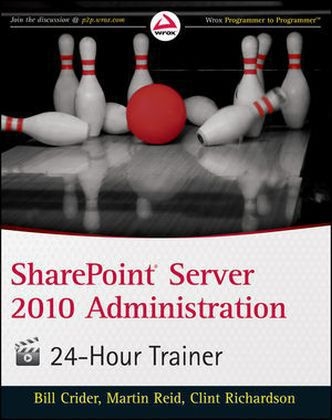
SharePoint Server 2010 Administration 24 Hour Trainer
Wrox Press (Verlag)
978-0-470-93906-2 (ISBN)
- Titel ist leider vergriffen;
keine Neuauflage - Artikel merken
Get quickly up to speed on SharePoint Server 2010! Covering all aspects of the SharePoint technology, this unique book-and-DVD combination provides expert guidance within each lesson in the book, which is then supplemented on the instructional DVD. The authors expose you to a variety of SharePoint Server 2010 topics, from organization concerns to training plans to programmer best practices, all aimed at helping you effortlessly find your way around SharePoint without a deep knowledge of the technology. You'll quickly learn to configure and administer a site or site collection using this book-and-DVD package. Features informative SharePoint Server 2010 lessons in a book, each of which is reviewed on the accompanying DVD Puts you on your way to managing lists, sites, and page galleries and setting up Portal site connections and Site analytics Demonstrates how to provide offline availability, work with features and content types, and use galleries SharePoint Server 2010 Administration 24-Hour Trainer contains a helpful DVD that reinforces the content of the book and also adds additional explanation and tips as well as showing exactly how the lesson goals can be achieved.
Note: As part of the print version of this title, video lessons are included on DVD. For e-book versions, video lessons can be accessed at wrox.com using a link provided in the interior of the e-book.
Bill Crider is a principal consultant in the SharePoint/Business Intelligence practice for Ascendum Solutions in Cincinnati, Ohio. Martin Reid is an analyst at Queens University Belfast. He works with a 30,000 user SharePoint system. Clint Richardson has been working in the IT industry for more than a decade, and has focused exclusively on SharePoint for the last 5 years. His primary interest is in the deployment and administration of large scale farms. He has assisted multiple branches of the US military in locations around the world. Currently he runs his own SharePoint consultancy in the Ohio Valley area of the US.
INTRODUCTION xxv SECTION I: ADMINISTRATION AT THE SITE LEVEL LESSON 1: USING THE SITE ADMINISTRATION MENU 3 Accessing the Site Administration Menu 3 Setting the Regional Settings Options 5 Site Libraries and List Links 6 Viewing and Managing User Alerts 6 Configuring RSS Feeds 6 Managing Content and Structure 7 Try It 8 Lesson Requirements 8 Hints 8 Step-By-Step 8 LESSON 2: USING THE SITE ACTIONS MENU 11 Manage Site Features 11 What is a Feature 12 Save Site as Template 12 Reset to Site Definition 14 Using the Site Analytics Web Analytics Reports 15 Try It 15 Lesson Requirements 15 Hints 15 Step-by-Step 16 LESSON 3: CHANGING A SITE'S LOOK AND FEEL 19 Title, Description, and Icon 19 Displaying Navigation Options 19 Try It 20 Lesson Requirements 20 Hints 20 Step-by-Step 20 LESSON 4: USING CUSTOM THEMES 23 Accessing the Site Themes Page 23 Creating a Theme 24 Select a Theme 24 Customizing Themes 25 Selecting Colors 25 Preview the Theme 26 Try It 27 Lesson Requirements 27 Hints 27 Step-by-Step 27 LESSON 5: MANAGING REPORTING SERVICES 31 Manage the Shared Schedule 31 Reporting Services Site Settings 32 Enable RSClientPrint ActiveX Control Download 32 Enable Local Mode Error Messages 32 Enable Accessibility Metadata for Reports 32 Try It 33 Lesson Requirements 33 Hints 33 Step-by-Step 33 SECTION II: ADMINISTRATION AT THE SITE COLLECTION LEVEL LESSON 6: SITE COLLECTION ADMINISTRATION SETTINGS 39 Defining Site Collections 39 Site Collection Administrative Options 40 Try It 41 Lesson Requirements 41 Hints 41 Step-by-Step 42 LESSON 7: MANAGING THE SOLUTIONS GALLERY 47 Solution Framework 47 Understanding Resource Quotas 48 Deploying a Custom Solution 49 Try It 49 Lesson Requirements 49 Hints 49 Step-by-Step 49 SECTION III: MANAGING SEARCH LESSON 8: SETTING SEARCH OPTIONS AT THE SITE COLLECTION LEVEL 57 Search Results 58 Try It 59 Lesson Requirements 59 Step-by-Step 60 LESSON 9: SEARCH SCOPES FOR SITE COLLECTION ADMINISTRATORS 65 Creating a New Scope 65 Managing Where the Scope Appears 68 Setting Rules for the Scope 68 Try It 69 Lesson Requirements 69 Step-by-Step 69 LESSON 10: MANAGING SEARCH KEYWORDS FOR SITE COLLECTION ADMINISTRATORS 73 Try It 73 Lesson Requirements 74 Step-by-Step 74 LESSON 11: MANAGING SEARCH AVAILABILITY AT THE LIST AND SITE LEVEL FOR SITE ADMINISTRATORS 79 Try It 81 Lesson Requirements 81 Hint 81 Step-by-Step 82 SECTION IV: SETTING UP CONTENT MANAGEMENT OPTIONS LESSON 12: SETTING UP CONTENT TYPES 91 Using Content Types to Manage Content 91 Item #1: A Common Template 93 Item #2: Three Types of Proposals in the Same Library 93 Item #3: A Diff erent Business Process for Each Type of Proposal 93 Item #4: Diff erent Views of the Documents for Diff erent People 93 Item #5: A Designation of Sold, in Progress, or Not Sold 93 Item #6: Repeating the Process for Multiple Departments 93 Creating a Content Type Hierarchy 94 Try It 94 Lesson Requirements 94 Hints 94 Step-by-Step 95 LESSON 13: PUBLISHING CONTENT TYPES TO USE ACROSS SITE COLLECTIONS 101 Creating a Content Type Publishing Hub 101 Try It 102 Lesson Requirements 102 Hints 102 Step-by-Step 102 LESSON 14: SETTING UP THE CONTENT ORGANIZER 105 The Content Organizer's Functionality 105 Setting Up the Content Organizer 107 Integrating E-Mail into the Content Organizer 107 Try It 108 Lesson Requirements 109 Step-by-Step 109 LESSON 15: USING DOCUMENT SETS 115 Create a Document Set Content Type 115 Try It 116 Lesson Requirements 116 Hints 116 Step-by-Step 116 LESSON 16: USING HOLD AND DISCOVERY 121 Discovery: Find It 121 Hold: Save It 122 Try It 123 Lesson Requirements 123 Hints 123 Step-by-Step 123 LESSON 17: SETTING UP RECORDS MANAGEMENT 127 Records in SharePoint 2010 127 Declaring an Item a Record 128 Try It 128 Lesson Requirements 128 Hints 128 Step-by-Step 129 LESSON 18: SETTING UP RELATED LISTS 135 Try It 135 Lesson Requirements 135 Hints 136 Step-by-Step 136 SECTION V: MANAGING PUBLISHING SITES LESSON 19: SETTING UP A PUBLISHING SITE 141 Publishing Sites 141 Pages 143 Navigation 143 Site Administration 143 Try It 145 Lesson Requirements 145 Hints 145 Step-by-Step 145 LESSON 20: SETTING NAVIGATION OPTIONS IN PUBLISHING SITES 151 Navigational Options 151 Global Navigation Options 152 Local Navigation 155 Try It 156 Lesson Requirements 156 Step-by-Step 156 LESSON 21: SETTING BRANDING OPTIONS IN PUBLISHING SITES 161 Master Pages 161 Master Page Gallery 162 Setting Master Pages 163 Setting Style Sheets 164 Branding System Pages 165 Themes 165 Try It 165 Lesson Requirements 166 Step-by-Step 166 LESSON 22: USING CONTENT APPROVAL IN PUBLISHING SITES 171 Try It 174 Lesson Requirements 174 Hint 174 Step-by-Step 175 LESSON 23: USING VARIATIONS IN PUBLISHING SITES 179 Variations 179 Variation Settings 180 Setting Variation Labels 181 Setting Translatable Columns 181 Set Variation Logs 182 Try It 182 Lesson Requirements 182 Step-by-Step 182 Confi guring Variation Settings for a Multilingual Interface 183 SECTION VI: CONFIGURING USERS AND PERMISSIONS LESSON 24: SHAREPOINT SECURITY GROUPS 189 Inheritance 189 SharePoint and Active Directory Groups 189 Default SharePoint Groups 190 Try It 191 Lesson Requirements 191 Step-by-Step 191 LESSON 25: PERMISSION LEVELS 197 Setting New Permission Levels 199 Adding Rights Levels to a Permission Level 199 Best Practice 199 Try It 200 Lesson Requirements 200 Step-by-Step 200 SECTION VII: CONFIGURING SERVICE APPLICATIONS LESSON 26: CONFIGURING ACCESS SERVICES 207 Access Services 207 Try It 210 Lesson Requirements 210 Step-by-Step 210 LESSON 27: CONFIGURING EXCEL SERVICES 215 Confi guring a Trusted Location 216 Using Your Workbook 217 Try It 220 Lesson Requirements 220 Step-by-Step 220 LESSON 28: CONFIGURING VISIO SERVICES 225 The Visio Graphics Service 225 Visio Process Repository 227 Visio Graphics Application 228 SharePoint Designer and Visio 2010 228 Try It 229 Lesson Requirements 229 Step-by-Step 229 LESSON 29: CONFIGURING POWERPOINT SERVICES 231 PowerPoint Service Application 231 Try It 232 Lesson Requirements 232 Step-by-Step 232 LESSON 30: CREATING METADATA SERVICES 237 Activating the Service 237 Groups, Sets, and Terms 238 Try It 239 Lesson Requirements 239 Hints 239 Step-by-Step 239 LESSON 31: USING METADATA 245 Try It 247 Lesson Requirements 247 Hints 247 Step-by-Step 248 LESSON 32: CONFIGURING PERFORMANCEPOINT SERVICES 251 Activating Business Intelligence Features 251 Secure Store and Unattended Service Account 251 PerformancePoint Services Application 252 Try It 252 Lesson Requirements 253 Step-by-Step 253 Trusted Content Locations 257 LESSON 33: CREATING A PERFORMANCEPOINT SITE 259 BI Sites and Features 259 Try It 263 Lesson Requirements 263 Step-by-Step 264 LESSON 34: CREATING A BUSINESS CONNECTIVITY SERVICE 267 External Content Types 267 Try It 268 Lesson Requirements 268 Hint 268 Step-by-Step 268 LESSON 35: CREATING AN EXTERNAL LIST 275 Try It 276 Lesson Requirements 276 Step-by-Step 276 SECTION VIII: SITE TEMPLATES LESSON 36: USING THE FORM TEMPLATE LIBRARY 283 Overview of Forms Services 283 Publishing Templates 284 Try It 285 Lesson Requirements 286 Step-by-Step 286 LESSON 37: USING THE RECORDS CENTER SITE TEMPLATE 291 Features of the Records Center Site 291 Using the Records Center Management Console Page 292 Try It 293 Lesson Requirements 293 Hints 293 Step-by-Step 293 LESSON 38: CREATING A MEETING WORKSPACE 297 Creating a Meeting Workspace 297 Try It 298 Lesson Requirements 298 Step-by-Step 298 LESSON 39: PERSONALIZATION SITES 301 Linking to My Site 301 Personalization Web Parts 302 Try It 302 Lesson Requirements 302 Hints 302 Step-by-Step 302 LESSON 40: CREATING AN ENTERPRISE WIKI SITE 305 Wiki Features 305 Try It 306 Lesson Requirements 306 Hints 306 Step-by-Step 306 APPENDIX : WHAT'S ON THE DVD? 311 System Requirements 311 Using the DVD 311 What's on the DVD 312 Troubleshooting 312 Customer Care 313 INDEX 315
| Zusatzinfo | Illustrations |
|---|---|
| Sprache | englisch |
| Maße | 187 x 230 mm |
| Gewicht | 634 g |
| Einbandart | Paperback |
| Themenwelt | Mathematik / Informatik ► Informatik ► Netzwerke |
| Informatik ► Office Programme ► Outlook | |
| ISBN-10 | 0-470-93906-0 / 0470939060 |
| ISBN-13 | 978-0-470-93906-2 / 9780470939062 |
| Zustand | Neuware |
| Haben Sie eine Frage zum Produkt? |
aus dem Bereich


