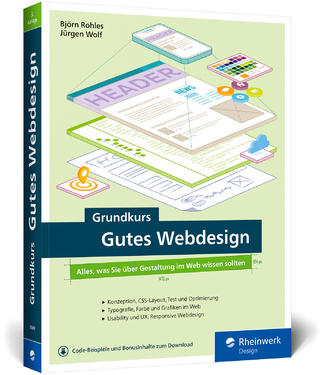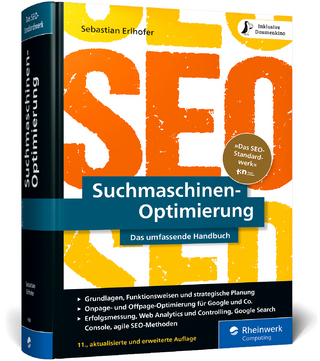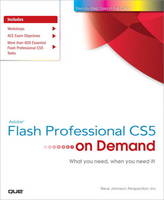
Adobe Flash Professional CS5 on Demand
Que Corporation,U.S. (Verlag)
978-0-7897-4443-2 (ISBN)
- Titel ist leider vergriffen;
keine Neuauflage - Artikel merken
Includes
Workshops
ACE Exam Objectives
More than 600 Essential Flash Professional CS5 Tasks
Inside the Book
• Improve publishing and productivity with the CS5 interface
• Browse, organize, and process files using Adobe Bridge and Mini Bridge
• Import Photoshop and Illustrator files directly into Flash
• Keep track of the changes in Flash on a per-object basis
• Quickly create animation with motion tweens
• Use advanced text options to control flow and format
• Create more compelling designs with built-in filter effects and gradients
• Use blend modes to change the way the image of one object is combined with other images
• Use Script Assisted mode to create scripts without detailed knowledge of ActionScript
• Test content on different target devices
• Publish for the Web and iPhones
Bonus Online Content
Register your book at queondemand.com to gain access to:
• Workshops and related files
• Keyboard shortcuts
Steve Johnson has written more than 20 books on a variety of computer software, including Microsoft Office XP, Windows XP, and Macromedia Director MX and Fireworks. In 1991, after working for Apple Computer and Microsoft, Steve founded Perspection, Inc., a software training company committed to providing performance-based training to help people effectively and efficiently use computer technology. Since 1991, Perspection has written more than 100 computer books that have sold more than five million copies.
Introduction xvii
1 Getting Started with Flash CS5 1
Preparing to Install Flash 2
Installing Flash 3
Starting Flash 4 New!
Viewing the Flash Window 6
Creating a Project Plan 8
Building a Flash Project 10
Creating a New Document 12
Creating a New Document from a Template 13 New!
Opening an Existing Document 14
Changing Document Properties 16
Working with Document Windows 1 8
Saving a Document 20 New!
Saving a Document in Different Formats 22
Getting Help While You Work 24 New!
Getting Online Updates and Support 26 New!
Finishing Up 28
2 Working Within the Flash Environment 29
Examining the Flash Window 30
Using the Timeline 32 New!
Working with Layers 34
Viewing Layers 36
Organizing Layers 38
Changing Layer Properties 40
Using Guide Layers 41
Working with Frames 42
Working with Scenes 44
Using the Edit Bar 46
Using the Main Toolbar 48
Resizing Panels 49
Using the Tools Panel 50
Working with Panels 52
Docking and Undocking Panels 54
Grouping and Ungrouping Panels 55
Creating a Workspace 56
Creating Keyboard Shortcuts 58
Setting General Preferences 60
Setting Text Preferences 62 New!
Setting Clipboard Preferences 63
Setting Warning Preferences 64 New!
Working with Page Setup in Macintosh 66
Working with Page Setup in Windows 68
Printing a Document in Macintosh 70
Printing a Document in Windows 72
3 Creating Graphics 73
Working with Object Drawing 74
Drawing with the Line Tool 75
Drawing with the Pencil Tool 76
Drawing Shapes with the Rectangle and Oval Tools 78
Using the Polystar Tool 80
Understanding Selections 81
Selecting Strokes with the Selection Tool 82
Selecting Strokes and Fills with the Selection Tool 84
Making Selections with the Lasso Tool 85
Zooming In and Out with the Magnifying Glass 86
Moving Around with the Hand Tool 88 New!
Displaying Rulers 89
Using Grids and Guides 90
Modifying Grid and Guide Settings 92
Using Snap Align 94
Changing Stroke and Fill Colors 96
Creating Custom Colors 98 New!
Adding Colors Using the Kuler Panel 100
Editing Strokes with the Ink Bottle 102
Editing Fills with the Paint Bucket 103
Editing Strokes and Fills with the Eyedropper 104
Creating Gradients 105 New!
Using the Fill Lock 106
Using Paint Brush Modes 107
Using the Spray Brush Tool 108
Using the Deco Tool 109 New!
Drawing with the Pen Tool 110
Drawing Curves with the Pen Tool 112
Modifying Shapes with the Selection Tool 114
Modifying Shapes with the Subselection Tool 116
Using the Free Transform Tool 118
Using Transform Options for Shapes 120
Transforming Gradient Fills 121
Moving and Rotating Objects in 3D Space 122
Changing the Perspective Angle in 3D Space 124
Adjusting the Vanishing Point in 3D Space 125
Cutting and Pasting Graphics Between Layers 126
Working with Graphics on Different Layers 128
Distributing Graphics to Layers 129
Changing Drawing Settings 130
4 Working with Groups, Symbols, and Instances 131
Creating Groups 132
Arranging Multiple Groups 133
Opening the Library Panel 134
Working with the Library Panel 136
Creating Symbols 138
Editing in Symbol Mode 140
Creating Instances 142
Changing Symbol and Instance Type 144
Swapping Symbol Instances 146
Using Graphic Symbols 148
Using Button Symbols 150
Enabling and Disabling Buttons 152
Creating Invisible Buttons 153
Using Movie Clip Symbols 154
Breaking Symbols Apart 155
Modifying Instance Properties 156
Modifying Instance Color Styles and Blends 158
Using Advanced Color Options 160
Using 9-Slice Scaling on a Movie Clip Symbol 161
Setting Highlight Color Preferences 162
5 Working with Text 163
Creating Classic Static Text 164
Creating TLF Text 165 New!
Linking Text Together 166 New!
Changing Font Type, Style, Size, and Color 168 New!
Modifying Tracking and Kerning 170 New!
Changing Text Alignment 172 New!
Creating Text Columns 174 New!
Changing Text Direction 175 New!
Changing Text Orientation 176 New!
Changing Advanced Text Options 178 New!
Using Break Apart to Modify Characters 180
Using Anti-Alias Text 182 New!
Using Font Mapping 183
Setting Device Fonts Versus Embedded Fonts 184 New!
Creating Dynamic Text and Input Text 186
Checking Spelling 188
Using Find and Replace 190
Using Cascading Style Sheets with HTML 191
6 Importing Graphics 193
Understanding Vector and Bitmap Graphics 194
Examining Import File Formats 195 New!
Setting Illustrator Import Preferences 196
Setting Photoshop Import Preferences 198
Importing Photoshop and Illustrator Files 200
Importing Bitmaps 202
Importing Fireworks PNG Files 204
Importing Multiple Files 206
Copying Images from Other Programs 207
Editing Bitmaps in an Outside Editor 208 New!
Setting Bitmap Compression 210
Using Break Apart to Create Fill Patterns 211
Modifying a Bitmap Fill 212
Editing a Bitmap with the Magic Wand 214
Using Trace Bitmap to Create Vector Shapes 216
7 Creating Frame-by-Frame Animation 217
Understanding Frame-by-Frame Animation 218
Creating Keyframes 220
Converting Frames to Keyframes 222
Using Frame-Based Versus Span-Based Selection 223
Clearing Keyframes Versus Removing Frames 224
Editing Keyframes 226
Creating a Simple Frame-by-Frame Animation 228
Playing an Animation 230
Using Onion Skinning 232
Modifying Onion Skin Markers 234
Editing Multiple Frames 236
8 Animating with Motion Tweening 237
Understanding Motion Tweening 238
Applying Motion Tween Presets 240
Creating a Motion Tween 242
Adjusting Motion Tween Properties 243
Editing Motion Tween Properties with the Motion Editor 244
Adding Color Effects and Filters 246
Working with Property Keyframes 248
Editing the Path of a Motion Tween 249
Copying Motion as ActionScript 250
9 Animating with Classic Tweening 251
Working with Classic Tweening 252
Understanding Frame and Instance Properties 253
Creating a Classic Tween 254
Adjusting Classic Tween Properties 256
Copying and Pasting a Tween 258
Changing the Length of a Tween 260
Changing the Frame Rate 262
Reversing Frames 263
Adding and Removing Keyframes from a Classic Tween 264
Scaling and Rotating a Classic Tween 266
Adding Color Effects to a Classic Tween 268
Creating a Classic Motion Guide Layer 269
Animating Along a Classic Motion Guide 270
Orienting Objects to a Classic Motion Path 271
Easing In and Out of a Classic Tween 272
10 Animating with Shape Tweening 273
Using Shape Tweening 274
Creating a Shape Tween Form 276
Adding and Removing Keyframes from a Shape Tween 278
Changing Shape Positions with Shape Tweening 280
Changing Shape Position and Form Simultaneously 282
Adjusting Shape Tween Properties 284
Changing Shape Tweening Color and Alpha Options 285
Using Shape Hints 286
Creating Animation Using ActionScript 288
Using Inverse Kinematics 289
Adding Bones to an Armature 290
Editing Armatures and Bones 292 New!
Binding Bones 294
11 Creating Masks 295
Understanding Masks 296
Creating a Mask Layer 298
Drawing a Mask 300
Activating a Mask 301
Editing a Mask 302
Removing a Mask 303
Adding Layers to a Mask 304
Animating a Mask Layer 306
12 Working with Sounds 307
Importing Audio 308
Using Audio on the Timeline 310
Loading a Sound from a Shared Library 312
Using Audio with ActionScript 314
Loading a Streaming MP3 File 316
Syncing Sounds to the Timeline 318
Adding Effects and Looping Sounds 319
Publishing Documents Containing Audio 320
Editing Sounds 322
Editing Sounds Using Soundbooth 323
13 Working with Video 325
Using the Video Import Wizard 326 New!
Working with Video on the Stage 328 New!
Working with Video on the Timeline 330
Using Movie Clips with Video Files 331
Adding Cue Points to a Video 332 New!
Using Video with ActionScript 334
Controlling Video Through Movie Clips 336
Using the FLV Playback Component 338
Working with the Video Encoder 340
Working with Alpha Channel Masks 342
Exporting as a QuickTime Video 344
Exporting as a FLV File 346
14 Using Basic ActionScripts 347
Viewing the Actions Panel 348
Setting ActionScript Preferences 349 New!
Understanding Properties and Methods 350
Applying Properties and Methods to an Object 351
Using Dot Syntax 352
Understanding Data Types 353
Using Functions 354
Using Conditional Statements 355
Attaching a Mouse Event to a Button 356
Working with Frame Events 357
Working with Clip Events 358
Attaching a Clip Event to a Movie Clip 359
Working with Loops 360
Using For Loops 361
Working with ActionScript Behaviors 362
15 Working with ActionScript 3.0 363
Using Object-Oriented Programming 364
Enabling Flash to Execute Solutions Faster with AVM 2.0 365
Using ActionScript 3.0 366
Changing ActionScript 3.0 Settings 368
Inserting Code with Code Hints 370 New!
Inserting and Creating Code Snippets 372 New!
Developing Solutions Built with the DOM3 Event Model 374
Working with Classes 375
Working with Objects and Classes 376
Using Namespaces in your Projects 378
Controlling Data 380
Manipulating XML with E4X 381
Using Regular Expressions 382
Controlling Text 383
Drawing with the Shape Class 384
16 Developing iPhone Applications 385
Becoming an Apple Certified Developer 386 New!
Registering an iPhone and Other Apple Testing Devices 388 New!
Creating App ID’s 389 New!
Creating a Developers Provisioning Profiles 390 New!
Creating and Publishing an iPhone App 392 New!
Controlling the Accelerometer 394 New!
Saving Images to the Camera Roll 395 New!
Understanding the Limits of Flash 396 New!
Identifying Devices to Deploy an Ad Hoc App 397 New!
Creating an Ad Hoc Distribution Profile 398 New!
Packaging an Ad Hoc App 399 New!
Packaging an App for the iTunes App Store 400 New!
Using iTunes Connect to Publish an App 402 New!
Using Screen Orientation in an App 406 New!
Using Geolocation in an App 407 New!
Using Multitouch in an App 408 New!
17 Debugging a Movie 409
Debugging Concepts 410
Debugging with the ActionScript Editor 412 New!
Using the Movie Explorer 414
Debugging for ActionScript 3.0 416
Resolving Compiler Errors 418 New!
Debugging for ActionScript 2.0 420
Viewing Variables 421
Adding Variables to the Watch List 422
Viewing Properties 423
Setting Breakpoints 424
Stepping Through Code 425
Debugging Manually 426
18 Adding and Modifying Components 427
Understanding Basic Components 428 New!
Using the Component Inspector 430 New!
Adding a Text Input 432
Adding a Combo Text Box 434
Adding a Check Box 436
Adding a Radio Button 438
Adding a Text Area 440
Adding a Button 442
Adding a List 444
Adding a Label 446
Adding a Data Grid 448
Using a Local Data Provider 450
Adding a Loader 451
Adding a Numeric Stepper 452
Adding a Progress Bar 454
Adding a Scroll Pane 456
Creating Bindings 458
Modifying Bindings 460
Modifying Schema 462
Modifying Component Attributes 463
Using Components to Build a Form 464
19 Automating Your Work 465
Examining the History Panel 466
Using the History Panel 467
Working with Object-Level Undo Mode 468
Undoing and Redoing Steps 470
Replaying Steps 472
Saving Steps and Using Commands 474
Copying Steps Between Documents 476
20 Publishing a Movie 477
Publishing Considerations 478
Modifying Publish Settings 479
Specifying Flash Options 480
Specifying Adobe AIR Options 482 New!
Inserting File Information 484
Specifying HTML Options 486 New!
Specifying GIF Options 488
Specifying PNG Options 490
Specifying JPEG Options 492
Creating a Windows or Macintosh Projector 493
Creating a Publishing Profile 494
Editing Profile Properties 495
Exporting and Importing a Profile 496
Duplicating a Profile 498
Previewing a Movie 499
Testing a Movie 500 New!
Using the Bandwidth Profiler 501
Exporting a Movie to Different Formats 502
Printing from the Flash Player 504
21 Working with Projects and Other Programs 505
Working with Adobe Flash Builder 506 New!
Exchanging Content with Adobe FXG 508 New!
Creating an Adobe AIR Application 510 New!
Creating Content for a Mobile Device 512
Mapping MIDI Sounds on a Mobile Device 514
Creating and Managing a Project 516
Managing Project Files 518
Testing a Project 520
Sending a Document Using E-mail 521
Exploring CS Live Services 522 New!
Sharing My Screen 523 New!
Use Adobe Extension Manager 524
New Features 525 New!
Adobe Certified Expert 529
Index 535
| Sprache | englisch |
|---|---|
| Maße | 230 x 189 mm |
| Gewicht | 934 g |
| Themenwelt | Informatik ► Web / Internet ► Web Design / Usability |
| ISBN-10 | 0-7897-4443-0 / 0789744430 |
| ISBN-13 | 978-0-7897-4443-2 / 9780789744432 |
| Zustand | Neuware |
| Informationen gemäß Produktsicherheitsverordnung (GPSR) | |
| Haben Sie eine Frage zum Produkt? |
aus dem Bereich