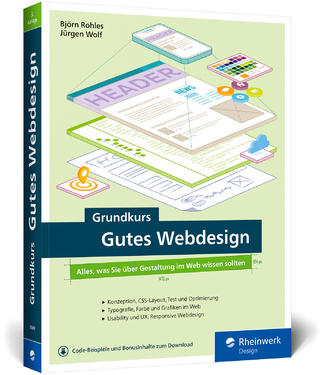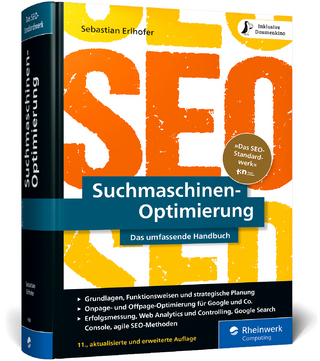Dreamweaver CS5 Digital Classroom
John Wiley & Sons Ltd (Verlag)
978-0-470-60774-9 (ISBN)
- Titel ist leider vergriffen;
keine Neuauflage - Artikel merken
* Features full-color, step-by-step tutorials that complementthe topics covered in each lesson * Walks you through the basics of the newest release ofDreamweaver, such as applying style sheets, using dynamic HTML,adding style with images and multimedia, and publishing andmaintaining a Web site * Addresses how to use hyperlinks to navigate throughout aWebsite or link to other sites on the Internet and use databases tocreate dynamic Web sitesIt's not a dream-Dreamweaver CS5 Digital Classroom reallyis just like having your own personal instructor guiding youthrough each lesson.Note: DVD and other supplementary materials are not included aspart of eBook file. These materials are available for download uponpurchase.
Jeremy Osborn is Training Director at American Graphics Institute and an expert on Web and interactive technology. He is a member of the AGI Creative Team, which develops and delivers training programs for creative, marketing, and communications professionals through the American Graphics Institute.
Starting Up. About Dreamweaver Digital Classroom. Prerequisites. System requirements. Starting Adobe Dreamweaver CS5. Resetting the Dreamweaver workspace. Loading lesson files. Working with the video tutorials. Setting up for viewing the video tutorials. Viewing the video tutorials with the Adobe Flash Player. Hosting Your Web sites. Additional resources. Lesson 1: Dreamweaver CS5 Jumpstart. What is Dreamweaver? Design and layout tools. Site management and File Transfer Protocol. Coding environment and text editor. Who uses Dreamweaver? An overview of features. Live View. Related fi les. Code Navigator. Photoshop smart objects. How web sites work. A simple fl ow chart. Domain names and IP addresses. Servers and web hosts. The role of web browsers. An introduction to HTML. Tag structure and attributes. The structure of an HTML document. Placing images in HTML. Colors in HTML. Case sensitivity and whitespace rules. Tag hierarchy. XHTML 1.0 Transitional. What s the difference? Explorations in code. A look at the Welcome Screen. Creating, opening, and saving documents. Creating new documents. Self study. Review. Lesson 2: Setting Up a New Site. Creating a new site. Advanced site-creation options . Adding pages. Saving a page to your site. Defi ning page properties. Work views. A deeper look into the Files panel. Viewing local files. Selecting and editing files. Lesson 3: Adding Text and Images. Typography and images on the web. Adding text. An introduction to styles. Previewing pages in a web browser. Understanding hyperlinks. Creating hyperlinks. Relative versus absolute hyperlinks. Linking to an e-mail address. Creating lists. Using the Text Insert panel. Inserting images. Image resolution. Image formats. Creating a simple gallery page. Linking images. Using image placeholders. Editing images. Adjusting brightness and contrast. Resizing images. Updating images. Lesson 4: Styling Your Pages with CSS. What are Cascading Style Sheets? The dawn of CSS. How do you create CSS rules in Dreamweaver? Understanding Style Sheets. Understanding why they're called Cascading. Creating and modifying styles. Creating a class style with the Property Inspector. Creating and modifying styles in the CSS Styles panel. Advanced text formatting with CSS. Fine-tuning page appearance with contextual and pseudo-classselectors. Div tags and CSS IDs. Internal versus external style sheets. Attaching an external style sheet to your page. Modifying attached style sheets. Creating a new .css fi le (external style sheet). Adobe Device Central. Lesson 5: Creating Page Layouts with CSS. The CSS Box model. The basics of CSS margins, padding, and borders. Reviewing the ID selector. Creating a centered container for your page. Making layouts cross-browser compatible. Absolute versus relative positioning. Positioning content with AP Divs. Creating a header section with the Draw AP Div. Adding an introduction section to your page. Adding images to your layout. Photoshop Integration. Adding Main and Sidebar content areas. Adding additional content and styles. Setting margins and borders. Overriding default margins in CSS. Adding borders to elements. Futureproofi ng your layout. The pros and cons of Absolutely Positioned CSS layouts. Lesson 6: Advanced Page Layout. Layout with AP divs versus layout with floats. Creating a floated . Creating columns with HTML and CSS. Creating the HTML Structure with div elements. Setting the width and fl oating the columns. Using the Clear property. Creating a list-based navigation bar. Changing column layout and size. Creating the appearance of equal height columns. Browser compatibility. Adding code for IE 6. Applying fi nishing touches. Creating more sophisticated layouts. Lesson 7: Working with Tables. .Using tables in web design. Importing table data. Selecting table elements. Modifying table size. Modifying table structure. Creating a table. Formatting and styling tables in HTML. Formatting and styling tables with CSS. Advanced CSS styling of tables. Controlling cell alignment, padding, and borders with CSS. Creating alternate row styling with CSS. Reusing CSS for other tables. Data sorting tables. .Lesson 8: Fine-Tuning Your Workfl ow. Customizing panels and panel groups. Using the Favorites tab on the Insert bar. Resizing the document window. Using guides. Using grids. The tag selector. Switching between tabs and cascading documents. Zooming. .Lesson 9: Adding Flash, Video, and Sound Content. Making web content interesting. Inserting Flash movies. Adding video. Flash Video. QuickTime video and Windows Media. Inserting sound. Lesson 10: Maximizing Site Design. Creating modular page elements. Introducing snippets. The Snippets panel. Creating new snippets. Introducing library items. Modifying and updating library items. Introducing templates. Creating a new template. Working with editable regions. Creating new pages from templates. Modifying templates. Repeating regions. Putting repeating regions into action. Detach from Template command. Lesson 11: Working with Code-editing Features. Working with code. Accessing code with the tag selector. Inserting tags with the Tag Chooser. Inserting and editing comments. Working in the Code view. Modifying the Code View Workspace. The Coding toolbar. Collapsing and expanding tags and code blocks. Validating your code. Highlighting and correcting invalid code. Running a Report. Formatting code. Indenting. Lesson 12: Building Web Forms. Forms in everyday (web) life. How forms work. Building a contact form. Setting form properties. Adding form elements. Adding text fields. Adding checkboxes. Adding radio buttons. Adding radio groups. Adding lists and menus. Adding a text area. Adding a File Upload field. Creating Submit and Reset buttons. Styling forms with CSS. Attaching external styles. Setting a background color. Styling form elements. Applying the .label style. Form processing and validation. Adding form validation. A look at the Behaviors panel. Setting an event or trigger. Previewing the button behavior. Validating form fields. Changing a form field's behavior order. Verifying field contents. Lesson 13: Working with the Spry Framework. Introducing the Spry Widgets. The Spry framework for AJAX. What is AJAX? A look at the project. The Spry Menu bar. Customizing Spry Widgets with CSS. The Spry Tabbed panel. The Spry Accordion panel. The Spry Collapsible panel. Working with Spry Data Widgets. What is XML? Creating a Spry XML data set. Adding a Spry Data Widget: The Spry Repeat List. Styling and fi ne-tuning data widgets. Lesson 14: Managing Your Web Site: Reports, Optimization, andMaintenance. Working with the Files panel. Creating a remote connection. Viewing fi les on a remote web server. Transferring fi les to and from a remote server with Get andPut. Using Check In/Check Out and Design Notes. Check In and Check Out. Using Design Notes. Sharing Design Notes. Displaying Design Notes in the Files panel. Testing site integrity. Using Check Links. Checking links sitewide. Generating site reports. Understanding report results. Addressing a listed item. Saving reports. The Browser Compatibility Check. The CSS Advisor. Optimizing pages for launch. Search engine visibility and Search Engine Optimization. Adding meta keywords and descriptions. Describing images with alternate text. Launching your site. Site Launch Checklist. Uploading your site. Getting help and using the reference guides. The Reference panel. Suggested next steps. Lesson 15: Using Legacy Tools: Frames and Tables. Starting up. Legacy sites. How frames work. Advantages and disadvantages of frames. Common frame usage. Creating framesets. Selecting frames. Selecting framesets. The Frames panel. Setting frameset properties. Setting frame properties. Splitting a frame. Dragging a frame border. Specifying frame content. Targeting frames. Linking to outside web pages. Using -top to replace a frameset. Using tables for layout. Tables versus CSS. Inserting a table. Selecting tables. Modifying tables. Setting table borders. Merging cells. Nesting a table inside a row. Specifying column widths. Adding content to tables. Adding another table. Formatting tables. Lesson 16: Dreamweaver CS5 New Features. What's new in Dreamweaver CS5? New support for Content Management Systems. CSS inspection. CSS Enable/Disable. Preview pages using Adobe Browserlab. Site setup and support for multiple servers. PHP Code hinting. Other new features. Business Catalyst Integration. Subversion. CSS Starter Pages.
| Reihe/Serie | Digital Classroom |
|---|---|
| Zusatzinfo | Illustrations |
| Verlagsort | Chichester |
| Sprache | englisch |
| Maße | 189 x 233 mm |
| Gewicht | 1134 g |
| Themenwelt | Informatik ► Web / Internet ► Web Design / Usability |
| ISBN-10 | 0-470-60774-2 / 0470607742 |
| ISBN-13 | 978-0-470-60774-9 / 9780470607749 |
| Zustand | Neuware |
| Informationen gemäß Produktsicherheitsverordnung (GPSR) | |
| Haben Sie eine Frage zum Produkt? |
aus dem Bereich