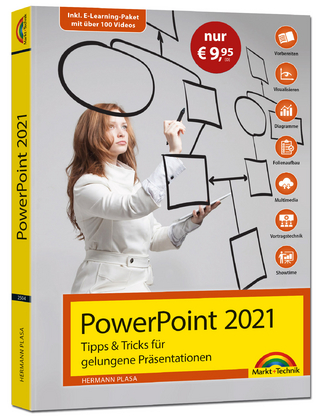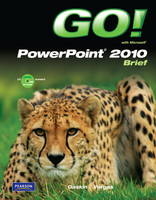
GO! with Microsoft PowerPoint 2010 Brief
Pearson (Verlag)
978-0-13-612264-7 (ISBN)
- Titel ist leider vergriffen;
keine Neuauflage - Artikel merken
For introductory computer courses on Microsoft PowerPoint 2010 or courses in computer concepts with a lab component on PowerPoint.
Teach the course YOU want in LESS TIME!
The primary goal of the GO! Series, aside from teaching computer applications, is ease of implementation. This approach is based on clearly defined projects for students and a one-of-a-kind supplements package for instructors.
Shelley Gaskin, Series Editor for the GO! Series, is a professor of business and computer technology at Pasadena City College in Pasadena, California. She holds a master's degree in business education from Northern Illinois University and a doctorate in adult and community education from Ball State University. Dr. Gaskin has 15 years of experience in the computer industry with several Fortune 500 companies and has developed and written training materials for custom systems applications in both the public and private sector. She is also the author of books on Microsoft Outlook and word processing. Alicia Vargas is a faculty member in Business Information Technology at Pasadena City College. She holds a master's and a bachelor's degree in business education from California State University, Los Angeles, and has authored several textbooks and training manuals on Microsoft Word, Microsoft Excel, and Microsoft PowerPoint.
GO! with Microsoft PowerPoint 2010 Brief
Table of Contents Common Features Chapter 1 Using the Common Features of Office 2010
Scenario: Oceana Palm Grill
Project 1A: Menu Plan
Objective 1 Use Windows Explorer to Locate Files and Folder
Activity 1.01 Using Windows Explorer to Locate Files and Folders
Objective 2 Locate and Start a Microsoft Office 2010 Program
Activity 1.02 Locating and Starting a Microsoft Office 2010 Program
Objective 3 Enter and Edit Text in an Office Program
Activity 1.03 Entering and Editing Text in an Office Program
Objective 4 Perform Commands From a Dialog Box
Activity 1.04 Performing Commands From a Dialog Box
Objective 5 Create a Folder, Save a File, and Close a Program
Activity 1.05 Creating a Folder, Saving a File, and Closing a Program
Objective 6 Print a File
Activity 1.06 Printing a File
Project 1B: Memo
Objective 7 Open an Existing File and Save it With a New Name
Activity 1.07 Opening an Existing File and Saving it With a New Name
Objective 8 Explore Application Options
Activity 1.08 Viewing Application Options
Objective 9 Perform Commands from the Ribbon
Activity 1.09 Performing Commands from the Ribbon
Activity 1.10 Minimizing and Using the Keyboard to Control the Ribbon
Objective 10 Apply Formatting in Office Programs
Activity 1.11 Formatting and Viewing Pages
Activity 1.12 Formatting Text
Activity 1.13 Using the Office Clipboard to Cut, Copy, and Paste
Objective 11 Use the Microsoft Office 2010 Help System
Activity 1.14 Using the Microsoft Office 2010 Help System in Excel
Objective 12 Compress Files
Activity 1.15 Compressing Files
Chapter 1 Getting Started with Microsoft Office PowerPoint
Scenario: Lehua Hawaiian Adventures
Project 1A
Objective 1: Create a New Presentation
Activity 1.01 Identifying Parts of the PowerPoint Window
Activity 1.02 Entering Presentation Text and Saving a Presentation
Activity 1.03 Applying a Presentation Theme
Objective 2: Edit a Presentation in Normal View
Activity 1.04 Inserting a New Slide
Activity 1.05 Increasing and Decreasing List Levels
Activity 1.06 Adding Speakers Notes to a Presentation
Activity 1.07 Displaying and Editing Slides in the Slide Pane
Objective 3: Add Pictures to a Presentation
Activity 1.08 Inserting a Picture from a File
Activity 1.09 Applying a Picture Style
Activity 1.10 Applying Artistic Effects to a Picture
Objective 4: Print and View a Presentation
Activity 1.11 Viewing a Slide Show
Activity 1.12 Inserting Headers and Footers
Activity 1.13 Previewing and Printing a Presentation
Project 1B
Objective 5: Edit an Existing Presentation
Activity 1.14 Opening a Presentation and Replacing Text
Activity 1.15 Inserting Slides from an Existing Presentation
Activity 1.16 Finding and Replacing Text
Objective 6: Format a Presentation
Activity 1.17 Changing Fonts, Font Sizes, and Font Styles
Activity 1.18 Aligning Slide Text and Changing Line Spacing
Activity 1.19 Modifying Slide Layout
Objective 7: Use Slide Sorter View
Activity 1.20 Selecting and Deleting Slides
Activity 1.21 Moving Slides in Slide Sorter View
Objective 8: Apply Slide Transitions
Activity 1.22 Applying Slide Transitions to a Presentation
Objective 9: Use Reading View
Activity 1.23 Viewing and Editing a Presentation in Reading View
Chapter 2 Formatting PowerPoint Presentations
Scenario: Fascination Entertainment Group
Project 2A
Objective 1: Format Numbered and Bulleted Lists
Activity 2.01 Selecting and Formatting Placeholder Text
Activity 2.02 Changing a Bulleted List to a Numbered List
Activity 2.03 Modifying the Bulleted List Style
Activity 2.04 Removing a Bullet Symbol from a Bullet Point
Objective 2: Insert ClipArt
Activity 2.05 Inserting ClipArt
Activity 2.06 Moving and Sizing a Picture
Activity 2.07 Changing Shape of a Picture
Activity 2.08 Removing the Background from a Picture
Objective 3: Insert Text Boxes and Shapes
Activity 2.09 Inserting aText Box
Activity 2.10 Inserting, Sizing, and Positioning Shapes
Activity 2.11 Adding Text to Shapes
Objective 4: Format Objects
Activity 2.12 Applying Shape Fills, Outlines, and Styles
Activity 2.13 Applying Shape and Picture Effects
Activity 2.14 Duplicating Objects
Activity 2.15 Aligning and Distributing Objects
Project 2B
Objective 5: Format Text Using WordArt
Activity 2.16 Apply WordArt Styles to Existing Text
Activity 2.17 Inserting a WordArt Object
Activity 2.18 Clearing Formatting from a Selection
Objective 6: Create and Format a SmartArt Graphic
Activity 2.19 Creating a Smartart Diagram from Bullet Points
Activity 2.20 Adding Shapes in a Diagram
Activity 2.21 Creating a SmartArt Diagram Using a Content Layout
Activity 2.22 Changing the Diagram Type
Activity 2.23 Changing the Color and Style Of A Diagram
Chapter 3 Forms, Filters, and Reports
Scenario: Enhancing a Presentation with Animation, Tables, and Charts
Project 3A
Objective 1: Customize Slide Backgrounds and Themes
Activity 3.01 Applying a Background Style
Activity 3.02 Hiding Background Graphics
Activity 3.03 Formatting a Slide Background with a Picture
Activity 3.04 Applying a Background Fill Color and Resetting the Slide Background
Objective 2: Animate a Slide Show
Activity 3.05 Applying Entrance Effects
Activity 3.06 Setting Effect and Timing Options
Activity 3.07 Apply Animation Effects with Animation Painter
Activity 3.08 Applying Animation to a SmartArt Graphic
Objective 3: Insert a Video File
Activity 3.09 Inserting a Video
Activity 3.10 Editing a Video
Activity 3.11 Applying Video Styles and Adjusting Color
Project 3B
Objective 3: Create and Modify Tables
Activity 3.12 Creating a Table
Activity 3.13 Modifying the Layout of a Table
Activity 3.14 Modifying a Table Design
Objective 4: Create and Modify Charts
Activity 3.15 Creating a Column Chart and Applying a Chart Style
Activity 3.16 Creating a Line Chart and Deleting Chart Data
Activity 3.17 Animating a Chart
| Erscheint lt. Verlag | 1.7.2010 |
|---|---|
| Sprache | englisch |
| Maße | 276 x 219 mm |
| Gewicht | 612 g |
| Themenwelt | Informatik ► Office Programme ► Powerpoint |
| ISBN-10 | 0-13-612264-7 / 0136122647 |
| ISBN-13 | 978-0-13-612264-7 / 9780136122647 |
| Zustand | Neuware |
| Informationen gemäß Produktsicherheitsverordnung (GPSR) | |
| Haben Sie eine Frage zum Produkt? |
aus dem Bereich