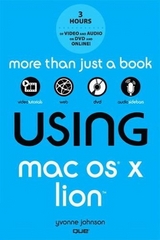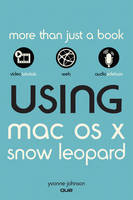
Using Mac OS X Snow Leopard
Que Corporation,U.S. (Verlag)
978-0-7897-4326-8 (ISBN)
- Titel erscheint in neuer Auflage
- Artikel merken
The next best thing to live, one-on-one Snow Leopard personal instruction, without the cost!
Packed with real-life examples and step-by-step guidance from one of the world's most experienced computer trainers
Covers everything you want to do - from creativity to productivity to security
Integrated with online how-to screencasts, instructor videos, and podcasts
Yvonne Johnson has been writing computer books and teaching computer classes since 1982. She has written more than 60 computer books and college texts for well-known publishers on practically every type of software that exists–from operating systems to desktop publishing, from word processing and spreadsheets to databases, from programming to graphic design and web design. Her most recent Mac projects include doing the technical editing for Easy iLife 09 (Que) and Switching to Mac OS X Snow Leopard (Pearson Education). She started the first proprietary computer-training school in Kentucky and operated it for 12 years, serving local clients such as Brown & Williamson Tobacco and General Electric, and sending out trainers to locations all over the country for the Department of Defense, the IRS, and Fortune 500 companies. During that time, she wrote the curricula for all the software programs taught at the school. After selling the school, she worked as a freelance computer curriculum developer, writing a large percent of the curricula offered by a national computer-training company headquartered in Chicago. She also wrote computer-training material and trained extensively for a computer-training and consulting subsidiary of the Washington Post. Ultimately, she took the position of Vice President of Curriculum Development with this company. Although she has a tremendous depth and breadth of computer knowledge, she has never forgotten how to communicate with beginning learners. She is known for the simplicity of her writing and her ability to explain complex topics in understandable terms. This ability comes from years of delivering classroom training on computer applications to thousands of employees of large and small businesses, military and government personnel, teachers, attorneys, secretaries, and, yes, even Microsoft software support engineers.
Introduction xix
Part I: Introducing Mac OS X Snow Leopard
1 Setting Up Snow Leopard 2
Initializing a New Computer 2
Following the Prompts 3
Selecting the Language 3
Selecting a Keyboard Layout 5
Importing Data 7
Selecting the Network 8
Registering the Mac 8
Answering Demographic Questions 9
Creating Your User Account 9
Purchasing the AppleCare Protection Plan 12
Purchasing a MobileMe Account 13
Keeping Records 14
Recording Apple ID Information 15
Recording User Account Information 15
Recording AppleCare Protection Plan Information 16
Recording MobileMe Information 17
Upgrading to Snow Leopard 17
Troubleshooting the Installation 20
Settling In 20
2 Getting Comfortable with Snow Leopard 21
Starting Up 21
Exploring the Desktop 21
Using the Dock 23
Launching Applications 23
Quitting Applications 24
Checking Out the Dashboard 4
Looking at Stacks 26
Going through the Trash 28
Using Menus 28
Using the Menu Bar 29
Using Contextual Menus 31
Exploring the Finder Window 32
Identifying Components of the Finder Window 32
Exploring the Sidebar 34
Using the Icon View 36
Using the List View 36
Using the Column View 37
Using the Cover Flow View 38
Observing the Default Behavior of the Finder 39
Launching Safari for the First Time 39
Sharing Your Computer with Another User 41
Setting Up Another User Account 41
Setting Up a Guest Account 44
Deleting a User Account 44
Logging In and Out 45
Putting Your Mac to Sleep or Shutting It Down 46
Putting the Mac to Sleep 47
Shutting Down 47
3 Getting Familiar with Your Hardware 49
Controlling the Screen Brightness 49
Adjusting the Sound 50
Using the Keyboard to Adjust Sound 50
Setting Sound Preferences 50
Setting Keyboard Preferences 52
Setting the Full Keyboard Access Option 52
Setting Keyboard Preferences for a Laptop 53
Operating the Mouse or Trackpad 53
Using the Mouse 53
Setting Mouse Preferences 53
Using the Trackpad 54
Setting Trackpad Preferences 55
Using CD/DVD Drives 56
Inserting and Ejecting Discs 56
Setting Preferences for CDs and DVDs 57
Using External Drives 58
Connecting a Drive 59
Ejecting a Drive 59
Installing and Managing Printers 59
Connecting and Using a Printer 59
Setting a Default Printer 61
Setting Up a Simple Network 62
4 Tailoring the Desktop to Your Liking 63
Setting System Preferences 63
Customizing the Desktop Background 65
Working with Icons on the Desktop 67
Showing Icons for Disks 67
Adding and Deleting Icons on the Desktop 68
Arranging Icons 69
Customizing the Appearance of Icons on the Desktop 70
Customizing the Appearance of the Dock 71
Positioning and Sizing the Dock 72
Animating the Dock 73
Working with Stacks 73
Working with Icons in the Dock 74
Deleting Icons in the Dock 74
Adding Application Icons 75
Adding Folder and File Icons 75
Moving Icons 76
Customizing the Finder 76
Customizing the Finder Toolbar 76
Customizing the Menu Bar 77
Setting Date & Time Preferences 78
Setting the Mac’s Date, Time, and Time Zone 79
Customizing the Clock 80
Setting the Date and Time Formats 81
Using a Screen Saver 82
5 Making Use of Support Resources 85
Using Help on the Mac 85
Navigating the Help Files 86
Sizing the Help Window 89
Using the Index 89
Using Apple’s Online Support 90
Going to the Apple Support Page 91
Searching 92
Refining Search Techniques 93
Using Advanced Search 93
Searching the Web for Help 94
Getting Help from Apple Discussion Forums 95
Talking to an Apple Expert 95
Getting Help One to One 96
Visiting the Genius Bar 97
Getting Free Training 98
Using Online Training 98
Taking a Free Workshop 98
6 Managing Applications and Files 99
Handling Open Applications 99
Resizing and Moving Windows 99
Minimizing Windows 100
Closing Windows 100
Switching Between Windows on the Desktop 101
Using Expose 101
Using Spaces 102
Forcing an Application to Quit 103
Installing Applications 104
Exploring the File Structure 104
Adapting the Finder to Your Use 107
Customizing the Sidebar 107
Setting the Default View 108
Creating Different Types of Folders 109
Creating New Folders 109
Creating Smart Folders 111
Working with Files 112
Finding Files 112
Using Color Labels 112
Using Spotlight in the Finder 112
Using Spotlight in the Menu Bar 113
Using Quick Look 114
Opening and Closing Files 115
Renaming Files and Folders 116
Opening Multiple Finder Windows 116
Copying Files 117
Moving Files 118
Moving Files to the Trash (Deleting) 119
Part II: Getting Busy
7 Browsing the Web 121
Opening Safari 121
Setting Safari Preferences 121
Using Top Sites 123
Setting Parental Controls 123
Browsing in Tabs or Windows 124
Navigating the Web 125
Working with Bookmarks 127
Bookmarking a Web Page 127
Using a Bookmark 127
Organizing Bookmarks 128
Customizing the Bookmarks Bar 129
Harnessing the Power of Bookmarks 129
Downloading and Viewing Files 130
Saving Web Pages 130
Customizing Safari’s Toolbar 131
Quitting Safari 131
8 Keeping Your Address Book and Schedule 132
Using the Address Book 132
Customizing the Template 133
Creating Address Cards 134
Finding, Editing, and Deleting an Address Card 135
Working with Groups 136
Using iCal 136
Viewing, Navigating, and Printing the Calendar 137
Adding Events to the Calendar 139
Finding, Editing, and Deleting an Event 140
Creating a New Calendar 141
Creating To Do Lists 141
9 Emailing and Chatting Online 143
Using Mac Mail 143
Getting Set Up 143
Exploring the Mail Window 144
Viewing and Reading Email 145
Opening Attachments 147
Sending New Messages and Replies 148
Sending Attachments 152
Filtering Spam 153
Finding Messages 153
Deleting Messages 154
Organizing Your Messages 154
Working with Reminders 155
Quitting Mail 155
Using iChat 156
Opening iChat the First Time 156
Working with the Buddy List 157
Showing Your Status 158
Chatting with Text 159
Sending a Text Message 160
Chatting with Audio 160
Chatting with Video 161
Making Presentations with iChat Theater 161
Sharing Your Computer 162
Quitting iChat 162
10 Using TextEdit 163
Working with Documents 163
Navigating and Editing Text 166
Navigating in a Document 166
Editing Text 166
Correcting Spelling 167
Finding and Replacing Text 167
Inserting Page Breaks 168
Setting Margins and Tabs 168
Setting the Margins 169
Setting Tabs 170
Formatting Text 170
Adding Emphasis 171
Selecting a Font Type and Size 172
Formatting Paragraphs 172
Setting Alignment 172
Setting Spacing Options 172
Exploring Other Formatting Features 173
Printing 174
11 Managing and Editing Your Photos 175
Setting Up iPhoto 175
Importing Photos and Movies 176
Viewing Photos 179
Increasing the Photo Size on Screen 181
Viewing Photos in a Simple Slideshow 181
Viewing, Changing, and Adding Photo Information 183
Viewing Information for Photos 183
Changing Photo Information 185
Using Keywords 186
Assigning Ratings 187
Viewing and Changing Information for Events 187
Sorting Photos 189
Exploring Methods to Organize Photos 190
Splitting, Merging, and Creating Events 190
Copying, Deleting, and Moving Photos 192
Organizing by People’s Faces 192
Organizing by Place 195
Flagging Photos 197
Collecting Pictures in Photo Albums 198
Searching for Photos 199
Editing Photos 199
Sharing Photos with Others 202
Emailing Photos 202
Putting Photos on a Disc 203
Printing Photos 204
Sharing Photos Online 205
12 Using Widgets and Other Applications 206
Using Widgets 206
Managing Widgets 206
Downloading More Widgets 208
Creating Your Own Web Clip Widget 208
Using Preview 209
Consulting the Dictionary 211
Posting Stickies 212
Using the Calculator 214
13 Keeping Your Mac Safe, Updated, and Backed Up 216
Safely Surfing the Web 216
Exploring Security Settings 216
Using a Firewall 218
Working with the Keychain 218
Maintaining Your Mac Software 218
Getting Software Updates 219
Upgrading to New Versions of Mac Applications 220
Backing Up with Time Machine 220
Creating Full Backups 220
Restoring Data 221
Being Diligent 222
Part III: Having Fun and Getting Creative
14 Watching Movies, Listening to Music, and Playing Games 224
Watching Movies and Videos 224
Using DVD Player 224
Using Front Row 225
Using QuickTime Player 226
Attaching Your Mac to a TV 226
Listening to Music with iTunes 227
Adding Music to the Library 228
Creating and Using Playlists 229
Burning a Music CD 230
Listening to Radio 231
Listening to Music in Front Row 231
Acquiring and Playing Podcasts 231
Playing Games 232
15 Being Creative with Photos 233
Making Self-Portraits in Photo Booth 233
Taking Pictures and Movies 233
Sending Photos and Movies to iPhoto or Email 234
Creating and Exporting Slideshows 235
Designing and Publishing a Photo Book 237
Creating Other Keepsakes 241
Using Comic Life 243
16 Making Your Own Movies 244
Getting Started 244
Adding Video to the Events Library 246
Playing Clips in the Event Library 248
Creating and Playing a New Movie Project 248
Trimming and Splitting Clips 249
Adding Transitions between Clips 250
Adding Titles 251
Sharing and Exporting Movies 252
17 Making Your Own Audio Recordings 254
Getting Started 254
Creating a Magic GarageBand Project 255
Creating a Voice Project 256
Recording the Track 258
Playing the Recording 259
Adding and Deleting Tracks 259
Adding Loops 259
Exporting a Recording 260
18 Making Your Own DVDs 261
Getting Started 261
Creating a Magic iDVD Project 262
Enhancing a Project 264
Customizing Menu Buttons and Titles 264
Adding a Submenu 266
Configuring a New Submenu 266
Editing Drop Zones and Menu Backgrounds 267
Adding Sound to a Menu 267
Adding a ROM Section 267
Burning the Disc 268
19 Creating a Website 269
Opening iWeb and Creating a New Site 269
Designing the Site 271
Adding Pages 272
Hyperlinking to External Pages and Files 274
Moving and Deleting Pages 274
Editing Pages 274
Adding Graphics and Videos 274
Adding Your Own Text 275
Adding Special Buttons and Widgets 277
Deleting Web Page Elements 277
Publishing the Site 277
Index 279
| Sprache | englisch |
|---|---|
| Maße | 226 x 153 mm |
| Gewicht | 448 g |
| Themenwelt | Informatik ► Betriebssysteme / Server ► Macintosh / Mac OS X |
| ISBN-10 | 0-7897-4326-4 / 0789743264 |
| ISBN-13 | 978-0-7897-4326-8 / 9780789743268 |
| Zustand | Neuware |
| Informationen gemäß Produktsicherheitsverordnung (GPSR) | |
| Haben Sie eine Frage zum Produkt? |
aus dem Bereich