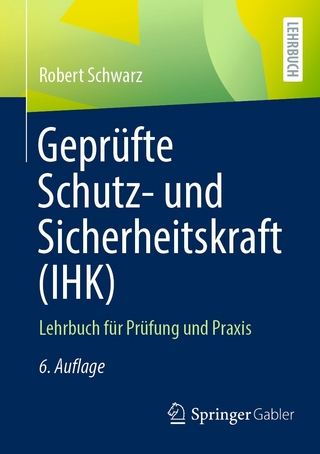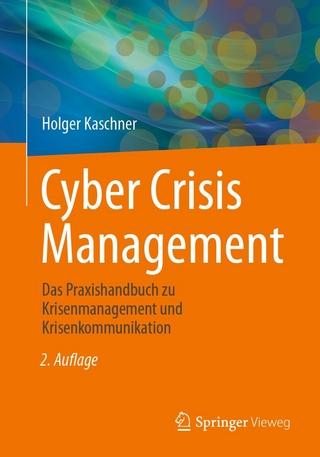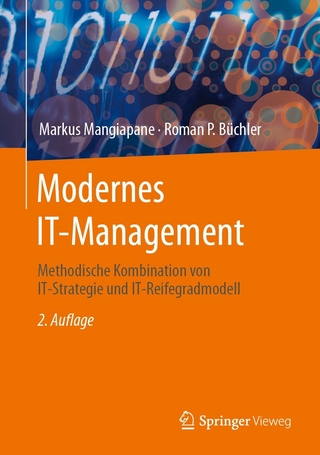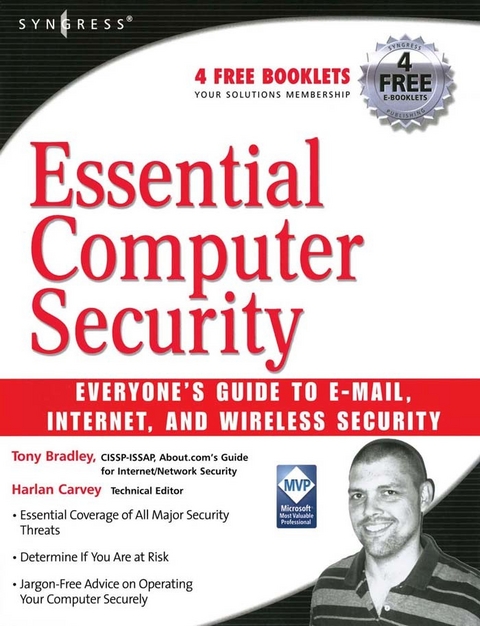
Essential Computer Security: Everyone's Guide to Email, Internet, and Wireless Security (eBook)
279 Seiten
Elsevier Science (Verlag)
978-0-08-050589-3 (ISBN)
Tony Bradley is the Guide for the About.com site for Internet Network Security. In his role managing the content for a site that has over 600,000 page views per month and a weekly newsletter with 25,000 subscribers, Tony has learned how to talk to people, everyday people, about computer security. Intended for the security illiterate, Essential Computer Security is a source of jargon-less advice everyone needs to operate their computer securely.
* Written in easy to understand non-technical language that novices can comprehend
* Provides detailed coverage of the essential security subjects that everyone needs to know
* Covers just enough information to educate without being overwhelming
Tony Bradley, CISSP-ISSAP, is the Guide for the About.com site for Internet / Network Security. He has written for a variety of other web sites and publications including SearchSecurity.com, WindowsNetworking.com, Smart Computing Magazine and Information Security Magazine. Currently a security architect and consultant for a Fortune 100 company, Tony has driven security policies and technologies for antivirus and incident response for Fortune 500 companies and he has been network administrator and technical support for smaller companies. He is Microsoft Certified as an MCSE (Microsoft Certified Systems Engineer) and MCSA (Microsoft Certified Systems Administrator) in Windows 2000 and an MCP (Microsoft Certified Professional) in Windows NT.
He has on average over 600,000 page views per month and 25,000 subscribers to his weekly newsletter. He created a 10-part Computer Security 101 Class which has had thousands of participants since its creation and continues to gain in popularity through word of mouth.
Essential Computer Security provides the vast home user and small office computer market with the information they must know in order to understand the risks of computing on the Internet and what they can do to protect themselves.Tony Bradley is the Guide for the About.com site for Internet Network Security. In his role managing the content for a site that has over 600,000 page views per month and a weekly newsletter with 25,000 subscribers, Tony has learned how to talk to people, everyday people, about computer security. Intended for the security illiterate, Essential Computer Security is a source of jargon-less advice everyone needs to operate their computer securely.* Written in easy to understand non-technical language that novices can comprehend* Provides detailed coverage of the essential security subjects that everyone needs to know * Covers just enough information to educate without being overwhelming
Front Cover 1
Essential Computer Security 4
Copyright Page 5
Contents 12
Foreword 20
Introduction 22
Part I: Bare Essentials 28
Chapter 1. Basic Windows Security 30
Introduction 31
Why Do You Need to Be Secure? 31
Why Are You at Risk? 32
Summary 55
Additional Resources 55
Chapter 2. Passwords 56
Introduction 57
Password Power 57
Password Cracking 62
Storing Your Passwords 63
One Super-Powerful Password 64
Summary 66
Additional Resources 66
Chapter 3. Viruses, Worms, and Other Malware 68
Introduction 69
Malware Terms 69
The History of Malware 70
Summary 91
Additional Resources 91
Chapter 4. Patching 80
Introduction 81
Patch Terminology 81
Why Should I Patch? 82
How Do I Know What to Patch? 83
Summary 91
Additional Resources 91
Part II: More Essential Security 92
Chapter 5. Perimeter Security 94
Introduction 95
From Moats and Bridges to Firewalls and Filters 95
Firewalls 96
Intrusion Detection and Prevention 107
Summary 111
Additional Resources 111
Chapter 6. E-mail Safety 112
Introduction 113
The Evolution of E-mail 113
E-mail Security Concerns 113
Summary 129
Additional Resources 129
Chapter 7. Web Surfing Privacy and Safety 130
Introduction 131
The Revolutionary World Wide Web 131
Web Security Concerns 133
Summary 148
Additional Resources 148
Chapter 8. Wireless Network Security 150
Introduction 151
The Basics of Wireless Networks 151
Basic Wireless Network Security Measures 155
Additional Hotspot Security Measures 161
Summary 164
Additional Resources 164
Chapter 9. Spyware and Adware 166
Introduction 167
What Is Adware? 167
What Is Spyware? 171
Getting Rid of Spyware 172
Summary 177
Additional Resources 177
Part III: Testing and Maintenance 178
Chapter 10. Keeping Things Secure 180
Introduction 181
General PC Maintenance 181
Patches and Updates 188
Windows XP Security Center 189
Summary 191
Additional Resources 191
Chapter 11. When Disaster Strikes 192
Introduction 193
Check the Event Logs 193
Enable Security Auditing 194
Review Your Firewall Logs 197
Scan Your Computer 198
Restore Your System 200
Start from Scratch 201
Restore Your Data 202
Call In the Pros 202
Summary 203
Additional Resources 204
Chapter 12. Microsoft Alternatives: Inside the Linux Desktop . . 206
Introduction 207
Common Desktop Environments 207
The X Window System and Window Managers 212
E-mail and Personal Information Management Clients 217
Sylpheed 222
Essential Information 223
E-mail and PIM Software 223
Migrating Mail 224
Web Browsers 229
Office Application Suites 236
Running Windows Applications on Linux 241
Summary 245
Additional Resources 245
Part IV: Security Resources . 246
Appendix A. Essential Network Communications 248
Introduction 249
Computer Protocols 249
Communication Ports 250
TCP and UDP Protocols 250
Understanding IP Addresses and DNS 251
Managing IP Addresses 253
Firewalls 254
Appendix B. Case Study: SOHO (Five Computers, Printer, Servers, etc.) 256
Introduction 257
Employing a Firewall in a SOHO Environment 266
Introducing the SOHO Firewall Case Study 267
Designing the SOHO Firewall 268
Summary 277
Solutions Fast Track 278
Frequently Asked Questions 279
Appendix C. Glossary of Technology and Terminology 280
Index 296
Chapter 1 Basic Windows Security
Topics in this chapter:
Introduction
The majority of home computers use some version of Microsoft Windows as the operating system. Most of those users, either by purchasing a new computer system in the past couple of years or by upgrading, rely on a version of Windows XP.
Before we go on to the rest of this book and explore how to use different applications securely, such as Web browsers or e-mail clients, you need to understand the fundamental security of the operating system itself. This chapter will explain the following:
- Basic risks of computer use
- Accessing Windows
- User accounts and Security Groups
- File and folder security
- Protecting Windows services
- Dangers of hidden file extensions
- Screen savers as security tools
Why Do You Need to Be Secure?
Do you want your computer to be absolutely, positively, 100-percent secure against all vulnerabilities and exploits, not only those known now, but those yet to be discovered? It’s simple: leave your computer in the box, because once you turn the computer on, you begin to walk a tightrope between functionality (or convenience) and security. Unfortunately, many of the features that make your computer easier to use also create various security issues as well.
Some people appreciate that their printer is able to communicate with the computer and alert them with messages when the ink is running low or the paper tray is empty. However, leaving the Windows Messenger Service—the service used for such communication between your printer and your computer—enabled may also leave your computer open to being inundated with unsolicited spam pop-up messages.
One of the points of setting up a network in the first place is to share resources such as data and printers. You may want to share out files or folders so they can be accessed from other computers on the network. Unfortunately, many viruses and worms use these same connections to jump from one computer to the next and infect the whole network.
I assume by reading this book that you do not intend to leave your computer disconnected and sealed in the box. I commend you. There is a vast world of information and productivity awaiting as long as you invest just a little time to do so securely. A little bit of knowledge applied with a little bit of common sense is enough to protect you from most computer threats.
Microsoft has made vast improvements in the security of their operating systems and applications in the last couple of years. Windows XP Service Pack 2 made some dramatic changes aimed at making the operating system even more secure. Sadly though, the operating systems intended for home users, a market that arguably needs the security features the most, are more insecure.
Many users view security from the perspective of “I don’t have anything of value worth protecting, so why should I care?” First of all, there is a lot more of value on your computer than you may be aware of. Have you done your own income taxes on your computer and saved the files? Are there any files or documents that contain your full name? Birth date? Social Security Number? All of this information has value to someone that may want to access your financial information or steal your identity.
The other reason to operate your computer securely is “to protect the rest of us,” which is a different concept. If you leave your house unlocked and you get robbed, it really only affects you. If you leave your car unlocked and your CD stereo gets stolen, it really only affects you. But, if you leave your computer “unlocked” and it gets “stolen,” it can impact other computer systems on the network or the Internet.
Why Are You at Risk?
It has become so common to hear about viruses, worms, identity theft, phishing scams, and other computer attacks that you may actually be wondering “where isn’t there a threat?” Understanding the importance of computer security is easier, though, if you have some idea of the threats you are defending against
Malware
Malware is a general term used to refer to a wide variety of malicious programs. It includes threats such as viruses, worms, Trojan horses, spyware, and any other malicious programs.
Even if you believe you have nothing of value to protect on your computer system, leaving it unprotected can leave you vulnerable to hundreds of different malware programs floating around the Internet which could arrive in your e-mail inbox daily. These programs can accomplish a wide variety of malicious activities, including possibly capturing your passwords and credit card numbers, sending out malware to other computers or to e-mail addresses of people you know, using your computer in a denial-of-service attack against a Web site, and more.
Weak Passwords
Passwords are the primary method most users are familiar with for gaining access to a computer system or program. If you have a weak password and an attacker manages to guess or crack it, he or she can access your private information, steal your identity, install and execute programs using your account, and more. Even worse, some of this can be done without ever knowing your password—by using remote threats.
Physical Security
Physical security is admittedly less of an issue in a home environment. Generally, you aren’t concerned with someone in your home sitting down at your computer and hacking into it. Nevertheless, your computer could still be stolen or lost.
The bottom line when it comes to physical security is that once someone has physical access to your computer, the gloves are off. There are ways that an attacker sitting at your computer and using your keyboard and disk drives can bypass the various security measures you have put in place to gain access to your data.
Network “Neighbors”
Computers that are connected to the same network as yours or within the same range of IP addresses are able to communicate with your computer more freely and gather information easier than other computers.
If you are using a cable modem to access the Internet, you are sharing the network with the other subscribers in your area. That means it is possible for other cable modem users in your area to view and access your drives and data if you aren’t careful about how you share them out and what security measures you implement.
These are just a few of the ways your computer and the data it contains are at risk. The following sections will walk you through securing your computer, limiting the power of users, controlling access to files and folders, and other security measures you should put in place before you start networking with other computers around you or connecting your computer to the Internet.
Logging In
Windows XP has a slick feature called the Welcome screen. The first time the system boots up you will be greeted with the Welcome screen like the one shown in Figure 1.1.
Figure 1.1 The Windows XP Welcome Screen Is Displayed by Default When a Windows XP System Is First Booted
Initially, you will be able to access the system, as an Administrator, simply by clicking the picture next to the username. If you assign a password to a user account, clicking the picture will open a box for you to enter the password before logging in to the system.
On Windows XP Professional machines connected to a domain network, the Welcome screen is replaced with a login screen like Windows 2000. The user is required to press the Ctrl, Alt, and Delete keys simultaneously and then a window appears where you must enter a valid username and password to log in to the system.
User Accounts
A User Account is one of the primary means of controlling access to your data and resources as well as customizing Windows to look and act the way you want it to. Older versions of Windows, like Windows 95 and Windows 98, have User Profiles which allow each user to customize the look and feel of Windows, but the User Profiles offer no security whatsoever. They give an illusion of security because they are associated with a password, but anyone can simply hit the Esc key and log in to the system with the default user profile.
The goal of this book is not necessarily to teach you every detail of User Accounts, but to show you in simple language how to set up your User Accounts in a secure fashion. The bad guys know a thing or two about the User Accounts that are installed by default. By following the advice in this section you can throw most novice hackers off the trail and thwart their attacks.
When Windows XP is first installed, it forces you to create at least one User Account and allows you to create as many as five (see Figure 1.2). Any accounts created at this point are automatically added to the Administrators group for the machine and are created with a blank password. For these reasons, I recommend that you add only one account at this point and add other accounts later when you can control what level of access to grant and assign appropriate passwords.
Figure 1.2 Creating User Accounts with Windows XP
If you are upgrading from a previous...
| Erscheint lt. Verlag | 8.11.2006 |
|---|---|
| Sprache | englisch |
| Themenwelt | Sachbuch/Ratgeber |
| Informatik ► Netzwerke ► Sicherheit / Firewall | |
| Informatik ► Theorie / Studium ► Kryptologie | |
| Wirtschaft ► Betriebswirtschaft / Management | |
| ISBN-10 | 0-08-050589-9 / 0080505899 |
| ISBN-13 | 978-0-08-050589-3 / 9780080505893 |
| Haben Sie eine Frage zum Produkt? |
Kopierschutz: Adobe-DRM
Adobe-DRM ist ein Kopierschutz, der das eBook vor Mißbrauch schützen soll. Dabei wird das eBook bereits beim Download auf Ihre persönliche Adobe-ID autorisiert. Lesen können Sie das eBook dann nur auf den Geräten, welche ebenfalls auf Ihre Adobe-ID registriert sind.
Details zum Adobe-DRM
Dateiformat: EPUB (Electronic Publication)
EPUB ist ein offener Standard für eBooks und eignet sich besonders zur Darstellung von Belletristik und Sachbüchern. Der Fließtext wird dynamisch an die Display- und Schriftgröße angepasst. Auch für mobile Lesegeräte ist EPUB daher gut geeignet.
Systemvoraussetzungen:
PC/Mac: Mit einem PC oder Mac können Sie dieses eBook lesen. Sie benötigen eine
eReader: Dieses eBook kann mit (fast) allen eBook-Readern gelesen werden. Mit dem amazon-Kindle ist es aber nicht kompatibel.
Smartphone/Tablet: Egal ob Apple oder Android, dieses eBook können Sie lesen. Sie benötigen eine
Geräteliste und zusätzliche Hinweise
Buying eBooks from abroad
For tax law reasons we can sell eBooks just within Germany and Switzerland. Regrettably we cannot fulfill eBook-orders from other countries.
aus dem Bereich