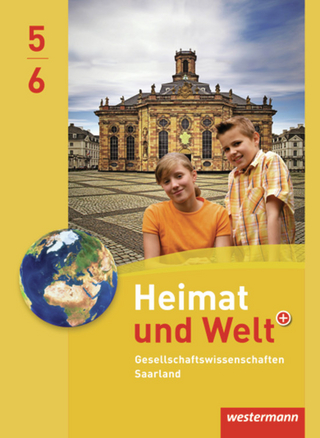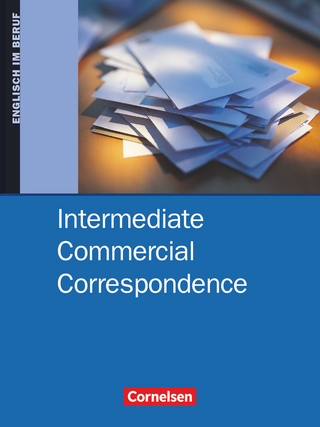Microsoft Teams For Dummies
For Dummies (Verlag)
978-1-119-78622-1 (ISBN)
It was only a matter of time before Microsoft 365 built an actual virtual office. And Microsoft Teams is it, rocketing from 13 to 75 million daily users in a single year. The new edition of Microsoft Teams For Dummies gives you an in-depth introductory tour through the latest version of the app, exploring the many different ways you can chat, call, meet, work remotely, and collaborate with others in real time—whether you're using it as an all-in-one tool for working from home or as an extension to your brick-and-mortar office. Available as a stand-alone app or as part of Microsoft 365, it allows you to work seamlessly with almost any other Microsoft app.
The friendly onboarding provided by this book takes you from the basics of file-sharing, organizing teams, and using video to must-have insights into less obvious functionality, such as posting the same message to multiple channels, muffling background noise (useful if you're working from home!), and choosing more than one feed to concentrate on when video-conferencing (allowing you to pay attention to the speaker and your team members at the same time). As well as clueing you in on how things work, you'll also find advice on the most effective ways of using them, with best-practices recommendations and tips on integrating Microsoft Teams into your existing workflows.
Set up the interface
Communicate on chat and video, inside and outside your org
Integrate Microsoft Teams with your other Office apps
Optimize your approach to meetings, working across large teams, and more!
Whether you're using Microsoft Teams for work, within your family, or for a collaborative hobby, you'll find everything you need to get everyone on the same page in the same virtual room.
Rosemarie Withee is a technology professional and the author of the latest editions of Office 365 For Dummies and Sharepoint For Dummies, as well as the first edition of Microsoft Teams For Dummies.
Introduction 1
About This Book 1
Foolish Assumptions 2
Icons Used in This Book 2
Beyond the Book 3
Where to Go from Here 3
Part 1: Getting Started with Microsoft Teams 5
Chapter 1: Getting Up and Running with Microsoft Teams 7
Wrapping Your Head Around Microsoft Teams 8
Getting Familiar with Teams Terminology 10
Getting Started with the Teams App 11
Getting Teams for free 11
Getting Teams through Microsoft 365 14
Chapter 2: Navigating Microsoft Teams 17
Downloading, Installing, and Opening Teams 17
Taking a Quick Spin Around Teams 22
Activity 22
Chat 23
Teams 23
Calendar 24
Calls 24
Files 26
Using Teams Across Many Devices and Platforms 26
Using Teams to Organize Your Life 27
Chapter 3: Starting Your First Team and Managing Settings 29
Creating a New Team 29
Inviting People to Your Team 35
Managing Your Team Settings 37
Managing User Settings 40
General 42
Privacy 43
Notifications 43
Devices 44
Permissions 44
Calls 44
Part 2: Exploring Chat, Teams, Channels, and Apps 45
Chapter 4: Staying Connected to Others with Channels and Chat 47
Instant Messaging in Teams 48
Sending Messages in Channels 49
Creating a New Channel 51
Configuring a Channel 54
Adding Moderators 57
Moving from a Channel to a Chat 58
Starting a private chat 59
Adding multiple people to a chat 60
Giving a chat a title 61
Pinning a chat to the top of the list 62
Sending More than Text When Chatting 62
Adding emojis, GIFs, and stickers 63
Adding a file 64
Reacting to chat messages 66
Chapter 5: Extending Teams with Apps, Bots, and Connectors 67
Discovering Apps Already Installed 68
The Files tab 68
The Wiki tab 69
Browsing and Adding Apps 70
Exploring Popular Apps 74
Popular apps from Microsoft 74
Popular apps from third-party companies 78
Integrating Teams with Microsoft Power Platform 80
Power BI 81
Power Apps 81
Power Automate 82
Power Virtual Agents 82
Setting Permissions for Apps 83
Getting Chatty with Bots 84
Chapter 6: Unshackling Yourself with the Teams Mobile App 85
Installing the Teams Mobile App 86
Installing on iOS 86
Installing on Android 86
Finding Your Way Around the Teams Mobile App 89
Tapping Your Way through Teams 92
Interacting with messages 93
Getting used to navigation 94
Organizing Your Home Life 95
Using the mobile app for chatting 96
Using the mobile app for calling 97
Sharing files with contacts or groups 98
Planning events 99
Sharing your location 100
Chapter 7: Working with People Outside Your Organization 103
Understanding How Teams Works with People Outside Your Organization 104
Working with Guest Users 105
Enabling guest access 105
Configuring guest settings 106
Inviting guests to the team 108
Understanding the guest user experience 112
Setting permissions for guest users at the team level 112
Interacting with External Users 114
Chapter 8: Taming the Noise and Staying Focused. 117
Embracing the Activity Feed 118
Hiding and Showing Teams and Channels 119
Filtering by Team or Channel 121
Changing the Order of Teams in Your List 122
Muting Channels to Decrease Notifications 122
Tracking Important Activity with Custom Notifications 124
Searching for Past Conversations 124
Getting Creative with Search and Hashtags 125
Part 3: Staying in Sync with Meetings And Conferencing 127
Chapter 9: Working Remotely: Embracing Teams to Make Meetings Better 129
Getting Up to Speed with Teams Meetings 130
Viewing Your Calendar in Teams 131
Creating a New Meeting and Inviting People 132
Joining an Existing Meeting 136
Using Teams for Conference Calls 137
Connecting with Video 138
Breaking Out into Breakout Rooms 141
Getting Together with Together Mode 146
Enabling Together Mode 147
Using Together Mode in your meetings 147
What Are Live Events? 148
Chapter 10: Bringing Teams into the Physical World 151
Discovering How Teams Is More Than Software 152
Going Hands Free with Teams 153
Getting Visual with Cameras 154
Using Desktop Phones for Teams 155
Turning a Conference Room into a Teams Room 156
Part 4: Taking Communication to the Next Level with Voice 159
Chapter 11: Making and Receiving Calls 161
Making Phone Calls in Teams 161
Calling another Teams user 162
Finding the Calls dashboard 163
Receiving a Call in Teams 165
Using Teams with Phone Numbers 165
Adding Phone Numbers to Teams 167
Obtaining a license and dial plan 167
Signing up for a new phone number 169
Assigning a phone number to a Teams user 172
Bringing an existing phone number to Teams 173
Unassigning or changing the phone number assigned to a user 175
Setting Up a Teams Phone 176
Chapter 12: Letting Teams Be Your Personal Operator 177
Setting Up Audio Devices in Teams 178
Customizing How You Receive Calls 181
Restricting Calls with Do Not Disturb 182
Delegating Access to Others 183
Digging into Modern Voicemail 185
Understanding Phone Number Types 187
Taking calls in an orderly fashion with call queues 188
Routing callers with auto attendants 190
Part 5: Becoming a Microsoft Teams Administrator 193
Chapter 13: Getting to Know the Teams Admin Center 195
Finding and Signing In to the Teams Admin Center 196
Getting Familiar with the Teams Admin Center 198
Adding New Users to Microsoft 365 and Teams 202
Managing Teams Users 204
Chapter 14: Digging into Teams Administration 207
Configuring Teams 208
Making Configuration Changes for Meetings 209
Conference bridges 210
Meeting policies 210
Meeting settings 211
Live events policies 211
Live events settings 212
Adjusting Settings for the Entire Organization 212
Identifying Locations of Offices and Buildings 213
Adding Default Teams Apps 214
Setting Policies for Chat and Channels 217
Managing Devices for Your Organization 218
Part 6: Molding Teams to Fit Your Unique Organization 219
Chapter 15: Using Teams in Small and Medium-Sized Organizations 221
Focusing on the Internet 222
Understanding How Teams Fits Your Organization 223
Keeping it simple (1 or 2 people) 224
Taking your organization to the next level (2 to 25 people) 226
Growing large (25 to 250 people) 227
Chapter 16: Unleashing Features Designed for Large Enterprises 229
Managing Large Numbers of Teams 230
Archiving a team 232
Deleting a team 235
Bringing in the Network Engineers 235
Dividing and Conquering with Fine-Tuned Admin Roles 237
Creating a Policy to Retain or Delete Content 238
Exploring Enterprise Voice Features 240
Reporting and Analytics 241
Upgrading from Skype for Business to Teams 243
Getting Help from the Experts 243
Chapter 17: Learning How Teams Embraces Industry-Specific Needs 245
Getting the Most from Teams for Education 246
Creating a team from a class list 246
Using Insights to assess student engagement 247
Using FlipGrid 248
Using Teams in Government Agencies 249
Leveraging Teams for Consulting and Service-Based Companies 250
Empowering Healthcare Providers 250
Modernizing Retail Stores 251
Tapping into Teams for Firstline Workers 252
Part 7: the Part of Tens 255
Chapter 18: Ten Tips for Better Teams Meetings 257
Chatting During a Meeting 257
Capturing a Meeting with a Recording 258
Keeping Noise Under Control with Mute 260
Blurring Your Background 261
Taking Notes 263
Using a Whiteboard 265
Sharing Your Screen 267
Taking Control of Someone Else’s Screen 268
Organizing Teams to Fit Your Meeting Needs 269
Using Teams While a Meeting Is in Progress 269
Chapter 19: Ten Teams Apps Worth Discovering 271
Microsoft Office 271
Task Management 272
Design 273
Customer Service 274
Development 275
Education 276
Social Media 277
Survey 277
Marketing 278
Miscellaneous 278
Chapter 20: Ten Ways to Learn More About Teams 281
Get Information Directly from Microsoft 281
Enroll in an Online Class 283
Keep Up with Experts 284
Attend User Groups and Meetups 285
Get Certified 286
Subscribe to the Microsoft Teams Podcast 286
Attend the Microsoft Ignite Conference 287
Get Updates in Your Inbox 288
Discover the Microsoft Teams Roadmap 289
Continue Learning with Rosemarie (Your Author) 290
Index 293
| Erscheinungsdatum | 25.05.2021 |
|---|---|
| Sprache | englisch |
| Maße | 185 x 234 mm |
| Gewicht | 454 g |
| Themenwelt | Informatik ► Office Programme ► Outlook |
| ISBN-10 | 1-119-78622-3 / 1119786223 |
| ISBN-13 | 978-1-119-78622-1 / 9781119786221 |
| Zustand | Neuware |
| Haben Sie eine Frage zum Produkt? |
aus dem Bereich