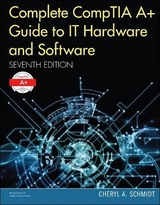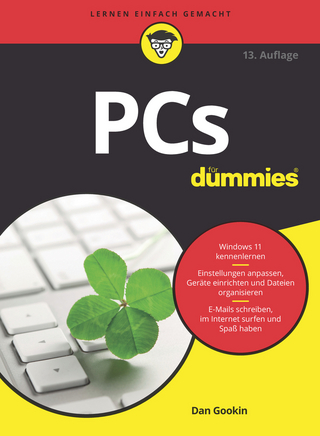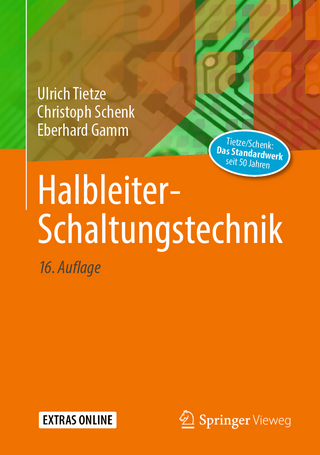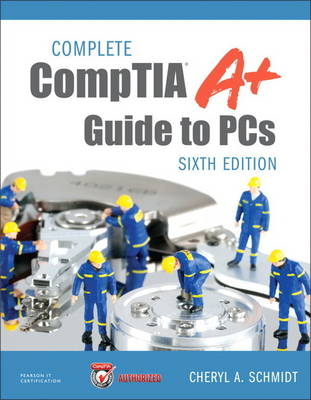
Complete CompTIA A+ Guide to PCs
Pearson IT Certification (Verlag)
978-0-7897-4976-5 (ISBN)
- Titel erscheint in neuer Auflage
- Artikel merken
and fully prepare for the CompTIA A+ 220-801 and 220-802 exams
This unique tutorial and study guide teaches the fundamentals of computer desktop and laptop installation, configuration, maintenance, and networking with thorough instruction built on the CompTIA A+ 220-801 and 220-802 exam objectives. Learn all the skills you need to become a certified professional and customer-friendly technician using today’s tools and technologies.
Every chapter opens with focused learning objectives and lists the exam objectives covered in that chapter. To meet the learning objectives, each chapter includes detailed figures, helpful Tech Tips, explanations of key terms, step-by-step instruction, and complete coverage of every topic. At the end of every chapter are comprehensive assessment tools, including a summary, review questions, labs, activities, and exam tips.
Covers Both 2012 A+ Exams:
A+ 220-801:
• PC Hardware
• Networking
• Laptops
• Printers
• Operational Procedures
A+ 220-802
• Operating Systems
• Security
• Mobile Devices
• Troubleshooting
Learn more quickly and thoroughly with all these study and review tools:
Learning Objectives provide the goals for each chapter
Practical Tech Tips give real-world PC repair knowledge
Soft Skills information and activities in each chapter cover all the tools and skills you need to become a professional, customer-friendly technician in every category
Review Questions, including true/false, multiple choice, matching, fill-in-the-blank, and open-ended questions, assess your knowledge of the learning objectives
More than 125 Lab Exercises enable you to link theory to practical experience
Key Terms identify exam words and phrases associated with each topic
Detailed Glossary clearly defines every key term
Critical Thinking Activities in every chapter take you beyond the facts to complete comprehension of topics
Chapter Summary provides a recap of key concepts
See Special Offer in Back of Book to save 70% on the CompTIA A+ Cert Guide, Deluxe Edition, Premium Edition eBook and Practice Test
Cheryl Schmidt is a professor of Network Engineering Technology at Florida State College at Jacksonville. Prior to joining the faculty ranks, she oversaw the LAN and PC support for the college and other organizations. She started her career as an electronics technician in the U.S. Navy. She teaches computer repair and various networking topics, including CCNA, CCNP, VoIP, QoS, and wireless technologies. She has published other works with Pearson, including IP Telephony Using CallManager Express and Routing and Switching in the Enterprise Lab Guide. Cheryl has won awards for teaching and technology, including Outstanding Faculty of the Year, Innovative Teacher of the Year, and Cisco Networking Academy Stand Out Instructor. She has presented at U.S. and international conferences. Cheryl keeps busy maintaining her technical certifications and teaching, but also loves to travel, hike, do all types of puzzles, and read.
Introduction
Features of This Book
Chapter 1: Introduction to Computer Repair
Overview
CompTIA A+ Certification
Safety Note
Technician Qualities
Basic Computer Parts
External Connectivity
Mouse and Keyboard Ports
Mice and Keyboards
Wireless Input Devices
Mouse and Keyboard Preventive Maintenance
Keyboard/Mouse Troubleshooting
Video Port
USB Port
Installing Extra USB Ports
USB Troubleshooting
Parallel Ports
Serial Ports
Audio Ports
IEEE 1394 Ports
IEEE 1394 Troubleshooting
eSATA Ports
Network Ports
Modem Ports
Pros and Cons of Integrated Motherboards
Docking Stations and Port Replicators
Chapter Summary
Key Terms
Review Questions
Exercises
Lab 1.1 Identifying Tower Computer Parts
Lab 1.2 Identification of Computer Ports
Lab 1.3 Identification of Video Ports
Lab 1.4 Port Identification
Activities
Chapter 2: On the Motherboard
Processor Overview
Processor Basics
Intel Processors
AMD Processors
Speeding Up Processor Operations Overview
Cache
Clocking
Threading Technology
Connecting to the Processor
Multi-Core Processors
Sockets and Slots
Processor Cooling
Installing Processors
Mobile Device Motherboards/CPUs
Overclocking Processors
Troubleshooting Processor Issues
Expansion Slots
PCI (Peripheral Component Interconnect)
AGP (Accelerated Graphics Port)
PCIe (Peripheral Component Interconnect Express)
Laptop Expansion
More Motherboard Connectors
Chipsets
Types of Motherboards
Upgrading and Replacing Motherboards
Motherboard Troubleshooting
Soft Skills–Active Listening
Chapter Summary
Key Terms
Review Questions
Exercises
Lab 2.1 ATX Motherboard Parts Identification Exercise
Lab 2.2 Motherboard Analysis
Lab 2.3 Processor Speed, Processor Socket, and Ports
Activities
Chapter 3: System Configuration
Configuration Overview
BIOS Overview
The Setup Program
Flash BIOS
BIOS Configuration Settings
CMOS Memory
Motherboard Batteries
Other Configuration Parameters
IRQ (Interrupt Request)
PCI Interrupts
I/O (Input/Output) Addresses
Memory Addresses
Adapter Configuration
Soft Skills–A Good Technician Quality: One Thing at a Time
Chapter Summary
Key Terms
Review Questions
Exercises
Lab 3.1 Configuration Method Exercise and Review
Lab 3.2 System Resource Configuration Through the Setup Program
Lab 3.3 Examining System Resources by Using Windows
Lab 3.4 Device Drivers
Activities
Chapter 4: Disassembly and Power
Disassembly Overview
Electrostatic Discharge (ESD)
EMI (Electromagnetic Interference)
Disassembly
Tools
Opening the Case
Cables and Connectors
Storage Devices
Motherboards
Mobile Device Issues
Reassembly
Preventive Maintenance
Basic Electronics Overview
Electronics Terms
Power Supply Overview
Power Supply Form Factors
Purposes of a Power Supply
Power Supply Voltages
Mobile Device Travel and Storage
Mobile Device Power
ACPI (Advanced Configuration and Power Interface)
Replacing or Upgrading a Power Supply
Symptoms of Power Supply Problems
Solving Power Supply Problems
Adverse Power Conditions
Adverse Power Protection
Surge Protectors
Line Conditioners
Uninterruptible Power Supply (UPS)
Standby Power Supply (SPS)
Phone Line Isolator
Electrical Fires
Computer Disposal/Recycling
Soft Skills–Written Communications Skills
Chapter Summary
Key Terms
Review Questions
Exercises
Lab 4.1 Performing Maintenance on an Antistatic Wrist Strap
Lab 4.2 Computer Disassembly/Reassembly
Lab 4.3 Amps and Wattage
Lab 4.4 Continuity Check
Lab 4.5 Pin-Out Diagramming
Lab 4.6 Fuse Check
Lab 4.7 Using a Multimeter
Lab 4.8 Wall Outlet and Power Cord AC Voltage Check
Lab 4.9 Device DC Voltage Check
Lab 4.10 Windows XP Power Options
Lab 4.11 Windows Vista/7 Power Options
Activities
Chapter 5: Logical Troubleshooting
Troubleshooting Overview
Identify the Problem
Establish a Theory of Probable Cause
Test the Theory to Determine Cause
Establish a Plan of Action and Implement the Solution
Verify Full System Functionality and Implement Preventive Measures
Soft Skills–Document Findings, Actions, and Outcomes and Provide Feedback
Chapter Summary
Key Terms
Review Questions
Exercises
Lab 5.1 Logical Troubleshooting
Activities
Chapter 6: Memory
Memory Overview
Memory Physical Packaging
Planning the Memory Installation
Planning the Memory Installation–Memory Technologies
Mobile Device Memory
Planning the Memory Installation–Memory Features
Planning for Memory–The Amount of Memory to Install
Planning for Memory–How Many of Each Memory Type?
Planning for Memory–Researching and Buying Memory
Installing Memory Overview
Removing/Installing Memory
Adding More Cache/RAM
Windows Disk Caching
Monitoring Memory Usage Under Windows
Old Applications Under Windows
Troubleshooting Memory Problems
Flash Memory
Soft Skills–Teamwork
Chapter Summary
Key Terms
Review Questions
Exercises
Lab 6.1 Configuring Memory on Paper, Part 1
Lab 6.2 Configuring Memory on Paper, Part 2
Lab 6.3 Configuring Memory on Paper, Part 3
Lab 6.4 Configuring Memory on Paper, Part 4
Lab 6.5 Configuring Memory on Paper, Part 5
Lab 6.6 Examining Memory Resources Using Windows XP
Lab 6.7 Using the System Information Tool in Windows XP to View Memory
Lab 6.8 Using Windows XP Task Manager to View Memory
Lab 6.9 Examining Memory Resources Using Windows 7
Lab 6.10 Using the System Information Tool in Windows 7 to View Memory
Lab 6.11 Using Windows 7 Task Manager to View Memory
Lab 6.12 Determining Memory Resources in an iOS-Based Device
Lab 6.13 Determining Memory Resources in an Android-Based Device
Activities
Chapter 7: Storage Devices
Storage Devices Overview
Floppy Drive Overview
Floppy Media and Construction
Floppy Drive Installation or Replacement
Hard Drive Overview
Hard Drive Geometry
Hard Drive Interfaces Overview
IDE (Integrated Drive Electronics)
SSD (Solid State Drive)
SCSI (Small Computer System Interface)
Storage Device Configuration Overview
PATA Physical Installation
SATA Physical Installation
SSD Physical Installation
Parallel SCSI Configuration
SCSI ID Configuration and Termination
SCSI Cables
SAS Installation
Mobile Device Storage
System BIOS Configuration for Hard Drives
Hard Drive Preparation Overview
Partitioning
How Drive Letters Are Assigned
Windows Disk Management
Fault Tolerance
High-Level Formatting
Troubleshooting Devices
RAID Issues
Preventive Maintenance for Hard Drives
Data Security
Removable Drive Storage
Disk Caching/Virtual Memory
Soft Skills–Phone Skills
Chapter Summary
Key Terms
Review Questions
Exercises
Lab 7.1 Configuring a PATA IDE Hard Drive on Paper
Lab 7.2 Configuring a PATA IDE Cable Select Configuration
Lab 7.3 Configuring a SATA Hard Drive on Paper
Lab 7.4 Installing an IDE PATA/SATA Hard Drive with Windows XP Disk Management Tool, diskpart, and convert
Lab 7.5 Installing an IDE PATA/SATA Hard Drive with the Windows 7 Disk Management Tool, diskpart, and convert
Lab 7.6 Striping and Spanning Using Windows 7
Lab 7.7 Windows XP Backup Tool
Lab 7.8 Windows 7 Backup Tool
Lab 7.9 Windows XP/Vista Hard Disk Tools
Lab 7.10 Windows 7 Hard Disk Tools
Activities
Chapter 8: Multimedia Devices
Multimedia Overview
Optical Disk Drive Overview
Optical Drive Features
Optical Drive Interfaces and Connections
Optical Drive Installation
Troubleshooting Optical Drive Issues
Preventive Maintenance for ODDs and Discs
Theory of Sound Card Operation
Installing Sound Cards
Sound Cards Using Windows
Mobile Device Sound
Speakers
Troubleshooting Sound Problems
Scanners
Digital Cameras
Soft Skills–Attitude
Chapter Summary
Key Terms
Review Questions
Exercises
Lab 8.1 Sound and Optical Drives in Windows XP
Lab 8.2 Sound and Optical Drives in Windows 7
Lab 8.3 Optical Drive Installation Lab
Lab 8.4 DirectX Diagnostics in Windows XP
Lab 8.5 DirectX Diagnostics in Windows 7
Lab 8.6 Installing a Sound Card and Speakers in Windows XP
Lab 8.7 Installing a Sound Card and Speakers in Windows 7
Lab 8.8 Installing a USB Scanner
Lab 8.9 Changing the Drive Letter of an Optical Drive Using the Disk Management and diskpart Utility
Activities
Chapter 9: Other Peripherals
Chapter Overview
Video Overview
Types of Video Output Devices
Video Terminology and Theory
LCD (Liquid Crystal Display)
Video Ports and Cables
Multiple Displays
Projectors
Monitor Preventive Maintenance
Monitor Energy Efficiency
Privacy
Video Adapters
Specialized Video Cards
Video Memory
Installing a Video Adapter
Troubleshooting Video
Printers Overview
Printer Ports
Networked Printers
Wireless Printers
Categories of Printers
Impact Printers
Inkjet Printers
Laser Printers
Thermal Printers
Paper
Refilling Cartridges, Re-inking Ribbons, and Recycling Cartridges
Printer Installation
Upgrading Printers
Printer Preventive Maintenance
Printers in the Windows Environment
Windows Printer Troubleshooting
General Printer Troubleshooting
Impact Printer Troubleshooting
Inkjet Printer Troubleshooting
Laser Printer Troubleshooting
Soft Skills–Work Ethics
Chapter Summary
Key Terms
Review Questions
Exercises
Lab 9.1 Exploring Video in Windows XP
Lab 9.2 Exploring Video in Windows 7
Lab 9.3 Configuring a Second Monitor Attached to the Same PC
Lab 9.4 Configuring a Second Monitor Attached to a Windows 7 PC
Lab 9.5 Determining the Amount of Video Memory
Lab 9.6 Determining the Minimum Video Memory Installed
Lab 9.7 Exploring Video Memory on a Windows 7 Computer
Lab 9.8 Installing a Generic/Text Only Print Driver on a Windows XP Computer
Lab 9.9 Installing a Local Printer on a Windows XP Computer
Lab 9.10 Exploring a Windows 7 Printer
Activities
Chapter 10: Computer Design
Design Overview
Computer System Design
Motherboard and Associated Component Design
Power Supply and Case Design
Storage Subsystem Design
Audio Subsystem Design
Display Subsystem Design
Mobility Design
Soft Skills–Dealing with Irate Customers
Chapter Summary
Key Terms
Review Questions
Exercises
Lab 10.1 Computer System Design
Lab 10.2 Design Components
Lab 10.3 Subsystem Design Components
Activities
Chapter 11: Basic Operating Systems
Basic Operating Systems Overview
Basic Windows Usage Overview
Basic Mobile Device Usage
Managing Windows Files and Folders
Attributes, Compression, and Encryption
Determining the Windows Version
Windows Registry
Editing the Windows Registry
Recovering the Windows OS
Recovering a Mobile OS
Virtualization Basics
Recovery Console/WinRE
Command Prompt Overview
Command Prompt Basics
Moving Around from a Command Prompt
The TYPE Command
Copying Files
The ATTRIB Command
Why Learn Commands?
Command Format
Soft Skills–Staying Current
Chapter Summary
Key Terms
Review Questions
Exercises
Lab 11.1 XP Basic Usage
Lab 11.2 Windows Vista/7 Basic Usage
Lab 11.3 Introduction to Mobile Operating Systems
Lab 11.4 Windows XP/Vista/7 Taskbar Options
Lab 11.5 Windows XP/Vista/7 File and Folder Management
Lab 11.6 Managing Files on a Mobile Device
Lab 11.7 Windows XP/Vista/7 File Extension
Lab 11.8 Windows XP/Vista/7 Attributes, Compression, and Encryption
Lab 11.9 Using REGEDIT in Windows XP/Vista/7
Lab 11.10 Modifying the Windows XP Start Button
Lab 11.11 Modifying the Windows Vista/7 Start Button
Lab 11.12 Basic Commands at a Command Prompt
Lab 11.13 The COPY, MD, DEL, and RD Commands
Lab 11.14 The ATTRIB Command and Moving Around in the Directory Structure
Lab 11.15 Backup Software and the Archive Bit
Lab 11.16 Creating a Boot Floppy Disk in Windows XP
Lab 11.17 Installing and Exploring Windows XP Recovery Console
Lab 11.18 Creating a Windows 7 System Repair Disc
Lab 11.19 Creating a Windows 7 System Image Disc
Activities
Chapter 12: Windows XP, Vista, and 7
Windows XP Overview
Windows Vista/7 Overview
Logging on to Windows
Pre-Installation of Windows
Viruses
Installation/Upgrade of Windows
Corporate Windows Deployment
Verifying the Installation
Troubleshooting a Windows Installation
Dual-Booting Windows
Virtualization
Reloading Windows
Updating Windows
Backing Up/Restoring the Windows Registry
Backing Up and Restoring the Windows System State
Configuring Windows Overview
Configuring Windows
Adding Devices
System Restore
Installing/Removing Software
Microsoft Management Console
Advanced Boot Options Menu
Overview of the Windows Boot Process
Speeding Up the Windows Boot Process
Troubleshooting the Windows Boot Process
Windows XP ASR (Automated System Recovery)
WinRE
System Configuration Utility
Task Manager and Event Viewer
Troubleshooting a Service That Does Not Start
Windows Reboots
Shutdown Problems
Monitoring System Performance
Supporting Windows Computers Remotely
Preventive Maintenance for Your Operating System
Soft Skills–Avoiding Burnout
Chapter Summary
Key Terms
Review Questions
Exercises
Lab 12.1 Windows XP Clean Installation
Lab 12.2 Windows XP Upgrade Installation
Lab 12.3 Windows 7 Installation
Lab 12.4 Installing VMware Workstation
Lab 12.5 Installing Windows into a VMware Workstation Virtual Machine
Lab 12.6 Working with a VMware Workstation Virtual Machine
Lab 12.7 Windows XP/Vista/7 Registry Modification
Lab 12.8 Windows XP System State Backup
Lab 12.9 Windows 7 Backup
Lab 12.10 Windows Automatic Update Utility
Lab 12.11 Windows XP Mouse, Keyboard, Accessibility, and Sound Options
Lab 12.12 Configuring Windows 7 Ease of Access
Lab 12.13 Windows XP System Restore Utility
Lab 12.14 Windows 7 System Restore Utility
Lab 12.15 Upgrading a Hardware Driver and Using Driver Roll Back Using Windows XP/Vista/7
Lab 12.16 Disabling a Hardware Driver Using Windows XP, Vista, or 7
Lab 12.17 Installing Hardware Using Windows XP/Vista/7
Lab 12.18 Installing Administrative Tools in Windows XP
Lab 12.19 Installing and Removing Windows XP Components
Lab 12.20 Installing and Removing Windows Vista/7 Components
Lab 12.21 Windows XP Microsoft Management Console
Lab 12.22 Windows 7 Microsoft Management Console
Lab 12.23 Exploring Windows XP Boot Options
Lab 12.24 Exploring Windows 7 Boot Options
Lab 12.25 Windows XP System Configuration Utility
Lab 12.26 Windows 7 Startup Configuration
Lab 12.27 Halting an Application Using Task Manager in Windows XP/Vista/7
Lab 12.28 Using Windows XP Event Viewer
Lab 12.29 Using Windows Vista/7 Event Viewer
Lab 12.30 Using Task Manager to View Performance
Lab 12.31 Using the System Monitor Utility in Windows XP
Lab 12.32 Using the Performance Monitor Utility in Windows XP
Lab 12.33 Performance and Reliability in Windows 7
Lab 12.34 Installing and Using Remote Desktop in Windows XP
Lab 12.35 Windows 7 Remote Desktop
Lab 12.36 Windows 7 Task Scheduler
Activities
Chapter 13: Internet Connectivity
Internet Connectivity Overview
Modems Overview
Serial Communication Overview
How to Configure Serial Ports and Devices
56Kbps Modems
Fax Modems
Digital Modems and ISDN
VoIP
Cable Modems
xDSL Modems
Troubleshooting Cable and DSL Modems
Satellite Modems
Modem Preventive Maintenance
Mobile Connectivity
Web Browsers
Soft Skills–Mentoring
Chapter Summary
Key Terms
Review Questions
Exercises
Lab 13.1 Exploring Serial Devices in Windows XP
Lab 13.2 Exploring Serial Devices in Windows Vista/7
Lab 13.3 Windows XP Direct Cable Connection
Lab 13.4 Internal and External Modem Installation
Lab 13.5 Introduction to Internet Explorer Configuration
Activities
Chapter 14: Introduction to Networking
Networking Overview
Types of Local Area Networks
Network Topologies
Network Media Overview
Copper Media
Fiber Media
Protecting Your Network and Cable Investment
Ethernet Issues and Concepts
Network Standards
The OSI Model
The TCP/IP Model
Network Addressing
IP Addressing
Subnetting Basics
Wireless Networks Overview
Bluetooth
Wireless Networks
Antenna Basics
Wireless Network Standards
Wired or Wireless NIC Installation
Wireless Broadband
Virtualization Network Issues
Access Point/Router Installation
Configuring a Networked Printer
Network Troubleshooting
Network Printer Troubleshooting
Network Terminology
The TCP/IP Model in Action
Sharing
Email
Network Connectivity
Mobile Device Network Connectivity
Mobile Apps
Soft Skills–Being Proactive
Chapter Summary
Key Terms
Review Questions
Exercises
Lab 14.1 Installing and Configuring a NIC Using Windows XP
Lab 14.2 Creating a Straight-Through CAT 5, 5e, or 6 Network Patch Cable
Lab 14.3 Creating a CAT 5, 5e, or 6 Crossover Network Cable
Lab 14.4 Networking with Windows 7
Lab 14.5 Connecting to a Windows XP/Vista/7 Shared or Networked Printer
Lab 14.6 Installing a Dial-Up Connection Using Windows XP
Lab 14.7 Identifying Basic Wireless Network Parts
Lab 14.8 Installing a Wireless NIC
Lab 14.9 Configuring a Wireless Network
Lab 14.10 Wireless Network Case Study
Lab 14.11 FTP Server and Client
Lab 14.12 Subnet Practice Lab
Activities
Chapter 15: Computer and Network Security
Security Overview
Security Policy
Physical Security
Protecting the Operating System and Data
DEP (Data Execution Prevention)
Protecting Access to Local and Network Resources
Permissions
Internet Security
Security Incident Reporting
Wireless Network Security Overview
Wireless Authentication and Encryption
Default Settings
More Wireless Options
Wireless Security Conclusion
Wireless Network Troubleshooting
Mobile Security
A Final Word About Security
Soft Skills–Building Customer Trust
Chapter Summary
Key Terms
Review Questions
Exercises
Lab 15.1 Encrypting a File and Folder
Lab 15.2 Using Windows Vista/7 System Protection
Lab 15.3 Making a Folder Private in XP
Lab 15.4 Sharing a Folder in Windows XP
Lab 15.5 Sharing a Folder in Windows 7
Lab 15.6 Creating a Local Security Policy for Passwords
Lab 15.7 Windows Defender in Windows 7
Lab 15.8 Configuring a Secure Wireless Network
Activities
Glossary
9780789749765 TOC 1/14/2013
| Erscheint lt. Verlag | 28.2.2013 |
|---|---|
| Verlagsort | Upper Saddle River |
| Sprache | englisch |
| Maße | 222 x 279 mm |
| Gewicht | 2056 g |
| Themenwelt | Informatik ► Weitere Themen ► Hardware |
| Informatik ► Weitere Themen ► Zertifizierung | |
| ISBN-10 | 0-7897-4976-9 / 0789749769 |
| ISBN-13 | 978-0-7897-4976-5 / 9780789749765 |
| Zustand | Neuware |
| Haben Sie eine Frage zum Produkt? |
aus dem Bereich