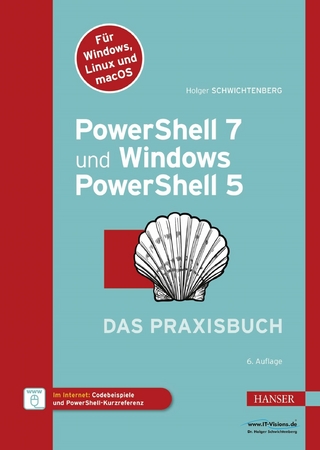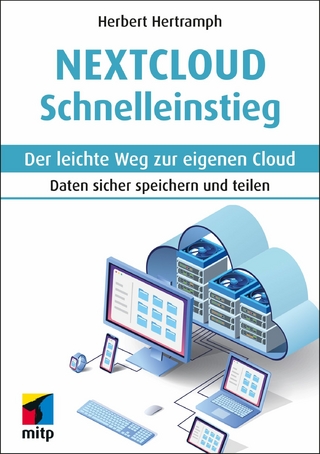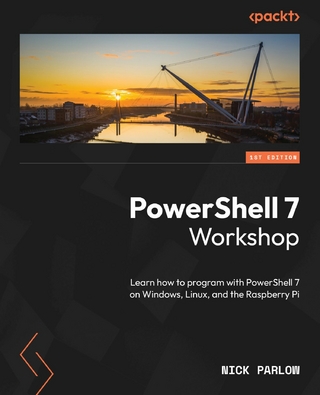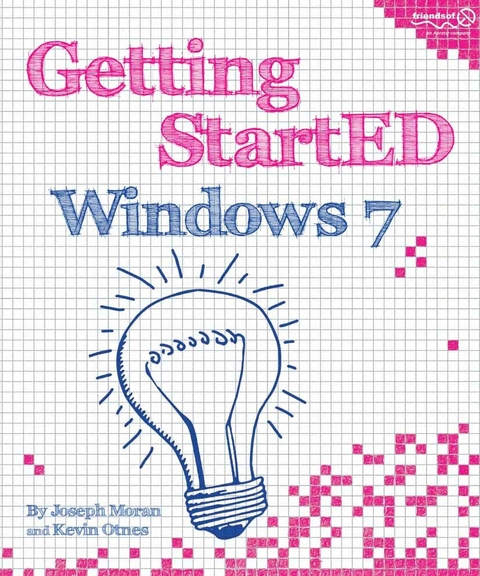
Getting StartED with Windows 7 (eBook)
XX, 416 Seiten
Apress (Verlag)
978-1-4302-2504-1 (ISBN)
Windows 7 is the best release of Windows yet. It’s easier to use, more fun, and is a worthwhile jump from Windows XP and Windows Vista. Getting Started with Windows 7 is written for new and experienced computer users alike, to help them use Windows 7 AND have fun! This book:
- Provides an easy-to-read style and tone without overwhelming technical jargon.
- Walks through common and uncommon tasks with step-by-step procedures, including over 300 screen shots and figures.
- Includes ExplainED, AdvancED, and LinkED tips for additional explanations, handy tips, and related information.
- Explains how to protect yourself and your computer with User Accounts, Security, Backup and Recovery, and good practices.
- Helps you move from earlier versions of Windows to Windows 7, by exploring the improved navigation and desktop, personalization features, and easy migration from an older computer using the Windows Easy Transfer.
- Explains how to set up your own Home Network to share files, storage, printers, and Internet access between Windows 7, Windows XP, and Windows Vista computers. connect Windows 7 computers with each other using HomeGroup.
If you’ve made the jump from Windows XP or Vista, or you are considering it, Getting Started with Windows 7 is your guide to success with Windows.
Joseph Moran is a veteran technology writer who spent more than six years as an editor and analyst with Ziff-Davis Publishing, and several more as a corporate IT manager and consultant specializing in services for consumers and small businesses. Over the past several decades he's written extensively for numerous print and online publications, and is the co-author of two previous books on Windows: How to Use Windows NT 4 Workstation, and Getting Started with Windows 7.
Each time a new version of Windows comes out, it improves upon the one it replaces in some way, but we can say without hyperbole that Windows 7 is very likely Microsoft's best operating system ever, and we believe it will have as large an impact on how people use computers as Windows 95 did well over a decade ago. Windows 7 is the second new version of Windows in less than three years (Windows Vista launched in early 2007). While Windows Vista quickly developed a reputation, fairly or not, as being inferior to its predecessor in many ways, Windows 7, the first Windows version to be made available to the general public while still in beta (test) form, has made a positive impression on nearly everyone that's used it. For the visual experience, Windows 7 brings a more efficient Taskbar that better manages program windows on your desktop, provides useful thumbnail previews of open windows, and a myriad customization options. For your peace of mind, Windows 7 continues Microsoft's ongoing improvement in security to make your PC experience safer and more secure. You'll also get improved notification from Windows when there are problems with software, devices, or security. The User Account Control now provides additional settings so that you can keep a high-level of security on your computer while making it less obtrusive to you when you are trying to do other things on your computer.
Joseph Moran is a veteran technology writer who spent more than six years as an editor and analyst with Ziff-Davis Publishing, and several more as a corporate IT manager and consultant specializing in services for consumers and small businesses. Over the past several decades he's written extensively for numerous print and online publications, and is the co-author of two previous books on Windows: How to Use Windows NT 4 Workstation, and Getting Started with Windows 7.
Contents at a Glance 5
Contents 6
About the Authors 14
Introduction 17
Navigating Windows 7 21
The Start menu 21
The taskbar 34
Manipulating windows with the mouse 44
Browsing open windows with the keyboard 49
Summary 52
Managing User Accounts 53
Exploring Windows 7 account types 54
Creating a user account 55
Using the guest account 57
Logging off an account 58
Switching between accounts 59
Setting up account passwords 62
Creating a password reset disk 66
Using Parental Controls 71
Summary 75
Working with Files and Folders 76
Browsing storage devices 76
Using libraries 82
Using Windows search 89
Summary 105
Personalizing Windows 7 106
Personalizing your login screen 106
Personalizing your desktop 112
Setting up your screen saver 117
Making your screen easier to view and read 121
Cleaning up and organizing your desktop 127
Customizing your computer sounds 134
Customizing Windows for visual, audio, mobility, or cognitive needs 138
Customizing program preferences and personal information 140
Summary 140
Fixing Problems from A to Ctrl+ Z 142
Using Windows 7 to fix problems 142
Fixing things at the document level 180
Getting help from within Windows 182
Accessing Help and Support 183
Summary 184
Protecting Your Data 186
Backup types 186
Choosing a backup storage device 188
Creating automatic file and system image backups 189
Creating a system image manually 195
Creating a system repair disc 198
Restoring data from backups 199
Summary 210
Creating a Home Network 211
Checking your current network connections 211
Connecting to the Internet 213
Connecting to a homegroup 223
Sharing printers on a home network 233
Sharing files with computers or devices that are not part of a homegroup 248
Enhancing network security 263
Summary 266
Using Windows 7 Programs 267
Using Internet Explorer 267
Using Windows Media Player 275
Using WordPad 278
Using Windows Photo Viewer 279
Using Windows Fax and Scan 280
Using Calculator 287
Using Sticky Notes 287
Exploring the Windows Media Center 289
Using gadgets 290
Finding games to play 292
Exploring Windows Live Essentials 293
Configuring default programs 295
Changing AutoPlay settings 299
Installing programs 301
Uninstalling programs 303
Turning off Windows 7 programs 305
Summary 307
Safeguarding Your Computer 309
Setting up your computer for protection from logon to logoff 309
Security features that protect your computer 315
Checking the security status of your computer 316
Adjusting Windows Update 319
Adjusting Windows Firewall settings 326
Protecting against spyware 332
Choosing an antivirus program 339
Surfing the Internet and exchanging e-mail safely 347
Security check list 349
Summary 350
Moving Files and Settings to Your Windows 7 Computer 352
Moving to a new computer: the big picture 352
Understanding Windows Easy Transfer 354
Using Windows Easy Transfer for a Windows upgrade installation on the same computer 355
Preparing to move to the new computer 356
Transferring files with an Easy Transfer cable 363
Transferring files and settings via a network in real time 380
Using a USB flash drive, external hard disk, or network location for Windows Easy Transfer 385
Carrying out post-migration tasks 392
Using alternatives to Windows Easy Transfer 393
What to do with your old PC 393
Exploring related information 394
Summary 395
Index 396
| Erscheint lt. Verlag | 8.1.2010 |
|---|---|
| Zusatzinfo | XX, 416 p. |
| Verlagsort | Berkeley |
| Sprache | englisch |
| Themenwelt | Informatik ► Betriebssysteme / Server ► Windows |
| Mathematik / Informatik ► Informatik ► Software Entwicklung | |
| Mathematik / Informatik ► Informatik ► Theorie / Studium | |
| Schlagworte | Computer • Desktop • Internet • Navigation • security • Technology • Windows 7 • Windows Vista • WINDOWS XP |
| ISBN-10 | 1-4302-2504-1 / 1430225041 |
| ISBN-13 | 978-1-4302-2504-1 / 9781430225041 |
| Haben Sie eine Frage zum Produkt? |
Größe: 18,7 MB
DRM: Digitales Wasserzeichen
Dieses eBook enthält ein digitales Wasserzeichen und ist damit für Sie personalisiert. Bei einer missbräuchlichen Weitergabe des eBooks an Dritte ist eine Rückverfolgung an die Quelle möglich.
Dateiformat: PDF (Portable Document Format)
Mit einem festen Seitenlayout eignet sich die PDF besonders für Fachbücher mit Spalten, Tabellen und Abbildungen. Eine PDF kann auf fast allen Geräten angezeigt werden, ist aber für kleine Displays (Smartphone, eReader) nur eingeschränkt geeignet.
Systemvoraussetzungen:
PC/Mac: Mit einem PC oder Mac können Sie dieses eBook lesen. Sie benötigen dafür einen PDF-Viewer - z.B. den Adobe Reader oder Adobe Digital Editions.
eReader: Dieses eBook kann mit (fast) allen eBook-Readern gelesen werden. Mit dem amazon-Kindle ist es aber nicht kompatibel.
Smartphone/Tablet: Egal ob Apple oder Android, dieses eBook können Sie lesen. Sie benötigen dafür einen PDF-Viewer - z.B. die kostenlose Adobe Digital Editions-App.
Zusätzliches Feature: Online Lesen
Dieses eBook können Sie zusätzlich zum Download auch online im Webbrowser lesen.
Buying eBooks from abroad
For tax law reasons we can sell eBooks just within Germany and Switzerland. Regrettably we cannot fulfill eBook-orders from other countries.
aus dem Bereich